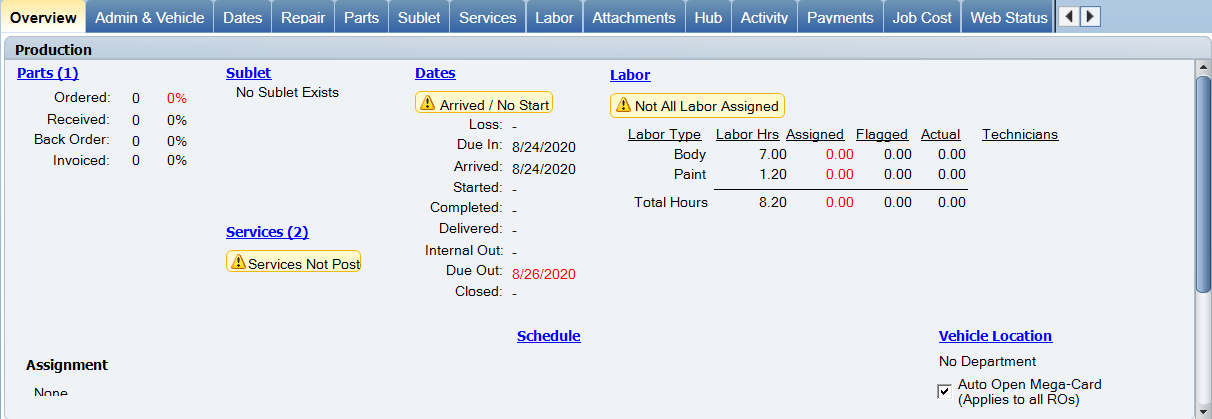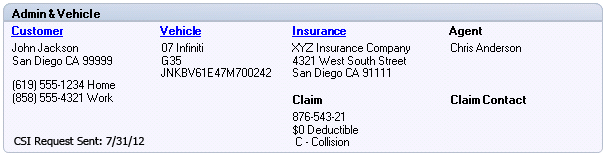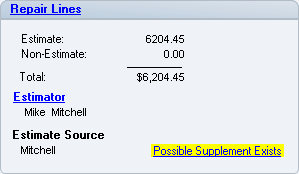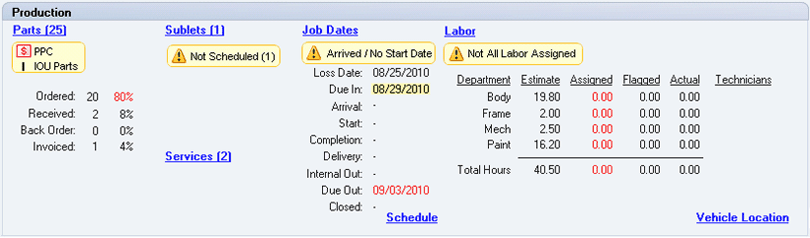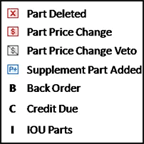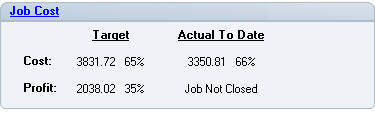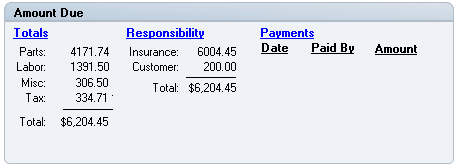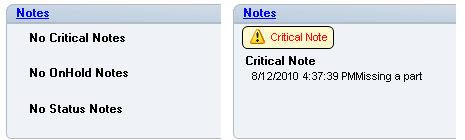The Job Overview Tab
Use the Job Overview tab to view a snapshot of selected Repair Orders. The tab provides an overview of all current details for the job, divided into sections. Each section includes links that show additional job details.
This tab includes six sections:
- Admin & Vehicle shows Repair Order basic customer, vehicle, and insurance information.
- Repair Lines shows the Estimate, Non-Estimate totals, and the Estimator.
- Production shows information about Parts, Sublet, Services, Job Date, Labor, Schedule, Vehicle Location and Mega Card Configuration.
-
Job Cost compares the Target cost and profit to the Actual To Date figures.
-
Amount Due shows an immediate update on amounts owed and payments made.
- Notes shows notes associated with open jobs.
Note: If you are not licensed for a section, the message "Module is not licensed" appears.
How to
Do one of the following:
- From the Whiteboard or the Web Status tab, double-click a Repair Order.
- From an open Repair Order, click the Overview tab.
Note: If the your Security Group is set to open a different tab by default, select the Overview tab from an opened repair order.
Reference
The Admin & Vehicle section shows Repair Order basic customer, vehicle, and insurance information found on the Contacts & Vehicle tab.
Click the column headers to view details.
The Repair Lines section shows the Estimate, Non-Estimate totals, and the Estimator.
The Production section shows information about Parts, Sublet, Services, Job Date, Labor, Schedule, Vehicle Location and Mega Card Configuration. See Parts for more information.
Parts (# of parts on the RO)
Assignment
If you are licensed for RepairCenter Estimating, the Assignment feature will be available to you.
With the integrated functionality of embedded estimating, this area contains the status of assignments. The current status of the assignments will show one of the following:
- None
- Active
- Rejected by Shop
- Cancelled by Insurance
- Accepted
- Received
- Submitted
- Submit Rejected
- Submit Approved
- Submit Recommend TL (Total Loss)
- Closed
Sublet
Displays the number of sublets in parentheses. See Sublet for more information.
| Field | Description |
|---|---|
| No Sublet Exists | The RO has no sublet lines. |
| Status |
One of the following shows if applicable:
|
| PPC Sublet | Shows this  symbol. symbol. |
Services
- If an RO has no service lines, the "No Services Exists" message appears.
- If there are services, the number of services is indicated in parentheses after the Services label.
- When all services have been posted, the "All Services Posted" message appears.
See Services for more information.
Dates
The Dates section displays all the dates related to the Repair Order, from Date of Loss all the way to the Closing of the RO.
- If it is past the Due In date and the vehicle has not yet arrived, the Due In date will be highlighted in yellow.
- The Arrived/No Start Date message is displayed when the Arrival Date is populated but the Start Date is not.
- If the Due Out date is past and there is no Delivery date, the Due Out date appears in red.
See Job Dates for more information.
Labor
The Labor section displays a summary of the Labor hours for the Repair Order. Only the Labor Types associated with the RO are displayed in the Labor Type column. See Labor for more information.
| Field | Description |
|---|---|
| Labor Hrs | The total number of hours spent on the RO. |
| Assigned | The total number of hours that have been assigned to technicians. If the Assigned hours for a department are less than the estimated hours, the Assigned hours are shown in red and the Not All Labor Assigned message is shown. |
| Flagged | The total number of hours that have been flagged for payment. |
| Actual | The number of hours that have been tracked for each labor type. |
| Technicians | The assigned Technician(s) for each Labor Type listed. |
Schedule
Click Schedule to navigate to the Vehicle Schedule page. See Vehicle Schedule for more information.
Vehicle Location
Current Vehicle department is displayed in this section. Click Vehicle Location to navigate Vehicle location page. See Vehicle Schedule for more information.
Mega Card Configuration – Use the check box to enable or disable the Auto Open Mega Card in the Vehicle Location Tab for Active Open Repair Orders.
This option is checked by default for all users of the shop. If an employee wants to always access vehicle location via list of vehicles by department, clear the Auto Open Mega Card check box. This Configuration is employee specific and applies to all Repair order of that Shop.
The Job Cost section compares the Target cost and profit
to the Actual To Date figures. See Job Cost for more information.
The Amount Due section shows an immediate update on amounts owed and payments made, as well as who made the payments. See Payments for more information.
| Field | Description |
|---|---|
| Totals |
The total dollar amount of Parts, Labor, Misc., Discount/Markup, and Tax. These amounts reflect the totals on the Repair Lines tab. Click Totals to open the Payments > Current Estimate Totals tab. |
| Responsibility |
Shows who is responsible to pay the shown amount, and the total amount due. Click Responsibility to open Amount Due > Responsibility tab. |
| Payments |
Lists all payments received for the job, and who made the payment (customer or insurance company). If one of the payments was received but the total amount due was not paid, the Balance Due message shows. Click Payments to open Payments > Log Payments tab. |
This section shows notes associated with open jobs. See Notes for information on how to create and enter notes on an RO.
Related topics