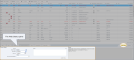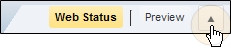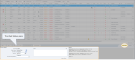Web Status
Use Web Status to keep customers and insurance companies informed about a vehicle's repair status. Web Status allows you to send emails and text messages, including the vehicle's repair status and job stage, the due out date, and notes about the job. When you update web status information, the customer and the insurance company are notified of the new status. This keeps customers apprised of their vehicle's progress during the repair process.
Note: When a vehicle repair status is sent to your customers, it will always be sent to the primary contact; this ensures that the status is received by the appropriate person.
Web Status is available in four locations. Where you access it depends on whether you're using it for opportunities, a specific repair order, or multiple repair orders.
| Purpose for using web status | Access web status from | Learn more |
|---|---|---|
| Opportunities | The List View tab | See Manage an Opportunity's Web Status. |
| A specific repair order | The local Web Status tab in an open repair order | See Manage a Repair Order's Web Status. |
| Multiple repair orders | The "global" Web Status tab under the Repair Orders tab | |
| The Whiteboard tab |
Note: Shops using QuickStart also use Web Status to Create and Manage Repair Orders.
How to
For Opportunities
- On the toolbar, click Jobs, then click List View.
- On the List View tab, click to select the opportunity.
- Click Web Status. At the bottom of the tab, the Web Status pane appears.
If the Web Status pane does not appear, click the arrow next to the Preview button to reveal it.
For a Specific Repair Order
- On the toolbar, click Jobs, then click Whiteboard.
- On the Whiteboard tab, double-click to open the appropriate repair order.
- In the open repair order, click the Web Status tab.
For Multiple Repair Orders
On the toolbar, click Jobs, then click Web Status.
You can also use the Whiteboard tab by doing the following: