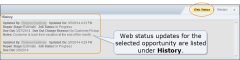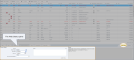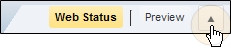Manage an Opportunity's Web Status
Use the List View tab to manage the web status of opportunities.
When you update web status information, the customer is notified of the new status. View the history of an opportunity's web status updates under History.
How to
- On the toolbar, click Jobs, then click List View.
- On the List View tab, click to select the opportunity.
- Click Web Status. At the bottom of the tab, the Web Status pane appears.
If the Web Status pane does not appear, click the arrow next to the Preview button to reveal it.
- In the Repair Stage list, click a repair status.
- In the Job Status list, click a job status.
- To change the Due Out date, click the calendar
 to select a new date, and then select a reason for the change in the Due Out Change Reason list.
to select a new date, and then select a reason for the change in the Due Out Change Reason list.
- To submit a note with the status update, under Notes, type a note (up to 140 characters).
- Click Update Status. The new status appears in the History box.
- After the Status has been successfully updated, the R.O.# shown on the Whiteboard turns green.
Reference
| Component | Description |
|---|---|
|
Arrived |
The date the vehicle arrives at the shop for repair (read-only). |
|
Due Out |
Date and time the vehicle is scheduled to be returned to the customer. |
|
Due Out Change Reason |
The reason the due out date changed. |
|
Job Status |
The job's status. |
|
Notes |
A custom note to include with the web status update (up to 140 characters). |
|
Repair Stage |
The vehicle's repair stage. |
| Update Status |
Updates the job's web status information and notifies the customer. |
| Component | Description |
|---|---|
|
Due Out |
Date and time the vehicle is scheduled to be returned to the customer at the time of the update. The number of days before the due out date is displayed below the Due Out box. |
|
Due Out Change Reason |
The reason the due out date changed (if applicable). |
|
Job Status |
The job's status at the time of the update. |
|
Notes |
The note submitted with the web status update (if applicable). |
|
Repair Stage |
The vehicle's repair stage at the time of the update. |
|
Updated By |
The employee who updated the web status. |
|
Updated On |
The date of the update. |