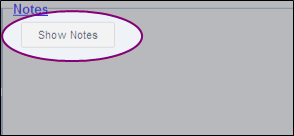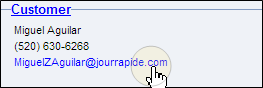List View
Use the List View tab to manage your shop's opportunities (potential jobs). All opportunities are listed on the List View tab, and they can be any of the following:
- Opportunities manually created in RepairCenter.
- Estimates imported from an estimating program.
- Assignments from insurance companies.
Perform the following opportunity-related tasks on the List View tab:
- Access an opportunity.
- Find an opportunity.
- Create an opportunity.
- Convert an opportunity into a repair order.
- Merge an opportunity with a repair order or opportunity.
- Delete or cancel an opportunity.
- Send an estimate, supplement, and attachments.
- Manage customer pay estimates.
- Request, accept, or reject assignments.
- Manage an opportunity's web status.
Note: Performing some of these tasks requires the Edit Opportunities permission. For more information about permissions, see Security groups.
How to
- Access the List View tab from anywhere in RepairCenter by clicking Jobs on the toolbar, and then clicking List View.
If email is installed on your RepairCenter workstation, you can email the primary contact from the List View tab.
- On the toolbar, click Jobs, then click List View.
- On the List View tab, click to select an opportunity.
- On the Preview pane, under Customer, click the email address.
An email message appears with the recipient, vehicle information, and opportunity number included.
- Edit the email message as needed, and then send it.
Reference
| Name | Use |
|---|---|
|
Use this button to refresh the tab. |
|
|
Web Status Preview |
Switch between the Web Status pane and the Preview pane (the selected button appears yellow). Click the arrow to show or hide the selected pane. |
|
Accept Assignment |
Accept an assignment from an insurance company. When the selected opportunity doesn't have an assignment, this button is disabled. |
|
Apply |
Applies the most recent filter settings |
| Convert to RO |
Convert the selected opportunity into a repair order. |
| Estimate | Open the estimate analyzer to verify that the selected opportunity (estimate) meets all of the insurance company's requirements. |
|
Legend |
Display a list of the symbols and icons that can appear on the List View tab and what they represent. |
| Merge With |
Merge the assignment with a repair order or another opportunity. |
| New |
Create an opportunity. |
| Open |
Click Open to go to the Overview tab for the selected job, or click the arrow to choose a tab. |
|
Click Print to print the cover sheet for the selected job, or click the Print arrow to choose a different report. |
|
| Request Assignment |
Request an assignment from an insurance company. Requesting an assignment automatically creates an opportunity. |
|
Reset |
Return the filters to their default settings. |
| Search |
Find an opportunity. |
| Send |
Send the insurance company an estimate, supplement, and attachments for the selected job. |
| Show Notes |
View notes for the selected opportunity. |
Right-click an opportunity on the Opportunities list to access additional options and shortcuts.
| Option | Use |
|---|---|
|
Change Status |
Point to this option to cancel an opportunity, reactivate a canceled opportunity, or choose a new status for the selected opportunity. |
|
Delete |
Click to delete the opportunity. |
|
Export Estimate |
Click to export the selected opportunity to your estimating program. |
|
Mark as Unread |
Click to bold the opportunity so that it appears unread. |
|
Reject |
Click to reject an assignment. When there the selected opportunity doesn't have an associated assignment, this option appears dimmed and is unavailable. |
|
Reset Column Settings |
Click to return the column width and order of appearance to the default settings. |