Estimate Analyzer
Use the Estimate Analyzer to check the accuracy and completeness of your estimates. This analysis reviews the EMS files created by your estimating system and helps you improve profitability while meeting all your DRP requirements.
The Estimate Analyzer reviews:
- Business Rules
- Administrative Data Audit
- Repair Lines Requirements
- Dependencies
Multiple analyzer profiles can be customized for your various DRP requirements. (See Analyzer Settings for detailed information about setup.)
You can run the Analyzer automatically upon converting an estimate to an RO, if it is set up to do so in the General settings. You can also choose to run the Analyzer from Opportunities List view.
How to
- From the Jobs icon, click the Opportunities tab, then the List View tab. The estimate list appears.
Note: You may have to refresh the screen by clicking ![]()
- In the list, select the estimate to be analyzed.
- At the bottom of the tab,
click the drop-down arrow on the Estimate
button, then select Analyze.

- The RESULTS list displays areas that PASSED the analysis, and provides an explanation for items that did not pass.
- To see the profitability
of the estimate, click the Details
drop-down arrow
 . When you are finished viewing the profitability
details, click the Details up
arrow to hide them
. When you are finished viewing the profitability
details, click the Details up
arrow to hide them  .
. 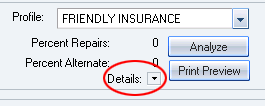
- Click Admin to view administrative information about the estimate.
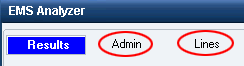
- Click Lines to view the estimate's repair lines.
- While in the Results
tab, click Print Preview to preview
the analysis in a report format. You can then click
 to print
a copy of the report.
to print
a copy of the report. - Click
 to
close the EMS Analyzer dialog box.
to
close the EMS Analyzer dialog box.
Tip: Once the Analyzer has been run on an estimate, you may choose to run the Analyzer again, using a different profile. (See Analyzer Settings for information on setting up different profiles.)