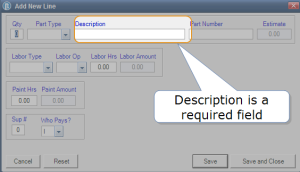Repair: Estimate and Non-estimate Lines
In this topic:
- Lines
- Estimate Lines
- Adding a New (Non-Estimate) Line (Edit ROs)
- Rates
- Totals
- Creating a Repair Order
Repair is licensed in all subscription modules.
In most cases, the detailed estimate lines are generated in the estimating
system. Information imported from the estimating system can only be changed by using the Convert Line options within the Lines tab.
If your shop has chosen the configuration setting, and if you
have the necessary permission (described below), you are also permitted
to Edit ROs (Add New Lines) to
a repair order. Lines added in RepairCenter (non-estimate lines) can be
edited as needed.
Lines
You can view the Lines tab by double-clicking on the desired repair order and selecting the Repair tab. The Repair > Lines tab opens by default.
The Lines tab is divided into two sections:
- Estimate
- shows only those lines that were imported from the estimating
system.
- Non-Estimate - shows only those lines that were added within RepairCenter.
Estimate Lines
Use the Convert Line an estimate line:See Job Details > Repair > Convert a Line
Adding a New (Non-Estimate) Line (Edit ROs)
Add a non-estimate line to an estimate
to track customer pay items that are not being sent to the insurance
company.
Use this feature to track all of the work necessary for
a repair, without creating separate repair orders for the insurance company and the customer.
Note: To use the Edit ROs feature, the Allow Non-Estimate repair lines
to be added to converted estimates setting on the Configuration
> Shop Setup > General tab must be checked, and you must have Edit ROs permission (Configuration >
Shop Setup > Application Access > Security Groups).
 Add a non-estimate line
Add a non-estimate line
- In the open repair order, click the Repair tab, and then click the Lines tab.
- Click Add New Line. Under Non-Estimate, an the Add New Line dialog box appears.
- Type a Quantity in the Qty field and tab to the fields that you want to create.
- Type a description in the Description field. This is a required field.
Note:If the non-estimate line description matches an estimate line description, the Duplicate Description message appears. Click Yes to merge the two lines (recommended for supplements) or click No and change the non-estimate description.
- Complete all other fields as necessary, and do one of the following:
- Click Save if you want to enter additional lines.
- Click Save and Close if you are done entering new lines.
Tip: If the Add New Line option is not available, and you have configured the Estimate Conversion settings correctly, you may need to activate that feature for the particular RO. ROs that are created prior to the configuration settings need to have the job data refreshed to make them editable. On the Whiteboard, highlight the RO, right-click, and select Refresh Job Data.
Rates
The Rates shown are those used when the repair order was created. The rates include General, Parts, Services, and Labor, the sales tax percent charged, and the categories that are taxable. If there is a discount or markup on a category, that percentage will be shown.
Totals
The totals shown are the amounts of the imported estimate subtotaled by category and the labor and paint labor hours. The Payment Responsibility section breaks down the amount due for the repairs by insurance company, customer, and shop-pay items, if any.
Creating a Repair Order
Create a repair order by converting an opportunity into a repair order. For detailed instructions, see Convert an opportunity into a repair order.
Reference
 The Repair Tab
The Repair Tab
|
Buttons and
Fields
|
|
|
Analyze
|
If licensed, provides an analysis of the estimate.
|
|
Veto PPC
|
If you want to accept the difference in estimated cost compared to the vendor cost, you can veto the Parts Price Change. This will allow the difference to stay with the repair line and it will not be exported back to the estimating system for adjustment.
|
|
Convert Line
|
Allows you to convert the selected line to labor or sublet. See Convert a Line for more details. This option is not active for non-estimate lines.
|
|
OEM Advisor
|
Opens TechAdvisor information for the selected vehicle.
|
|
Print
|
Displays the Estimate Line information on
your screen, which can then be sent to a printer.
|
| Delete
|
Allows you to delete a selected non-estimate line. |
| Edit |
Allows you to edit a selected non-estimate line. When selected, the Edit New Line dialog box appears. |
|
Add
|
Allows you to add a new non-estimate repair line to the
RO. Note: You must have the system configured and proper employee access
to perform this action.
|
|
Columns
|
|
|
Qty
|
Quantity of parts on the repair line..
|
|
Part Type
|
Type of Part (Parts New, Parts Used, Pnt/Matl,
etc.).
|
|
Description
|
Description of Part.
|
|
Part Number
|
Part Number.
|
|
Estimate
|
Amount imported from the estimating system.
|
|
Vnd List
|
Amount as shown on the Vendor price list. The Vnd List includes color codes:
- Blue: The Vnd List plus Discount/Markup Does Not require equal estimate and may require a PPC.*
- Green: The Vnd List plus Discount/Markup equals estimate and no action is required.
*If the originating estimate was written with a discount, then the Vnd List that is auto populated by RepairCenter will always show in Blue. In order for the PPC to NOT show, the parts person must change the Vnd List to match the approved discounted amount that was given on the estimate.
|
|
Labor Type
|
Type of Labor (Body, Paint, Mech, Glass,
etc.).
|
|
Op
|
Type of Operation (R&I, Refn. Repr.
Insp., etc.).
|
|
Hours
|
Labor Hours sales for the repair line.
|
|
Paint
|
Paint Hours sales for the repair line.
|
|
Labor Amt
|
Total Labor dollar amount for the repair
line (Labor Hours multiplied by Labor Rate).
|
|
Paint Amt
|
Total Paint dollar amount needed for the
repair line (Paint Hours multiplied by Pain Rate).
|
|
S#
|
If a number appears in this column, the
repair line was added as part of the supplement number specified. If this
field is empty, the repair line is from the original estimate.
|
|
W
|
Who Pays? Indicates who is expected to pay
for this repair line (Customer [C], Insurance [I], or Shop [S]).
|
|
P
|
Part Taxed? An asterisk indicates that the
part for this line is taxable.
|
|
L
|
Labor Taxed? An asterisk indicates that
the labor charges for this line are taxable.
|
|
P
|
Paint Taxed? An asterisk indicates that
the paint charges for this line are taxable.
|
|
B
|
. An asterisk indicates that the
customer will be responsible for the amount on this repair line or a portion of the repair line.
|
|
A
|
. An asterisk indicates
that the customer deductible may be reduced by the Appearance Allowance
amount.
|
|
M
|
Markup? If there are markups in the line,
an asterisk appears in this column. The amount appears in the D/M
column.
|
|
D
|
Discount? If there are discounts applied
to the line, an asterisk appears in this column. The amount appears in
the D/M column.
|
|
Parts Status
|
Status of Parts - Ordered, Received, etc.
|
|
LA
|
Indicates whether this line has been assigned
to a technician.
|
|
C
|
Changed? An indicator of whether the line
has been changed from the original estimate.
|
|
D/M
|
D = Discount amount (if a Discount is applied).
M = Markup amount (if a Markup is applied).
|