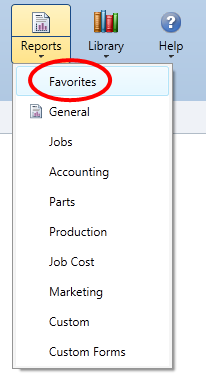Report Favorites
Use the Favorites tab to keep frequently used reports in one place. When a report is added to favorites, it displays on the Favorites tab of the workstation used to add it. Anyone with access to reports can add a report to their favorites.
How to
- On the Reports menu, click the appropriate report group.
- If you want to set report criteria, in the Report list, click the report, and then select the criteria. When you save the report to favorites, the criteria is saved with it.
- In the Reports list, right-click the report, and then click Save to Favorites.The report is now accessible from that workstation's Favorites tab.
- Go to the Favorites tab.
- In the Reports list, right-click the report, and then click Remove from Favorites.