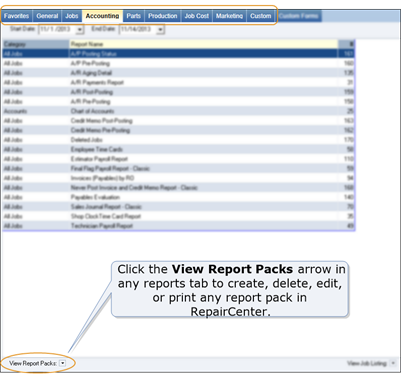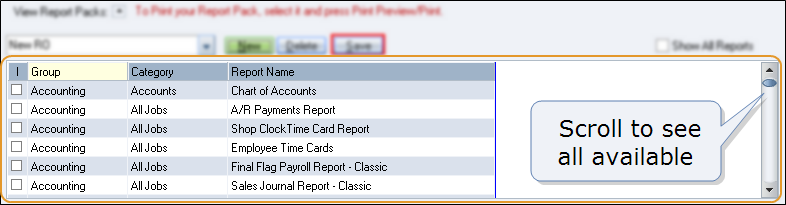Report Packs
Use report packs to create groups of related reports that can be viewed and printed as a group.
Note: The reports you can include in a report pack may vary depending on your licenses.
Every report pack is available in every reports tab except the Customer Forms tab.
How to
- On the toolbar, click Reports to open the default report tab.
- On the bottom portion of the tab, click the View Report Packs arrow
 .
.
- Click New.
-
In the ADD Report Pack Name dialog box, type a name for the new report pack, and then click OK. A list of reports appears.
If you don't see any reports, select the Show All Reports check box.
- In the list of reports, in the I column, select the check box of each report you want included.
- Click Save to create the report pack.
Once the Report Pack is created, you can configure what is included on reports. You can include disclaimers on reports or summary vs. detailed information on Repair Orders and Invoices.
- Create the Report Pack.
- From the Report Menu, right-click the report you want to configure. Configuration options appear.
- Select the properties as needed. Printed reports show the selections you configured.
- On the toolbar, click Reports to open the default report tab.
- On the bottom portion of the tab, click the View Report Packs arrow
 .
.
-
Click a report pack.
Tip: If you don't see any reports, select the Show All Reports check box.
- Click Delete.
- In the confirmation message, click Yes to delete the report pack.
- On the toolbar, click Reports to open the default report tab.
- On the bottom portion of the tab, click the View Report Packs arrow
 .
.
- Click a report pack. A list of reports appears.
- If the list doesn't include all of the available reports, click to clear the Show All Reports check box.
- In the I column, use the check boxes to add or delete reports:
- Select the check box of each report you want to add.
- Click to clear the check box of each report you want to delete.
- Click Save.
- On the toolbar, click Reports to open the default report tab.
- On the bottom portion of the tab, click the View Report Packs arrow
 .
.
-
Click a report pack.
Tip: If you don't see any reports, select the Show All Reports check box.
- To review the report before it's printed, click Print Preview.
-
Click Print.
Note: All reports in the report pack print as one document, with each report beginning on a new page.