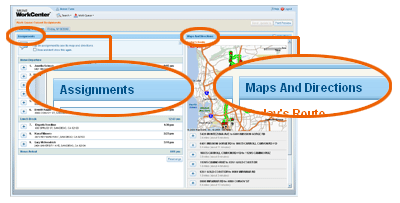Working with Current Assignments
The Itinerary window is the central location for managing your daily assignments. Your day's itinerary, maps and directions appear in this window. You can view assignment details, rearrange your assignments, update task status, send updates, and print your itinerary or individual assignments.
The Itinerary window shows two panes side-by-side: the Assignments pane on the left and the Maps and Directions pane on the right.
Assignments
The Assignments pane shows the assignment itinerary, for today, divided between morning (Home Departure) and afternoon (Lunch Break to Home Arrival).
- Click
 to
expand an assignment and view assignment details and
update status.
to
expand an assignment and view assignment details and
update status. - Click
 to
collapse an assignment. The assignment summary (contact, phone number,
address, and arrival time) still show.
to
collapse an assignment. The assignment summary (contact, phone number,
address, and arrival time) still show.
Maps and Directions
The Maps and Directions pane shows the entire day's route and directions.
- Click or tap anywhere on an assignment to select it and view its specific maps and directions. (The assignment is highlighted in blue to identify it as selected.)
- Click or tap anywhere on the assignment again (to clear the highlight) and view the entire day's route and directions again.
Reference
![]() Component
Descriptions: Assignments Pane
Component
Descriptions: Assignments Pane
![]() Component Descriptions: Map and Directions Pane
Component Descriptions: Map and Directions Pane
See also
Rearranging Work Queue: Itinerary
Searching for Previous Assignments