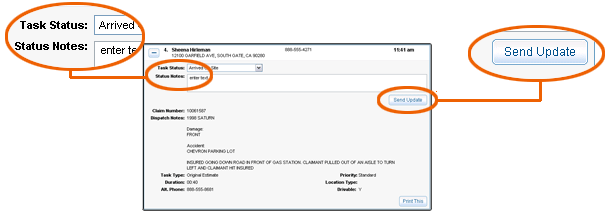Current Assignments Details
Details provide information from the Dispatcher. You can expand an assignment to view the details. This is also where you update task status, add status notes, and send updates.
Mitchell recommends that you update the task status when you arrive on site and again before you leave the site.
![]() To update task status and send the update
To update task status and send the update
Reference
See also
Working with Work Queue: Itinerary
Rearranging Work Queue: Itinerary