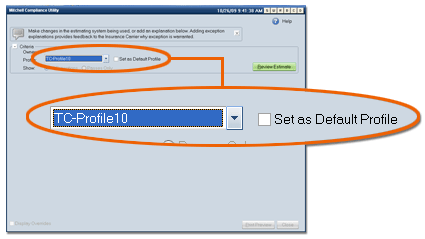Reviewing Estimates On Demand
Reviewing estimates allows you to make corrections to the estimate before uploading files to your business partner. By correcting compliance exceptions before uploading, you facilitate the business partner's ability to process the claim more quickly.
|
Note: Your Setup determines whether an estimate will be reviewed automatically, or on-demand. Even if you are set up to review estimates automatically, you can still use on-demand reviews as needed. |
As soon as an .ems file is detected, the ![]() (Watching) icon
changes to a red
(Watching) icon
changes to a red ![]() (Review) icon and a pop-up message appears
in the Notification Area (System Tray).
(Review) icon and a pop-up message appears
in the Notification Area (System Tray).
- To review the estimate, click the notification message that briefly
appears above the red
 or click the red
or click the red  icon
and select the estimate from the pop-up menu. Estimates are identified
by the vehicle owner's name.
icon
and select the estimate from the pop-up menu. Estimates are identified
by the vehicle owner's name.
- If you have more than one compliance profile, the Profile Selection window appears.
- Select the profile you want to use from the drop down list, then click Review.
|
Note: You can also set the profile to be the default so you do not have to select it for each review. The default setting does not prevent you from selecting another profile. |
- If the estimate passes
the compliance review, a pop-up message appears above the
 icon, indicating the estimate passed.
icon, indicating the estimate passed. - If the estimate does not pass the compliance review, the Review Estimate window appears.
![]() To select an estimate manually
To select an estimate manually
Reference
![]() Select Estimate Component
Descriptions
Select Estimate Component
Descriptions
See also