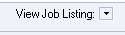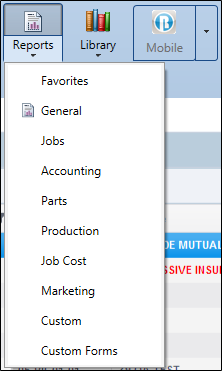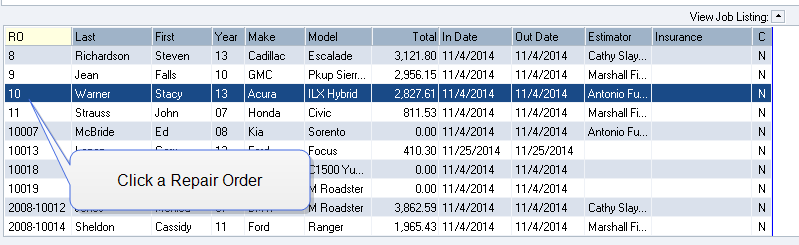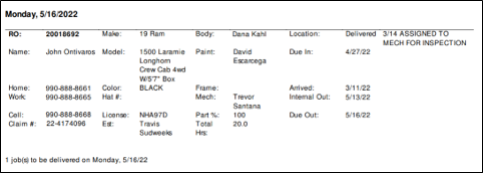Jobs Reports
Use Jobs Reports to show jobs in process, customer information, customer labels, and RO information. Jobs Reports are found on The Jobs Report tab of the Reports menu.
On the Jobs Report tab, the Category column indicates whether a report provides information on all jobs or on the currently selected job on the Whiteboard.
How to
- Click the Reports
menu icon
 .
. - Go to the Jobs tab and highlight the report to be printed. The available filters and criteria for that specific report appear below the report list, with the exception of the date range filter, which appears above the list.
- Select or define the desired criteria.
- To view the report on the screen, click Print Preview.
- To send the report to your printer, click Print.
Reference
A  symbol before a report in this list denotes a recommended report, how it should be filtered, and the purpose of the report.
symbol before a report in this list denotes a recommended report, how it should be filtered, and the purpose of the report.
|
Report |
Description |
 Job Listing by Date Range (#2) Job Listing by Date Range (#2)
|
This report provides the gross sales for the selected date range. A general job listing report, sorted by date type or job category on all jobs. Filter by Closed and Show Tax. It is available with the Production Management module, which is included in the RepairCenter Essentials packages. |
| Analyzer Review (#142) |
Provides a summary of jobs that have been analyzed with the estimate rules analyzer across all jobs, sorted by estimator. It is available with the Estimate Rules Analyzer module, which is included in the RepairCenter Premiere package. |
 Call List by Estimator (#44) Call List by Estimator (#44)
|
Shows the call list for the CSR, sorted by the selected date type, across all jobs. No filter except the date if calling all customers. If calling customers as a follow-up, filter by Estimates Only. (See Marketing - Call Back Report #95 by Estimator if estimators make the calls.) It is available with the Opportunity management module, which is included in the RepairCenter Essentials, Professional, and Premiere packages. To populate the Call On date for a particular Job, go to Admin & Vehicle. Under the Manage section, select Notification Advanced Preferences. Enter the frequency you would like to call this customer and then click Update. |
 Critical Notes Report (#180) Critical Notes Report (#180)
|
This report should be printed daily and reviewed with the technicians. Most critical notes should be production-related. We recommend having note types such as Customer Promise/Customer Request. These items are frequently missed and cause issues when the vehicle is delivered. Shows any critical note information from the repair orders and sorts them according to RO number across all jobs filtered by selected date type or range. Filter by Open ROs. It is available with the Opportunity Management module, which is included in the RepairCenter Essentials, Professional, and Premiere packages. |
|
Customer Information Sheet (#127) |
Shows the customer, vehicle, and insurance information for the currently highlighted RO. It is available with all RepairCenter purchased modules. See RO Cover Sheet #79 below for an example of data provided on the report. This report only prints in portrait format. |
|
Customer Labels (#117) |
Displays details for the currently highlighted RO which can be used as label information for supported label printers. It is available with all RepairCenter purchased modules. (Use the right-click option on the Whiteboard to print labels if using Seiko® or Dymo® label printers. If not using these printers, we recommend saving the file in a .csv format and using Microsoft Excel® to create mailing labels.) |
 Data Change Review (#143) Data Change Review (#143)
|
Displays the total counts for change reasons on repair orders across all jobs. This allows you to address the main cause(s) of delays). No filter except date range. If production Change Reasons is enabled, you will be prompted for a change reason. It is available with the Production Management module, which is included in the RepairCenter Essentials, Professional, and Premiere packages. |
| In Process (Started and/or Completed) (#149) |
Contains all of your work in process by the date type selected, and by job category, across all jobs. It is available with the Production Management module, which is included in the RepairCenter Essentials, Professional, and Premiere packages. |
| In Process by Date (#45) |
Shows all of your work in process by the date type selected, across all jobs. It is available with the Production Management module, which is included in the RepairCenter Essentials, Professional, and Premiere packages. |
| In Process by Estimator (#42) |
Shows all of your work in process by the date type, selected across all jobs, with additional filters for CSR and FastLane jobs. |
| In Process by Location/Dept (#41) |
Contains the work in process by location, sorted by selected date type, across all jobs, with additional filters for estimators, technicians, total, location, and CSR. Differs from report #182 because it contains two additional date types:
It is available with the Production Management module, which is included in the RepairCenter Essentials, Professional, and Premiere packages. |
 In Process by Location/Dept - version 2 (#182) In Process by Location/Dept - version 2 (#182)
|
This report should be used for your daily production meeting. Shops that have daily staff meetings have better cycle time. Contains work in process by location, sorted by selected date type, across all jobs, with additional filters for estimators, technicians, total, location, and CSR. Filter by Location if using Vehicle Location; otherwise, filter by Technician. It is available with the Production Management module, which is included in the RepairCenter Essentials, Professional, and Premiere packages. |
 Key Tag Report - Classic (#166) Key Tag Report - Classic (#166)
|
No filter needed. Every vehicle on the premises should have an identifying number displayed on or in the vehicle at all times for tracking purposes. This report can be printed from the Whiteboard (see Key Tags). Displays basic customer information and quick vehicle identification on the currently selected RO for the shop personnel to attach to the customer vehicle keys. It is available with all RepairCenter purchased modules. If FastPhoto is licensed, the report displays a bar code that can be used to identify the Opportunity or RO to which pictures can be automatically attached. Since this report is used for an internal tool, if both an Internal Out date and a Due Out date are populated, the Internal Out date will print. |
| Open RO Status Totals - Classic (#20) |
Displays summary information for parts and labor amounts, as well as total hours for each job, and totals across all jobs. It is available with all RepairCenter purchased modules. |
| Repair Order (#10) | Provides detailed information on the currently highlighted job. It is available with all RepairCenter purchased modules. |
| RO Authorization (#11) | Displays customer, vehicle, and insurance information on the currently highlighted RO, which allows shops to get a signature authorization to perform tear-down work on a customer's vehicle. It is available with all RepairCenter purchased modules. |
| RO Authorization (Blank) (#12) | Allows shops to get a signature authorization to perform tear-down work on a customer’s vehicle. It is available with all RepairCenter purchased modules. It is a generic report and does not merge with any RO data. |
 RO Cover Sheet (#79) – Enable Print Landscape RO Cover Sheet (#79) – Enable Print Landscape |
This report works very well for creating a work-in-process file folder. If you use clear front file folders, there is no need to write any information on the folder itself and they are reusable, which will save money and file space (see clear-front file folders). Provides a cover sheet with basic customer, vehicle, and insurance information for the currently highlighted RO from the Whiteboard. It is available with all RepairCenter purchased modules. If FastPhoto is licensed, the report displays a bar code that can be used to identify the Opportunity or RO to which pictures can be automatically attached. If both an Internal Out date and a Due Out date are populated, the Due Out date will print. |
 RO Mirror Tag (#21) RO Mirror Tag (#21)
|
Provides a mirror tag with job information from the currently highlighted repair order. No filter needed. Every vehicle on the premises should have an identifying number displayed on or in the vehicle at all times for tracking purposes. This report can be printed from the Whiteboard (see Mirror Tags). It is available with all RepairCenter purchased modules. If FastPhoto is licensed, the report displays a bar code that can be used to identify the Opportunity or RO to which pictures can be automatically attached. Since this report is used for an internal tool, if both an Internal Out date and a Due Out date are populated, the Internal Out date will print. |
 RO Notes (#13) RO Notes (#13)
|
This report is useful for viewing any important correspondence between the shop and a customer from the currently highlighted repair order. No filter needed. If you are not going paperless by using the Attachments module, we recommend that this report be printed prior to closing the repair order and a hard copy placed in the file. Since all activities during the repair process should be documented, this can also be used to verify dates if an issue arises with your insurance partner. It is available with the Opportunity Management module, which is included in the RepairCenter Essentials, Professional, and Premiere packages. |
| RO Supplement Report (#93) |
Presents a summary of the work performed for the currently highlighted RO. It is available with all RepairCenter purchased modules. |
 Target Delivery - Classic (#177) Target Delivery - Classic (#177)
|
Lists open ROs by estimator, technician, and profit center for a selected range across all jobs. This provides another option for use at the morning staff meeting for reviewing all vehicles with the technicians. It provides room for taking notes on items that need to be addressed as soon as possible. Filter by Estimator and Include Insurance. Former ABS customers are very familiar with this report. The notes provided are Location of the vehicle and production Status notes. (RO notes are not printed on this report.) It is available with the Production Management module, which is included in the RepairCenter Essentials, Professional, and Premiere packages. |
|
Folder/Tag |
Description |
| Poly clear front file jackets | If using color coding for insurance companies or estimators, this is a great option for use with our RO Cover Sheet (#79). These can be found by searching the Internet using this description. There are several vendors that provide these folders in a multitude of colors. |
| RO Key Tag |
Mitchell has two vendors that provide perforated hard stock paper for use with our Key Tag report (Form number ABS7KEY):
You can also contact your local printer and have them create hard stock paper that is perforated as needed. |
| RO Mirror Tag | Contact your local printer and have them create hard stock paper that is perforated as needed, or print them on regular printer paper. Mitchell does not have a vendor that provides paper stock for this report. |