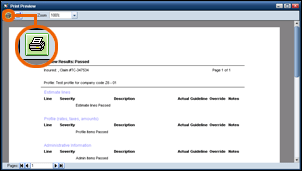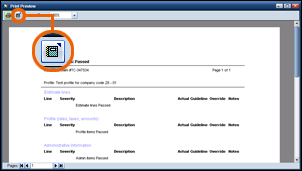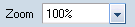Using the Print Preview Window
Once you've reviewed an estimate you can print out the report or export it.
You can use the printout as a guide for making corrections, instead of switching back and forth between Estimate Review and your estimating system.
- Review an estimate.
- In the Review Results window, click Print Preview.
The Print Preview window appears.
- Click the print button.
Your local print dialog box appears.
- Review an estimate.
- In the Review Results window, click Print Preview.
The Print Preview window appears.
- Click the export button.
The Export dialog box appears.
Reference
![]() Print Preview Component Descriptions
Print Preview Component Descriptions
|
Alert List |
||
|
Opens your local printer dialog box so that you can choose a printer, make other print settings, and print the report. |
||
|
Opens the Export dialog box so that you can choose a file type, a destination folder, and export the report. |
||
|
Select a Zoom percentage to resize the report in the Print Preview window. |
||
|
Use the First, Previous, Next, and Last arrow buttons to select the page of the report you want to see. You can also enter the page number directly and press Enter. |
||
|
O |
Select this option to mark an override for a Line # |
|
|
N |
Click to add an exception override and note comments for a Line # |
|
|
Add Estimate Notes |
Click to add general review notes for an estimate |
|
|
Back |
Click to close the window and return to the Select Estimate window. |
|
|
Click to generate a .pdf file that you can print to your local printer. |
||
See also