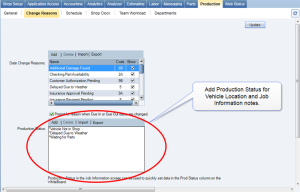Production Status
Use the Production tab in Configuration to create preconfigured text used for Production Status and Vehicle Location notes.
When you begin typing Production Status or Vehicle Location notes, RepairCenter completes the rest of the text for you with the text you define here. You can create a shortcut for others in your shop by creating a predefined list of notes that can be displayed by entering a single asterisk (*).
This option provides consistent explanations and traceability for updates made during the repair process. It also reduces the amount of data entry when adding notes.
Tip: See Access Job Information and Manage the Repair Process to see how these notes can be used.
How to
You can create a list of change reasons others can select when you enter Production Status notes on the Job Information and Vehicle Location screens.
- On the toolbar, click the More menu list at the top right; then select Configuration.
- Click the Production tab, and then click the Change Reasons tab.
-
Above the Production Status box, click Add.
- Type an asterisk (*) before your text in the ADD Status dialog box, and then click OK. The new reason appears in the Production Status box. Your text should include an asterisk for all values in your list.
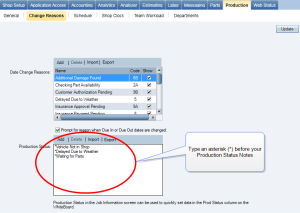
Note: When you enter your status notes in Job Information and Vehicle Location, type an asterisk(*) to use the complete list (see Manage the Repair Process and Access Job Information).
- On the toolbar, click the More menu list at the top right; then select Configuration.
- Click the Production tab, and then click the Change Reasons tab.
- In the Production Status box, click the text you want to delete.
- Click Delete.
- In the confirmation message, click Yes to confirm the deletion.