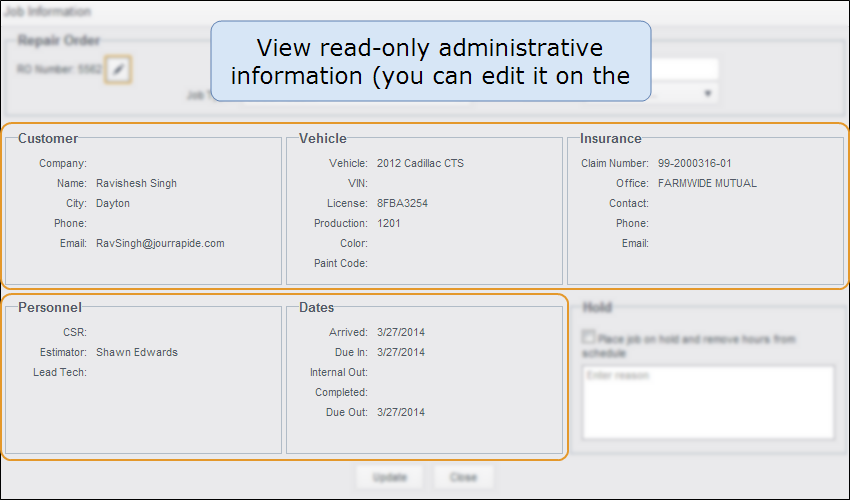Access Job Information
Access the Job Information dialog box to put a repair order on hold, add production status notes, modify repair order information, and view administrative information.
How to
- On the toolbar, click Jobs, then click Whiteboard.
- On the Whiteboard tab, click to select a repair order.
- Click Job Information.
- In the Job Information dialog box, under Hold, select the check box.
- In the Reason box, you can type a reason for putting the job on hold.
- On the toolbar, click Jobs, and then click Whiteboard.
- On the Whiteboard tab, click to select a repair order, and then click Job Information.
- In the Job Information dialog box, in the Production Status box, do one of the following:
- Type a note. as you type, a list of predefined production notes that dynamically match what you've been typing appears.
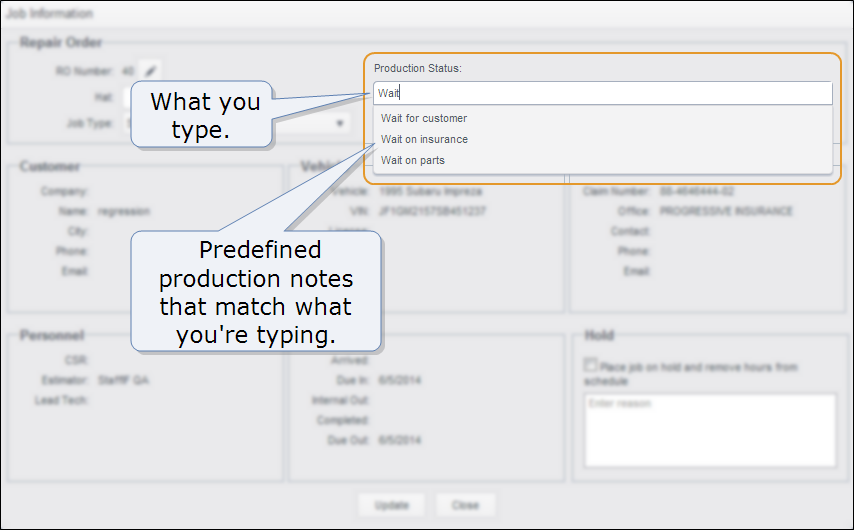
- Type an asterisk (*) and select a note from the preconfigured list.
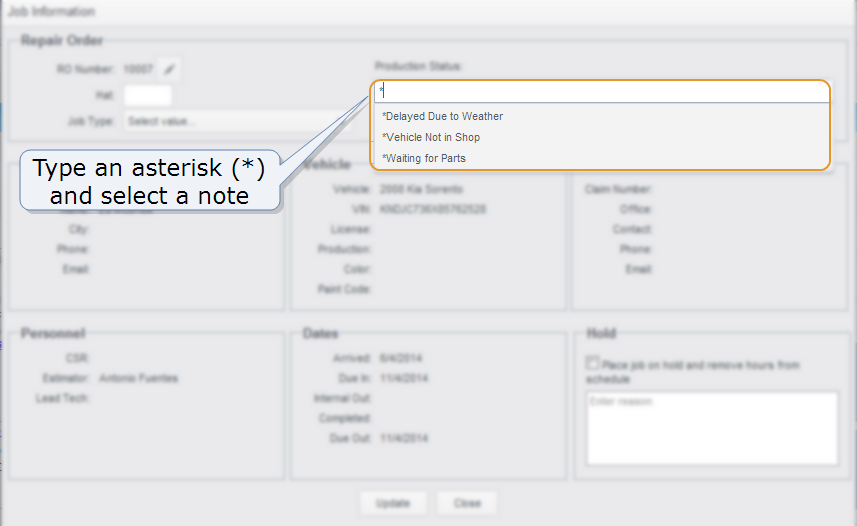
Tip: See Production Status to learn how to save data entry time by setting preconfigured notes.
- Click Update.
- On the toolbar, click Jobs, then click Whiteboard.
- On the Whiteboard tab, click to select a repair order.
- Click Job Information.
- In the Job Information dialog box, under Repair Order, click
 .
. - In the Change RO Number dialog box, in the New RO Number box, type a new number.
- Click OK. The Change RO Number dialog box closes, and the Job Information dialog box
 displays the new number.
displays the new number.
- To close the Job Information dialog box and return to the Whiteboard tab, click Close.
- On the toolbar, click Jobs, then click Whiteboard.
- On the Whiteboard tab, click to select a repair order.
- Click Job Information.
- In the Job Information dialog box, in the Hat box, type the hat number (up to nine numbers).
- Click the Update button to save your work. The new hat number is displayed in the Hat column.
- On the toolbar, click Jobs, then click Whiteboard.
- On the Whiteboard tab, click to select a repair order.
- Click Job Information. The Job Information dialog box appears, displaying read-only administrative information about the selected repair order.
Note: You can edit this information on the Admin tab.