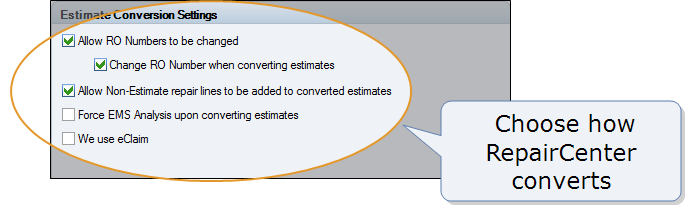Estimate Conversion Settings
Use the
How to
- On the toolbar, click the More menu list at the top right; then select Configuration.
- Click the General tab.
-
On the General tab, under Estimate Conversion Settings, select the check box of each setting you want to enable.
Note: For details about each setting, see "Window components - the Estimate Conversion Settings section" later in this topic.
Reference
| Name | Description |
|---|---|
|
Allow RO numbers to be changed |
Indicates both of the following:
Important: Once your starting repair order number is configured, we recommend that you clear this check box to disable the setting. |
|
Change RO Number when converting estimates |
Indicates how estimate numbers are handled when an estimate is converted into a repair order:
This check box is available only if the Allow RO numbers to be changed check box is selected. |
|
Allow Non-Estimate repair lines to be added to converted estimates |
Indicates whether non-estimate lines can be added in RepairCenter to a repair order. |
|
Force EMS Analysis upon converting estimates |
Indicates whether the Estimate Analyzer automatically reviews estimates when they are converted into repair orders. For more information about setting up the Estimate Analyzer, see Analyzer settings. |
|
We use eClaim |
Indicates whether your shop uses eClaim. Note: If your shop uses eClaim, RepairCenter must check additional fields to identify a new estimate because not all of the estimate numbers eClaim creates are unique. |