Posted Hours (Actual and Flagged Labor Hours)
Use the Posted Hours tab from a repair order to view labor hours and void flagged labor hours. The tab displays either Actual Labor Hrs or Flagged Labor Hrs. The information listed on this tab is read-only; the only exception to this is that you can void flagged labor hours.
How to
- On the Whiteboard, double-click the repair order.
- Click the Labor tab, then click the Posted Hours tab.
The Posted Hours tab is similar to the Actual Hours tab, except that the information displayed is read-only. You can filter the list using any of the following options:
- Select Actual Labor Hrs or Flagged Labor Hrs.
- Select the technician from the top list to see the list of ROs in the bottom list.
- Change the filter dates to refine the displayed list.
- On the Whiteboard, double-click the repair order.
- On the Labor tab, click the Posted Hours tab.
- Highlight the labor line to be voided.
-
Click the Void button at the bottom left of the tab.
- Click Yes in the dialog box to confirm the void.
Note: If the labor was posted within a prior payroll period and the "Set Transferred Flag" has been used, the message below will appear. If any adjustment needs to be made within the current payroll period, you must flag or back-flag to adjust the labor. See Accounting > Transfer > Labor.
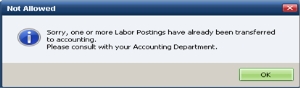
Save the labor hours to a CSV file for use in Excel.
- Right-click anywhere in the labor list.
- Click Save to *.CSV file.