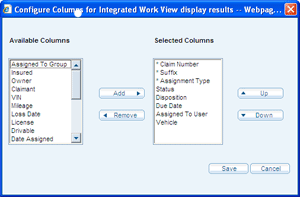Configuring the Columns (Claim or Task Views)
You can configure the columns in your Integrated Work View or customized Claims List so you can see the most important information you need in the order you like.
You can save several column configurations in separate work views and claim lists.
How to
 Configure columns
Configure columns
- Open an Integrated Work View or a Claims List; and, in the Filters section, click
Configure Columns.
The Configure Columns window appears.
- Use the Add and Remove buttons to move items to and from the Selected Columns list.
The Selected Columns list is what will appear in the current work view or claim list.
- Use the Up and Down arrows to sort the selected columns in the order you would like.
- When you are done configuring columns for the view, click Save.
|
 Name or edit a view
Name or edit a view
-
After creating a view, select that view in the Work Queue, Claims or Tasks view.
-
Open the [+] Filters section of the claim or task view.
-
In the View Name field, provide or change the name of the view.
-
(Optional) Select Make this my initial view.
-
Click Save View.
See
Also
Creating a Custom Claims List
Creating a Custom Work View