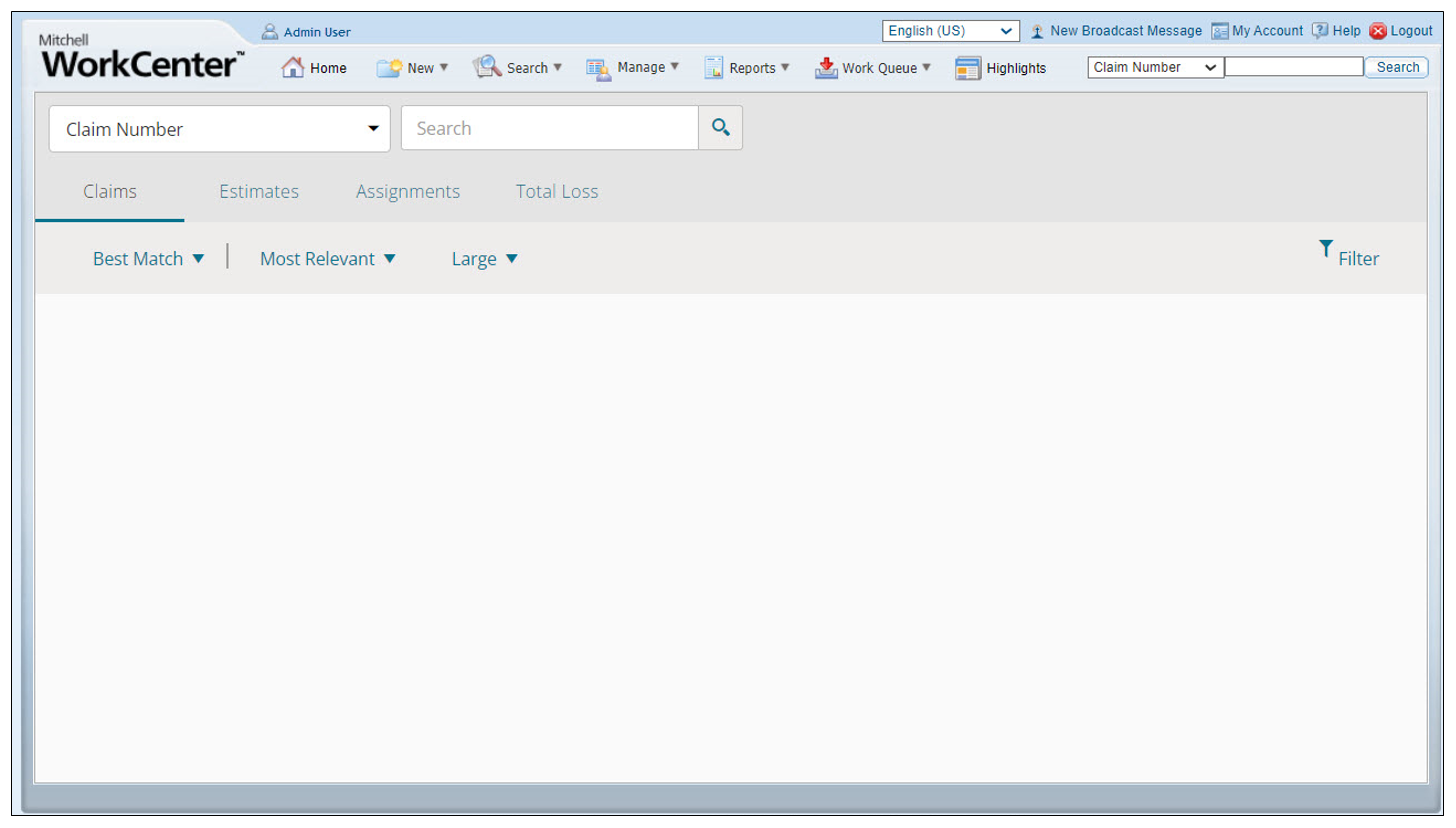Searching for Claims
Using the Search menu, you can easily find specific claims. You can also create custom Claims Lists, which provide a comprehensive view of claims from across multiple WorkCenter programs.
How to
-
On the Search menu, click Global Search. The Global Search page defaults to a global search by Claim Number and Claims.
-
Choose a search category, e.g., Claim Number, VIN, License Plate, Policy Number, Party Name, Staff/Shop Name, Contact Name.
-
Enter one or more characters in the Search field and press ENTER or click the magnifying glass icon to search.
-
View the results in the Claims, Estimates, or Assignments lists.
Note: You can choose between various amounts of detail for each result. In the View list above the search results choose Small, Medium, or Large to change the level of results detail. Global Search is intended to search based on a single claim number, VIN, license plate, policy number, party name, contact number or shop/staff name.
The Global Search bar provides a quick and easy way to search for claims, assignments, total loss valuations, and estimates based on the claim number.
You can enter a partial claim number of at least six characters.
- Enter the claim number you want to find.
- Select Claims, Assignments, or Estimate from the list.
- Click Search.
The claim appears in the search results list.
Note: Global Search is intended to search based on a single claim number, VIN, license plate, policy number, party name, contact number or shop/staff name.
Reference
See also