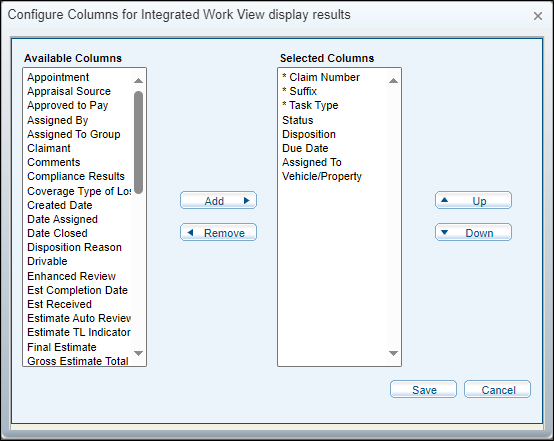Creating a Custom Work View
Filters limit the assignments shown in the Integrated Work View.
The filter selections you make remain until you change them, even after closing your browser.
How to
-
On the Work Queue menu, select Tasks.
-
Click the New View tab.
-
Use the available filters to limit the Work View list to only those items you want in your custom view.
-
Enter a View Name and then click Save New View.
You can also customize what columns are shown in the list and in what order they appear.
The view you created appears as a tab between the Default and New View tabs.
-
In the Filters section, click Configure Columns.
- Select a column title in one of the boxes and use the Add or Remove buttons to move the column to the other box.
- Continue adding and removing column titles until the Selected Columns box contains all the columns you want.
-
To change the order of the columns, select a column title and use the up and down arrows to change its place.
The top of the list indicates the leftmost column in the Work View list.
-
Click Save when you are done configuring columns for the work view.
The Configure Columns window appears.
The Selected Columns box indicates the column titles and order currently showing in the Integrated Work View list. The Available Columns box indicates column titles you can add to the Selected Columns box.
Reference