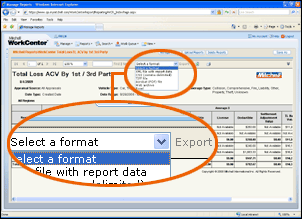Exporting Reports
You can export your reports in a variety of formats, including XML, CSV, TIFF, PDF, Web archive, and Excel.
The File Download window appears, allowing you to save or open the exported report data.
|
Reference
|
Note: Exported files do not have the same functionality of the reports in WorkCenter. The exported files represent only what is currently shown in WorkCenter. |
||
|
XML file with report data |
Creates an XML file and opens that file in your default XML viewer. |
|
|
CSV (Comma Delimited) text file |
Creates a Comma Separated Value file and opens it in your default CSV viewer. |
|
|
TIFF file |
Creates a static image of the current view of the report and opens it in your default image viewer. |
|
|
Acrobat PDF file |
Creates a document in Portable Document File format and opens it in your default PDF viewer. |
|
|
Web archive |
Creates an HTML file of the report and opens it in your default Web browser. |
|
|
Excel |
Creates an Excel spreadsheet of the report and opens it in Microsoft spreadsheet. |
|
See Also