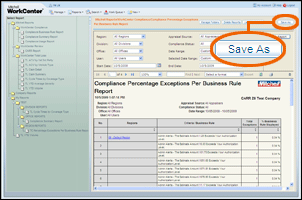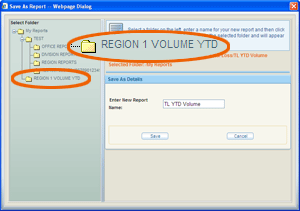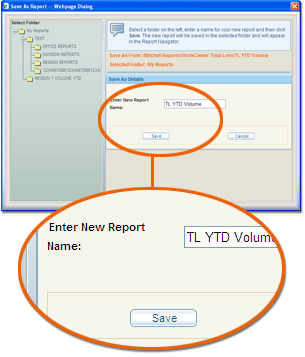Saving Custom Reports
You can create custom reports to save the time of generating and drilling
down through the basic reports. You can organize your custom reports in
your custom folders and even subscribe to have
them delivered to your e-mail address.
You must first create a custom folder before
you can save a custom report.
 To save a custom report
To save a custom report
- Run
a report and customize the filters and level of detail as you like.
- Click Save
As.
The Save As Report window appears.
- Select the custom folder
you want to save the report in.
- Enter a name for the report,
then click Save.
|
Reference
 Screen Components
Screen Components
|
Save As Report
|
|
|
Select Folder
|
Click the folder in which you want to save
the report.
|
|
Enter New Report Name
|
Enter a report name of up to 50 alphanumeric
characters and spaces. Special characters are not allowed.
|
|
|
Saves the report in the selected folder.
|
|
|
Closes the Save As Report window without
saving any changes.
|
Important Information about Date Ranges
See
Also
Creating Reports
Creating and Deleting Folders
Subscribing to Reports
Deleting Reports
Deleting Report Subscriptions