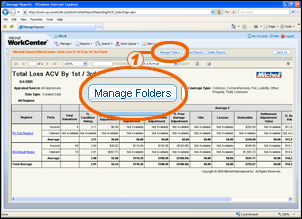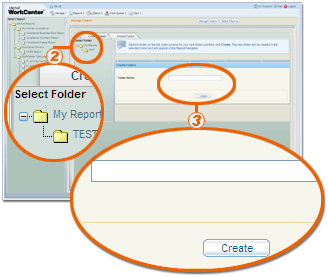Creating and Deleting Folders
Using the Manage Folders window you can create, organize, and delete
folders.
 To create and organize folders
To create and organize folders
- Click Manage
Folders.
The Manage Folders workspace opens to the Create
Folder tab.
- Select the folder in which
you want to create a new folder.
- Enter a name for your folder
and click Create.
|
Note: The
folder name is limited to 25 characters, numbers, and spaces. Special
characters are not allowed.
|
|
 To delete a folder
To delete a folder
- Click Manage
Folders.
The Manage Folders workspace opens to the Create
Folder tab.
- Click the Delete Folder
tab
A list of folders you can delete appears
- Select the check box for
each folder you want to delete, then click Delete.
The selected folders are removed from the list.
|
Reference
 Screen Components
Screen Components
|
Create Folder tab
|
|
|
Select Folder
|
Select the folder in which you want to create
a new folder.
|
|
Folder Name
|
Enter a name for the folder you want to
create. The name is limited to 25 characters, numbers, and spaces. No
special characters are allowed.
|
|
|
Click to create the folder.
|
|
Delete Folder tab
|
|
|
List of folders
|
The list of folders shows the folder ID,
name, path (folder organization), who created it, and when it was created.
Select the check boxes of the folder(s)
you want to delete.
|
|
|
Click to delete the selected folder(s).
|
See
Also
Creating and Managing Folders and Reports
![]() To create and organize folders
To create and organize folders