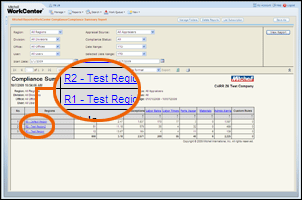Compliance Estimate Exception Detail Report
The Compliance Estimate Exception Detail Report contains
the details for all compliance exception results for the estimate version.
You can access the Estimate Exception Detail report through the Compliance
Summary report hierarchy and the various metric paths.
 To view the Compliance Estimate Exception Detail report
To view the Compliance Estimate Exception Detail report
- In the Report Navigator,
under WorkCenter Compliance, click
Compliance Summary Report.
- Set the filter criteria
for your report (see Screen Components
below).
- Click View
Report.
The system retrieves the data, then the report appears
in the workspace.
- Drill down through the
hierarchy to the user level. Each time you click a successive level down
the hierarchy, the system retrieves the summary report for that level.
- Click the Region you want.
- Click the Division you want.
- Click the Office you want.
- Click the User you want.
- Click the Estimate
ID you want to view.
The estimate's Compliance Report appears in the
workspace.
|
Reference
 Screen Components
Screen Components
|
Report Criteria
|
|
|
Region, Division, Office, and User
|
Select the corporate hierarchy for the data
you want to see in the report.
|
|
Appraisal Source
|
Select the type of appraiser responsible
for the estimate (Body Shops, Staff, or Independent Appraisers).
|
|
Compliance Status
|
The severity of the compliance issue (Passed,
Fail, Warning, or Not Passed).
|
|
Date Range
|
The period for the data you want to include
in the report. Select Custom to
set your own Start and End
Dates.
|
|
Selected Date Range
|
Shows the selection you made in Date Range.
Do not make any selections from this list.
|
|
Start Date and End Date
|
When you set the Date
Range to Custom, you can
set the Start Date and End Date for the period of data you want to include
in the report.
Enter the date directly or click to select the date.
|
|
|
Click to run the report according to your
criteria. Any time you change the criteria, click View
Report to refresh the report.
|
Important Information about Date Ranges
See
Also
Workspace Components
Creating Reports
Saving Custom Reports
Subscribing to Reports
![]() To view the Compliance Estimate Exception Detail report
To view the Compliance Estimate Exception Detail report