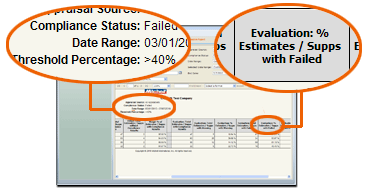Compliance Usage and Evaluation Report
This report includes the same columns as the Compliance Usage report, as well as additional columns for evaluation purposes. The Evaluation columns show the total number of estimates and supplements for each compliance status (Passed, Failed, or Warning), as well as columns for the percentage of each status to the total.
Using this report, you can see a list of shops where the percentage of estimates and supplements with a specific Compliance Status (Passed, Failed, or Warning) is greater than a specified percentage.
The Date Range filter uses
the Commit Date rather than the Reviewed Date because this report may
contain estimates and supplements that have not been checked for compliance
and therefore a Reviewed Date would not be available.
 To view a Compliance Usage and Evaluation report
To view a Compliance Usage and Evaluation report
- In the Report Navigator,
under WorkCenter Compliance, click
Compliance Usage and Evaluation Report.
- Set the filter criteria
for your report (see Screen Components
below).
- Click View
Report.
The system retrieves the data, and the report appears
in the workspace. Shops with a percentage of the selected compliance status that exceeds the percentage threshold are listed in the report.
|
Reference
 Screen Components
Screen Components
|
Report Criteria
|
|
|
Region, Division, Office, and Users
|
Select the data
you want to see in the report.
|
|
Appraisal Source
|
Select the type of appraiser responsible
for the estimate (Body Shops, Staff, or Independent Appraisers).
|
|
Compliance Status
|
Select the compliance status (All, Passed,
Fail, or Warning) you want to use in the evaluation.
The percentage of this status, along with the Threshold Percentage, will determine which shops are listed in the report.
Note: The filter does not include the Not Passed status.
|
|
Date Range
|
The period for the data you want to include
in the report. Select Custom to
set your own Start and End
Dates.
|
|
Selected Date Range
|
Shows the selection you made in Date Range.
Do not make any selections from this list.
|
|
Start Date and End Date
|
When you set the Date
Range to Custom, you can
set the Start Date and End Date for the period of data you want to include
in the report.
Enter the date directly or click to select the date.
|
|
Threshold Percentage
|
Select the percentage you want to use in the evaluation.
Shops where the percentage of estimates and supplements with the selected Compliance Status is greater than this percentage are listed in the report.
For example: If the selected Compliance Status is "Failed," and the Threshold Percentage is >60%, then the report will include only those shops where more than 60% of their estimates and supplements have a "Failed" status.
|
|
|
Click to run the report according to your
criteria. Any time you change the criteria, click View
Report to refresh the report.
|
Important Information about Date Ranges
See
Also
Workspace Components
Creating Reports
Saving Custom Reports
Subscribing to Reports
![]() To view a Compliance Usage and Evaluation report
To view a Compliance Usage and Evaluation report