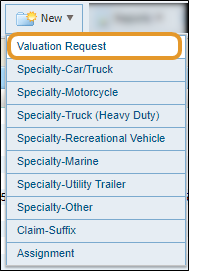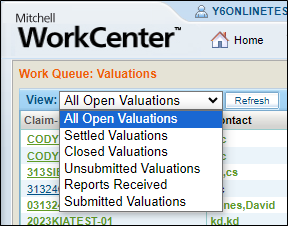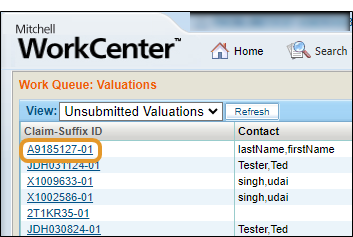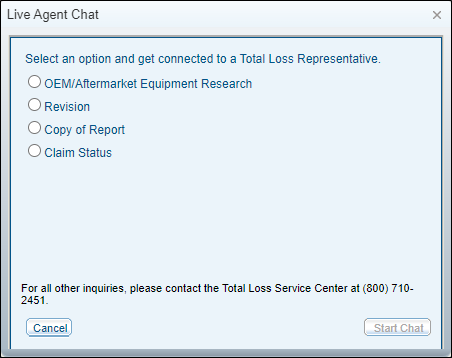New Valuation Request (Basic)
Use the Valuation Request to begin a new valuation. WorkCenter Total Loss guides you through each section of the form. You are prompted to save the information you have entered before continuing to the next step. The breadcrumb trail at the top of the screen shows where you are in the process.
A partially completed worksheet can be saved and finished at a later time.
How to
-
On the New menu, select Valuation Request or Specialty…
- Do the following:
- Complete the Claim Information section of the form. Then, click Save & Continue.
- Complete the Admin Information and the Vehicle ID sections of the form. Then, click Save & Continue.
- (Optional) Complete the Vehicle Inspection Report Information if your company requires it.
- Complete the Vehicle Equipment, Vehicle Adjustment, Settlement Adjustments, Report Options, and Valuation Notes sections.
- Do one of the following:
If you are not ready to submit the request, click Save.
If the Valuation Request is complete, click Submit Request.
| Buttons | |
| Live Agent | Connects you to a live agent for support with total loss valuations. |
|
Save |
Saves the worksheet. |
|
Cancel |
Cancels any changes made to the valuation request and return to the Work Queue. |
| Delete | Deletes the active valuation request. |
|
Save & Continue |
Saves the information you have entered and continues on to the next step. |
|
Submit for Review |
Sends the completed Valuation Request to the reviewer for review. |
|
Submit Request |
Sends the completed Valuation Request to the host for processing. |
Related Topics
|
Standard Valuation Requests |
Specialty Valuation Requests |
|
Step 2: Admin & Vehicle Information
|
|