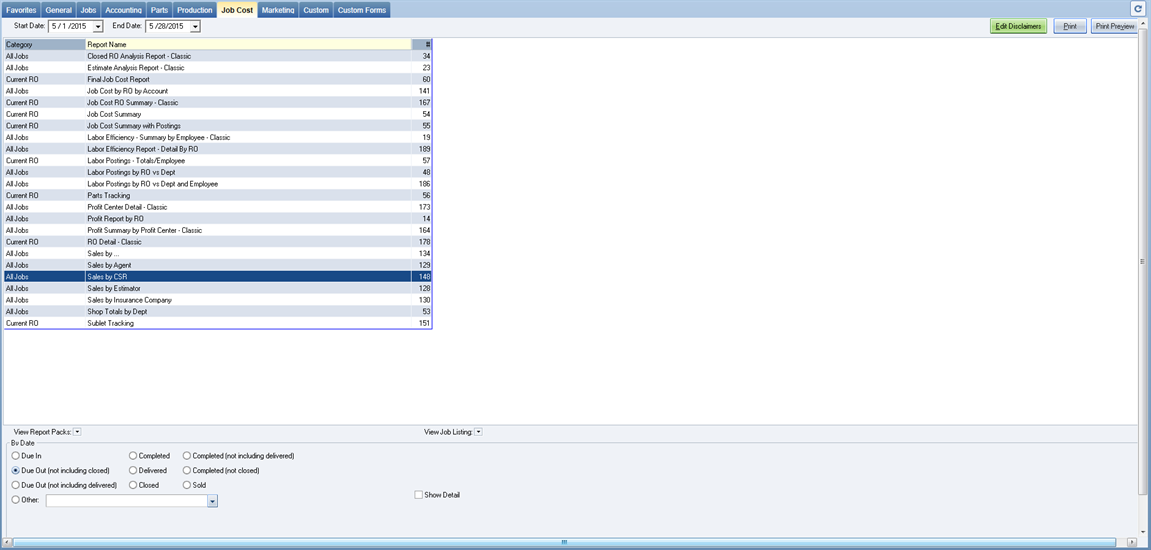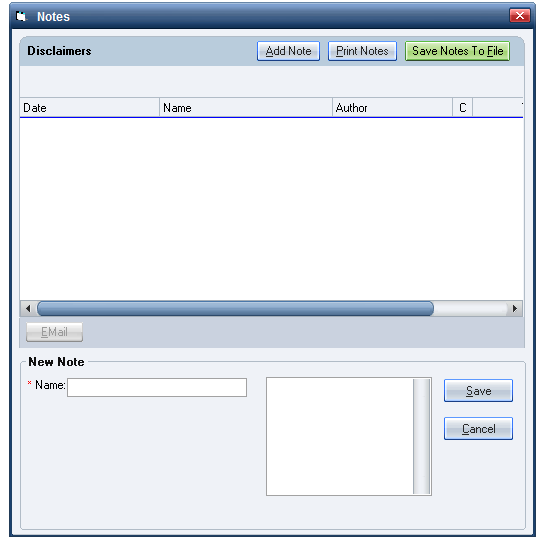Job Cost Reports
Use the Job Cost tab under the Reports menu to track job costs for individual repair orders or for all repair orders, as well as costs for labor postings, parts, profits, and sales. On the Job Cost tab, the Category column indicates whether a report provides information on all jobs or on the currently selected job (repair order) on the Whiteboard.
To change the repair order you are currently viewing, you can view a list of all jobs by clicking the 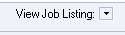 down arrow.
down arrow.
Job Cost reports are available only in specific RepairCenter modules.
A sample of the fields on each report is shown in the Job Cost Reports Available section below, along with a brief description of the report.
How to
- From the list of reports, click on and highlight the report you wish to print.
- Once you highlight a report, the available filters and criteria for that specific report appear below the report list. If dates are relevant, the date range filter appears above the list.
- Select the Start Date and End Date from the calendars above the report list, if needed.
Note: For Report #134, Sales by..., if you are seeking information for a specific repair order, the date range should be set to include the dates for that repair order. - From the filters below the list, select the appropriate criteria or check boxes, or select the correct information from the list(s).
- To view the report on the screen, click the Print Preview button.
- To send the report to your printer, click the Print button.
-
If needed, revise the disclaimers and notes on the report by clicking the Edit Disclaimers button at the top right of the tab. A Notes box opens.
- Click on the relevant note and edit it as needed. Click the Save button at the bottom of the box.
- To add a New Note, enter the Name of the note and the content in the bottom section of the box, then click the Save button.
- Click the Add Note button at the top of the box to add the note to the report.
- Click the Save Notes to File button to save the notes to a separate location; in the Save As window, name the file and select the location to save the file.
- Click the Print Notes button at the top of the box to preview a summary of the notes.
- Click the printer icon
 at the top of the preview to send it to your printer.
at the top of the preview to send it to your printer.
Use the View Job Listing feature as a shortcut to print reports directly from the Reports menu, without returning to the Whiteboard.
- From the Reports menu, click the Marketing tab.
- Click the View Job Listing field (down arrow) in the bottom section of the tab. A list of all current jobs/repair orders appears.
- Select the desired repair order, then click the View Job Listing arrow again to close the list. The repair order will change to the one selected; the report options for the new repair order appear.
- View and print a marketing report for any current repair order.
- To view a report on the screen, click the Print Preview button.
- To send the report to your printer, click the Print button.
- See View Job Listing for more details.
Reference
The following is a general summary of the Job Cost reports available, as well as a sample of the columns and fields in the report. A  symbol before a report in this list denotes a recommended report, including information on how it should be filtered, as well as the purpose of the report.
symbol before a report in this list denotes a recommended report, including information on how it should be filtered, as well as the purpose of the report.
 Closed RO Analysis Report - Classic (#34) – Filter by any criteria for a specific date range. This report provides vital marketing information, DRP percentages of sales, make and year for vendors to negotiate better discounts, etc. It provides a sales analysis of closed repair orders by Closed Date range, sorted by All, Marketing Types, Insurance Co. Adjustors, Dealers, Rentals, Other (Marketing), Job Types, Gender, Ages, Salaries, Directions, Makes, Years, Sizes (of repair order), Estimators, and Zips across all jobs. You can select as many of the sort criteria as needed. This report is available with the Job Costing module, which is included in the RepairCenter Essentials, Professional, and Premiere packages.
Closed RO Analysis Report - Classic (#34) – Filter by any criteria for a specific date range. This report provides vital marketing information, DRP percentages of sales, make and year for vendors to negotiate better discounts, etc. It provides a sales analysis of closed repair orders by Closed Date range, sorted by All, Marketing Types, Insurance Co. Adjustors, Dealers, Rentals, Other (Marketing), Job Types, Gender, Ages, Salaries, Directions, Makes, Years, Sizes (of repair order), Estimators, and Zips across all jobs. You can select as many of the sort criteria as needed. This report is available with the Job Costing module, which is included in the RepairCenter Essentials, Professional, and Premiere packages.
 Estimate Analysis Report - Classic (#23) – Filter by any criteria for a specific date range. This report provides vital marketing information, DRP percentages of sales, make and year for vendors to negotiate better discounts, etc. It prints a “batting average” for the conversion ratio of estimates to repair orders, based upon an Estimate Creation date range. Criteria available include All, Marketing Types, Insurance Co. Adjustors, Dealers, Rentals, Other (Marketing), Job Types, Gender, Ages, Salaries, Directions, Makes, Years, Sizes (of RO), Estimators, and Zips across all jobs. You can select as many of the sort criteria as needed. This report is available with the Job Costing module, which is included in the RepairCenter Essentials, Professional, and Premier packages.
Estimate Analysis Report - Classic (#23) – Filter by any criteria for a specific date range. This report provides vital marketing information, DRP percentages of sales, make and year for vendors to negotiate better discounts, etc. It prints a “batting average” for the conversion ratio of estimates to repair orders, based upon an Estimate Creation date range. Criteria available include All, Marketing Types, Insurance Co. Adjustors, Dealers, Rentals, Other (Marketing), Job Types, Gender, Ages, Salaries, Directions, Makes, Years, Sizes (of RO), Estimators, and Zips across all jobs. You can select as many of the sort criteria as needed. This report is available with the Job Costing module, which is included in the RepairCenter Essentials, Professional, and Premier packages.
 Final Job Cost Report (#60) – Date range is the only filter available. This report provides the overall GP% for all categories on the repair order, in summary format, followed by detailed data to view as needed. It provides an overview of the sales, costs, and profits by category (parts new, parts used, body, paint, etc.), for the currently highlighted repair order. This report is available with the Job Costing module, which is included in the RepairCenter Essentials, Professional, and Premiere packages.
Final Job Cost Report (#60) – Date range is the only filter available. This report provides the overall GP% for all categories on the repair order, in summary format, followed by detailed data to view as needed. It provides an overview of the sales, costs, and profits by category (parts new, parts used, body, paint, etc.), for the currently highlighted repair order. This report is available with the Job Costing module, which is included in the RepairCenter Essentials, Professional, and Premiere packages.
- Job Cost by RO by Account (#141) – Provides a review of profits vs. costs, along with the sales and cost of goods sold information, sorted by the selected date range and status type across all jobs. This report is available with the Job Costing module, which is included in the RepairCenter Essentials, Professional, and Premiere packages.

- Job Cost RO Summary - Classic (#167) – Same as the Final Job Cost Report (#60), but the detailed information prints first, followed by the summary. This report provides an overview of the costs and profit, by profit center, for the currently highlighted RO. It is available with the Job Costing module, which is included in the RepairCenter Essentials, Professional, and Premiere packages.

- Job Cost Summary (#54) – Identical to the Final Job Cost Report (#60), but without the parts-tracking and labor-posting sections of the currently highlighted repair order. This report is available with the Job Costing module, which is included in the RepairCenter Essentials, Professional, and Premiere packages.

- Job Cost Summary with Postings (#55) – Identical to the Final Job Cost Report (#60), except that this report contains a summary of the postings (parts and labor) of the currently highlighted repair order. It is available with the Job Costing module, which is included in the RepairCenter Essentials, Professional, and Premiere packages.

 Labor Efficiency - Summary by Employee - Classic (#19) – Date range is the only available filter. This report provides the profit in dollars and percent of sale, profit per hour, and efficiency per employee. Displays the number of jobs, allocated hours versus actual hours, efficiency ratio, and gross profit on labor, by employee, by Closed Date range across all jobs. This report is available with the Labor module, which is included in the RepairCenter Essentials, Professional, and Premiere packages.
Labor Efficiency - Summary by Employee - Classic (#19) – Date range is the only available filter. This report provides the profit in dollars and percent of sale, profit per hour, and efficiency per employee. Displays the number of jobs, allocated hours versus actual hours, efficiency ratio, and gross profit on labor, by employee, by Closed Date range across all jobs. This report is available with the Labor module, which is included in the RepairCenter Essentials, Professional, and Premiere packages.
- Labor Postings - Totals/Employee - Classic (#57) – Provides the labor postings and profit percentages for employees assigned or flagged to the currently highlighted repair order. This report is available with the Labor module, which is included in the RepairCenter Essentials, Professional, and Premiere packages.

- Labor Postings by RO vs Dept (#48) – Summarizes all labor postings (flags) by the Due Out date range, per repair order, totaled by job, across all jobs. This report is available with the Production module, which is included in the RepairCenter Essentials, Professional, and Premiere packages.

- Labor Postings by RO vs Dept and Employee (#186) – Identical to the Labor Postings by repair order versys Dept report (#48), except that this report is grouped by employee and can be filtered by Posted Date, Completed Date, Delivered Date, or Closed Date range across all jobs. It is available with the Production module, which is included in the RepairCenter Essentials, Professional, and Premiere packages.

- Parts Tracking (#56) – Summarizes all the parts on a job and each part's status for the currently highlighted repair order. This report is available with the Parts, Sublet, and Services module, which is included in the RepairCenter QuickStart Parts, Essentials, Professional, and Premiere packages.

- Profit Center Detail - Classic (#173) – Displays the profit information in dollars and percentages, for each profit center in the repair order, sorted by the selected date range and status type, across all jobs. This report is available with the Analytics module, which is included in the RepairCenter Professional and Premiere packages.

 Profit Report by RO (#14) – Filter by Closed. Provides a list of all closed repair orders for the defined date range with the overall gross profit % for each individual repair order. Summarizes the profit numbers (dollar amount, percent, and profit per hour) by repair order, viewed by Closed Date or In Process Date range across all jobs. This report is available with the Analytics module, which is included in the RepairCenter Professional and Premiere packages.
Profit Report by RO (#14) – Filter by Closed. Provides a list of all closed repair orders for the defined date range with the overall gross profit % for each individual repair order. Summarizes the profit numbers (dollar amount, percent, and profit per hour) by repair order, viewed by Closed Date or In Process Date range across all jobs. This report is available with the Analytics module, which is included in the RepairCenter Professional and Premiere packages.
 Profit Summary by Profit Center - Classic (#164) – Filter by Closed. Summarizes all the sales and costs per category to alert you to which category is below the expected profit percent goal. Provides a detailed breakdown of the sales and cost, by department or profit center, for the currently highlighted repair order, sorted by the selected date range and status type, across all jobs. This report is available with the Analytics module, which is included in the RepairCenter Professional and Premiere packages.
Profit Summary by Profit Center - Classic (#164) – Filter by Closed. Summarizes all the sales and costs per category to alert you to which category is below the expected profit percent goal. Provides a detailed breakdown of the sales and cost, by department or profit center, for the currently highlighted repair order, sorted by the selected date range and status type, across all jobs. This report is available with the Analytics module, which is included in the RepairCenter Professional and Premiere packages.
- RO Detail - Classic (#178) – Provides a detailed breakdown of the sales and cost, by department or profit center, for the currently highlighted repair order, including a Misc Operations filter. This report is available with the Job Costing module, which is included in the RepairCenter Essentials, Professional, and Premiere packages. Due to the misc filter, it is recommended that the Final Job Cost Report (#60) be used as the job cost report for all repair orders.

- Sales by… (#134) – Provides a summary of total sales associated with a selected marketing group and selected date type, across all jobs. This report is available with the Job Costing module, which is included in the RepairCenter Essentials, Professional, and Premiere packages.
Note: If you are seeking information for a specific RO, you must define the date range in which the expected RO would appear.
- Sales by Agent (#129) – Identical to the Sales by… Report (#134), except that this report is only by selected date type and Agent, across all jobs. It is available with the Job Costing module, which is included in the RepairCenter Essentials, Professional, and Premiere packages.

- Sales by CSR (#148) – Identical to the Sales by… Report (#134), except that this report is only by selected date type and CSR, across all jobs. It is available with the Job Costing module, which is included in the RepairCenter Essentials, Professional, and Premiere packages.

- Sales by Estimator (#128) – Identical to the Sales by… Report (#134), except that this report is only by selected date type and Estimator, across all jobs. It is available with the Job Costing module, which is included in the RepairCenter Essentials, Professional, and Premiere packages.

- Sales by Insurance Company (#130) – Identical to the Sales by … Report (#134), except that this report is only by selected date type and Insurance Company, across all jobs. It is available with the Job Costing module, which is included in the RepairCenter Essentials, Professional, and Premiere packages.

- Shop Totals by Dept (#53) – Summarizes the total estimated list amount, actual list amount, and cost, by category (i.e., parts new, parts used, body, paint, etc.), viewed by Closed Date or In Process Date range, across all jobs. It is available with the Job Costing module, which is included in the RepairCenter Essentials, Professional, and Premiere packages.

- Sublet Tracking (#151) – Shows the sublets associated with the currently highlighted RO. It is available with the Parts, Sublet, and Services module, which is included in the RepairCenter QuickStart Parts, Essentials, Professional, and Premiere packages.