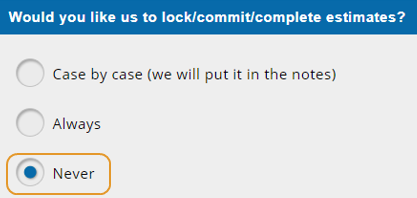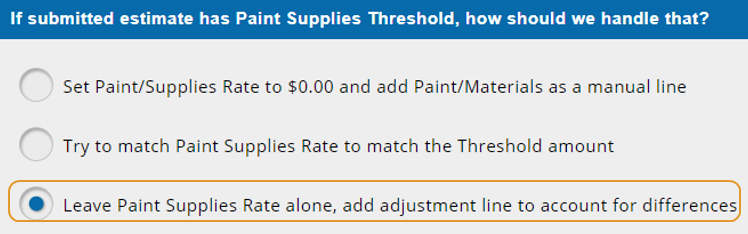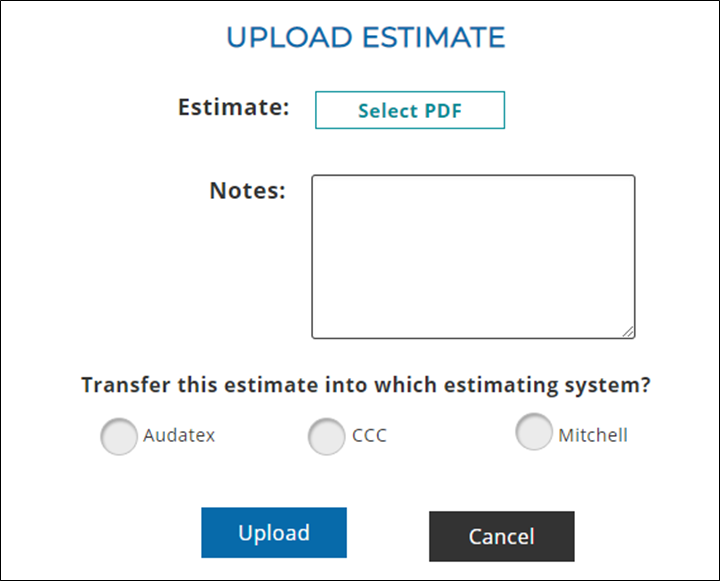Upload and Merge Estimates with Estify
If you are using a non Mitchell software in your direct repair program, but are a part of the General Motors Collision Repair Network, you can transfer your estimate file from Mitchell Cloud Estimating to your estimating software using Estify.
Note: Estify requires a subscription that is separate from Mitchell products. Mitchell does not provide technical support for Estify.
How to
- Write your estimate in Mitchell Cloud Estimating using General Motors integrated repair procedures.
- Save your estimate in Mitchell Cloud Estimating as a PDF.
- Go to https://estify.com/auth/login.
- Enter your username and password and click Submit.
- Go to the Estimate Onboarding page.
- On the Estimate Onboarding page, select Never under Would you like us to lock/commit/complete estimates?
- On the Estimate Onboarding page, select Leave Paint Suppliers Rate alone and add adjustment line to account for the differences under If submitted estimate has Paint Suppliers Threshold, how should we handle that?
- On the Estify Home page, click Upload. The Upload Estimate window appears.
- Click Select PDF, and browse on your computer to the PDF estimate you saved from Mitchell Cloud Estimating.
- Enter notes as needed in the Notes section, and select CCC.
- Click Upload.
- Estify will notify you with a text message when the process is complete and send you the new file in an email.
Note: Estify completes the project in 45 minutes on average.
- Locate the estimate in CCC in the Open Workfiles list.
- Select the assignment, click Action, and then click Merge. The Merge window appears.
- Confirm you have the correct customer/file, and then click Next.
- On the Select Workflow page, click Next. The estimate now appears in the assignment.
- In Mitchell Connect, complete your General Motors Collision Repair Network workflow.
- Attach your Pre and Post Repair scans in Mitchell Connect and submit to General Motors for reporting.