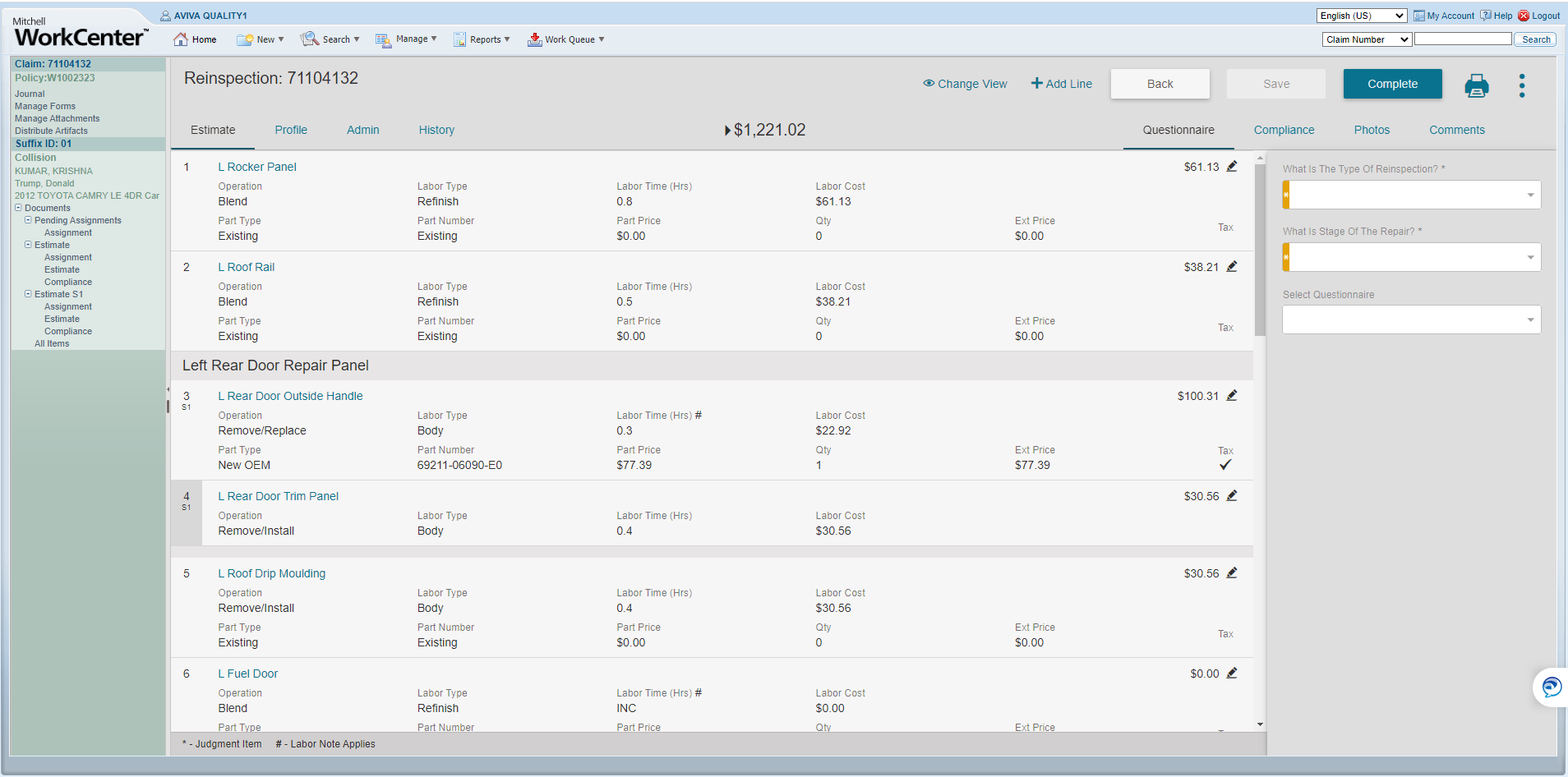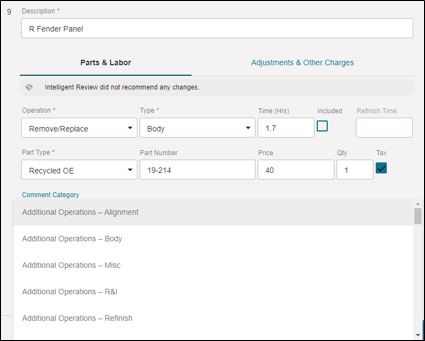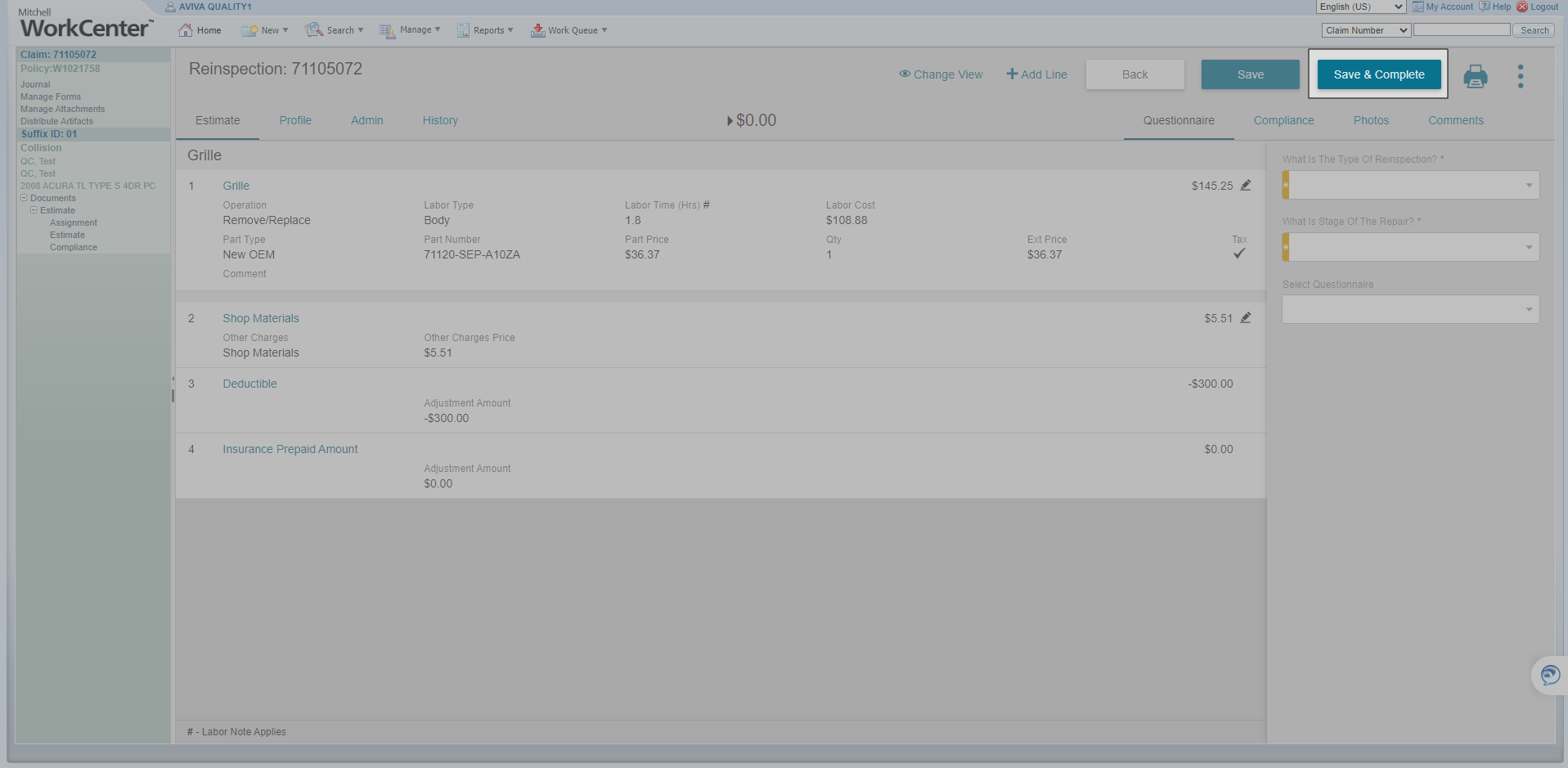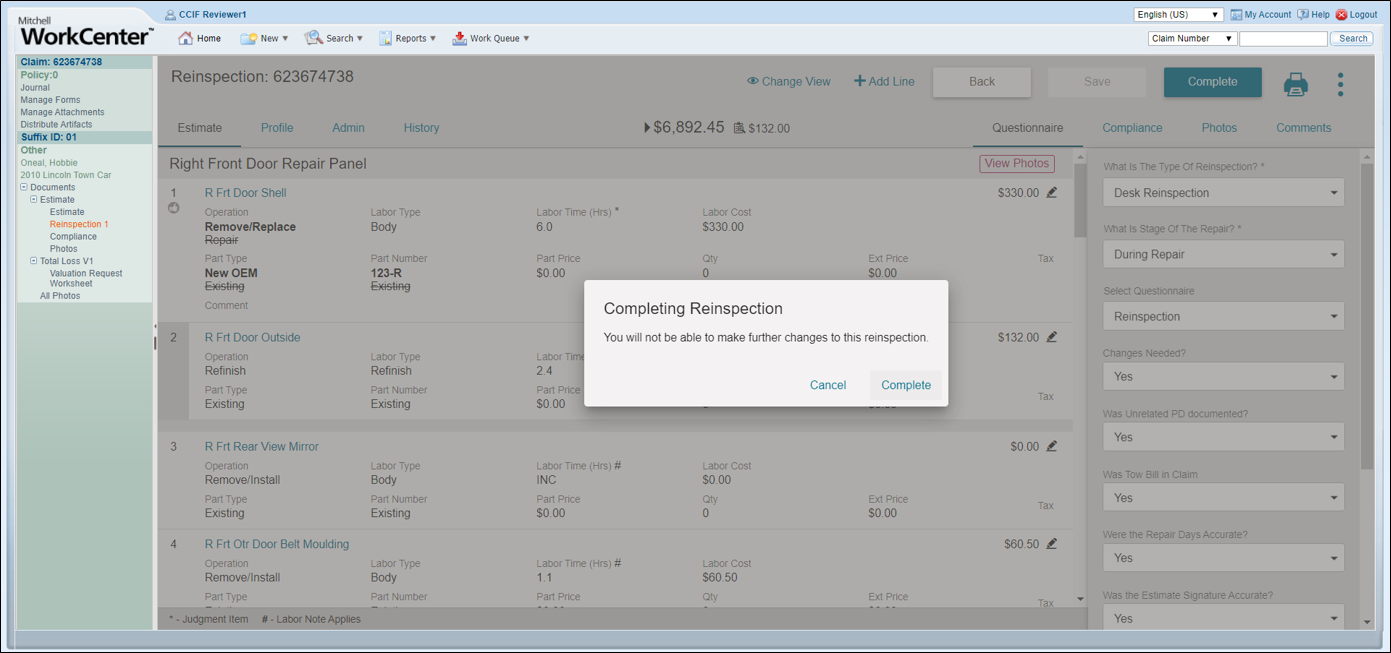Reinspection
When performing an estimate reinspection, your company may require that you respond to a series of questions that provide details about the reinspection. These questions are unique to each company processing the estimate.
How To
-
From the Estimate Details, click Reinspect.
-
Locate the Questionnaire to the right of the Reinspection page.
Note: This is the point where you can audit a lines by clicking it to open an annotation window. In the annotation window, you can update and recommend changes to a labor operation or part. When making requesting a change, select a comment category from the list that is applicable to the request; then add any additional comments to be sent to the appraiser. At this point in the reinspection, you also have access to photos that can be viewed in a separate window.
-
Answer the questions in the questionnaire.
On the right side of the Reinspect screen we have the Questionnaire portion. This is where we select audit types, leakage types, reason codes and comments. When selecting a reason code, always answer “Yes” The reason is that “YES” this code applies to the reinspection regardless of the question or how it is presented.
Note: Fields can be left blank.
-
Indicate the type of reinspection being performed, e.g., Desk, Reinspection or Physical Reinspection (Field or Remote).
-
Indicate the stage of the repair process the reinspection, e.g., Pre-Repair, During Repair, Post Repair.
-
Indicate Leakage type.
Important:These revisions are made in Work Center only. Cost/dollar amounts are not sent to Mitchell Connect.
-
-
Choose a reinspection method, e.g., Desk Reinspection.
-
Choose an applicable phase of repair, e.g., Post, During, or Pre Repair.
-
Answer the questions that affect your chosen phase of repair.
-
After completing the questionnaire, click Evaluate.
Note: Totals display above the lines of the estimate and include the positive, negative, and absolute variances for the audit/reinspection.
-
Click Save and Complete.
NOTE: Once all sections of the reinspection are complete, Reinspectors click Save & Complete. The reinspection saves to the left navigation pane and can be distributed to the shop. Totals display above the lines of the estimate and include the positive, negative, and absolute variances for the audit/reinspection.
-
Click Save.
NOTE: Saving the reinspection saves only the reinspection. It does not complete the reinspection process. This allows you to complete the reinspection at a later time.
-
Click Save and Complete.
-
Click Complete to confirm you are finished with the reinspection.
NOTE: Alter saving and completing the reinspection, the reinspection saves to the left navigation panel and can be distributed.