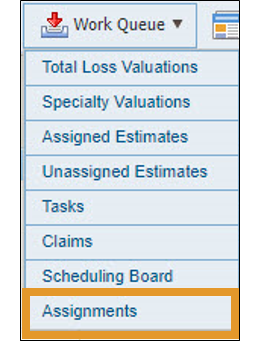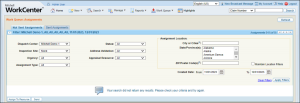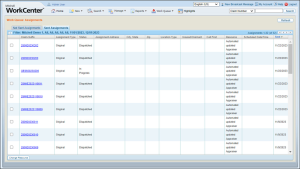Work Queue Assignments
When you open Assignments from the Work Queue menu, the assignments are divided between the Not Sent Assignments and the Sent Assignments tabs.
Not Sent Assignments tab
The Not Sent Assignments list includes all assignments that have not yet been sent to an appraiser. The list is initially sorted in descending order by the date Created column. The total number of records in the list is shown next to the page navigation buttons, enclosed in parentheses.
When an assignment is sent to an appraiser, marked Canceled, or marked Closed it is moved to the Sent Assignments list.
Using the Not Sent Assignments list you can view claim-suffix details, assign a resource to do the appraisal, and send the assignment to the appraiser.
Sent Assignments tab
The Sent Assignments list includes all assignments that have been sent to an appraiser. Assignments are removed from the list when marked Canceled or Closed. The list is initially sorted in ascending order by the claim-suffix number. The total number of records in the list is shown next to the page navigation buttons, enclosed in parentheses.
Using the Sent Assignments list you can view claim-suffix details and change the assigned resource.
Filter
Using a combination of filters and column sorting, you can easily
view the most important assignments on either list. The filter selections you make remain until you change them, even after closing the program.
Reference
 Screen
Components
Screen
Components
|
Filters
|
|
Dispatch Center
|
Select a dispatch center to limit the list of assignments to those claim-suffixes associated with that dispatch center.
|
|
Drive In
|
Select a drive-in to limit the list of assignments to those claim-suffixes associated with that drive-in.
|
|
Urgency
|
Select All, Standard, High, or Critical to limit the list of assignments to those claim-suffixes with that level of urgency.
|
|
Assignment Type
|
Select All, Original, or Supplement to limit the list of assignments to those claim-suffixes with that type of estimate.
|
|
Status
|
Select a claim-suffix status to limit the list of assignments to those claim-suffixes with that status.
|
|
Address Validation
|
Select All, Valid, or Invalid to limit the list of assignments to those claim-suffixes with that type of address validation.
|
|
Appraisal Resource
|
Select All, Assigned, or Unassigned to limit the list of assignments to those claim-suffixes that have or have not been assigned a resource.
|
|
Assignment Locations
|
Enter the City, State, and Postal Code to limit the list of assignments to those claim-suffixes within that location. You can enter more than one City, State, and Postal Code by separating them with commas.
|
|
Maintain Location Filters
|
Select to retain the Assignment Location filters when you click Clear Filters. This allows you to clear all filters except the Assignment Location filters.
|
|
Created Date
|
Enter the From and To dates to limit the list of assignments to claim-suffixes within that date range. you can also click to open the calendar.
|
|
Clear Filters
|
Click to reset the filters to All. When the Maintain Location Filters check box is selected, the Assignment Locations will not be cleared.
|
|
Claim Suffix Status
|
|
Canceled
|
You can cancel an assignment at any stage of the process before the assignment is complete.
|
|
Completed
|
Indicates an estimate has been uploaded and received.
|
|
Dispatched
|
indicates an appraisal assignment has been sent to an appraiser.
|
|
Downloaded
|
Indicates the assignment has been downloaded by the assigned resource.
|
|
In-Progress
|
Indicates that the appraiser has opened the file and sent a notification that the appraisal is in-progress.
|
|
Incomplete
|
Indicates the claim-suffix requires more information before it can be sent to the appraisal resource.
|
|
Not ready
|
Indicates that the claim-suffix is complete but only needs to be assigned to an appraisal resource before it can be sent.
|
|
Ready
|
Indicates that the claim-suffix is complete and ready to be sent.
|
|
Reschedule
|
Indicates the assignment needs to be rescheduled.
|