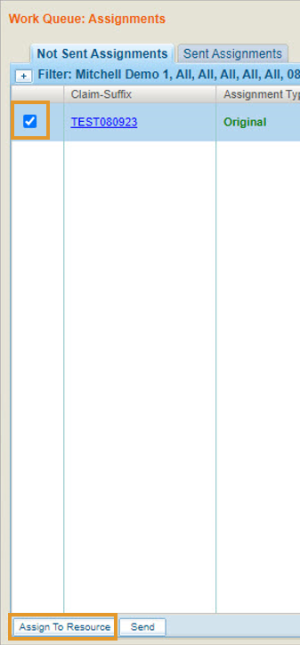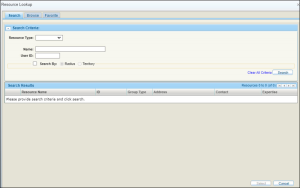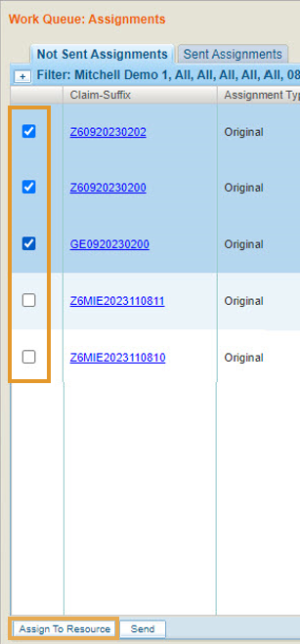Assigning an Appraiser Resource
You can use the Work Queue to assign an appraiser to a single assignment or to several assignments as a batch. You can also assign an appraiser using the assignment details window for an individual assignment.
When you assign an appraiser using either the Work Queue or assignment details window, it will overwrite any previously assigned appraiser.
How to
-
On the Work Queue menu, select Assignments.
-
Filter and sort the list as needed so that you see the assignment you want.
- If you want to find a specific assignment and know the claim-suffix number, use the Search feature to find the assignment and open the assignment details window.
-
There are two ways to select an assignment, do one of the following:
-
Select the check box to the left of the Claim-Suffix number. Then, at the bottom of the column, click Assign to Resource.
-
In the Resource column, click Assign.
The Resource Lookup window appears.
-
Use the Browse or Search tab to find the appraiser you want, then select the appraiser and click Select.
The Resource Lookup window closes to reveal the Work Queue. The Resource column is updated with your resource selection.
-
On the Work Queue menu, select Assignments.
-
Filter and sort the list as needed so that you see the assignments you want.
-
Select the check box to the left of every Claim-Suffix number you want to assign to an appraiser.
-
At the bottom of the column, click Assign to Resource.
-
Use the Browse or Search tab to find the appraiser you want, then select the appraiser and click Select.
The Resource Lookup window appears.
The Resource Lookup window closes to show the Work Queue, and the Resource column is updated with your resource selections.