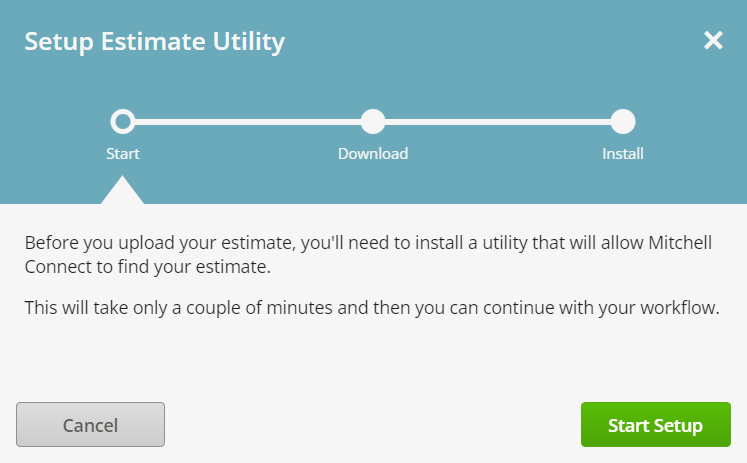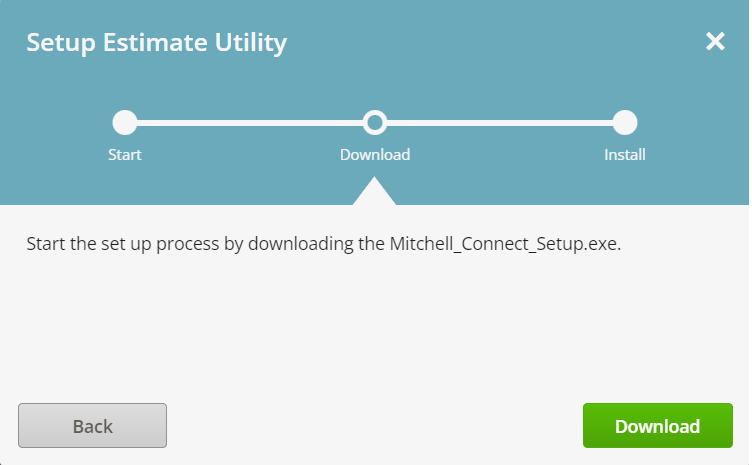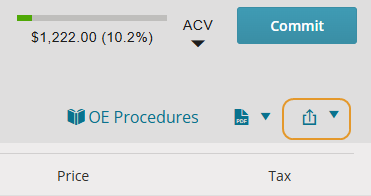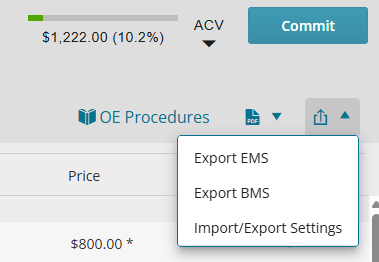Configure EMS or BMS Export Path
Mitchell Cloud Estimating exports your finished estimate files as an Estimate Management Standard (EMS) or Business Management Suite (BMS) file format. EMS is a universal file format used to share and store estimate data across all major platforms. BMS is a proprietary file format used to share and store estimate data. These files allow you to share and save estimate information between your estimating system (CCC, ADP Audatex, etc) and Mitchell Connect. You can export these files up to ten designated file path(s).
How to
The first time you click Export EMS to export an estimate, you are prompted to setup the estimate utility.
- In the Setup Estimate Utility window, click Start Setup.
- On the Setup Estimate Utility window, click Download.
- Depending on your internet browser, do one of the following:
- Chrome Browsers: Click the Mitchell Connect.exe that appears in the Recent Downloads window. Click the file and follow the prompts to complete the setup in the Mitchell Connect Setup wizard.
- Microsoft Edge: Click Run at the security prompt at the bottom of your browser and follow the prompts to complete the setup in the Mitchell Connect Setup wizard.
Note: Install procedures vary depending on your internet browser and security settings. The install file typically displays at the bottom of the page. You may need to run the file as an administrator.
- When the installer is finished running, click the Export EMS arrow again and select View Import/Export Settings.
The View Import/Export Settings You are now able to configure the export settings for the estimate file.
- In Mitchell Cloud Estimating, click Estimate
 . Click the Export icon and select Export EMS.
. Click the Export icon and select Export EMS. - Select View Import/Export Settings to select the save location for the exported file.
- In the Export & Import Settings window, select either the EMS Export or BMS Export tabs and configure up to ten destination folders for export . If desired, select the Auto Export checkbox to export the configured EMS and BMS paths upon committing the estimate.
Note: Export paths may vary.
- Click Save.
| EMS Export | BMS Export |
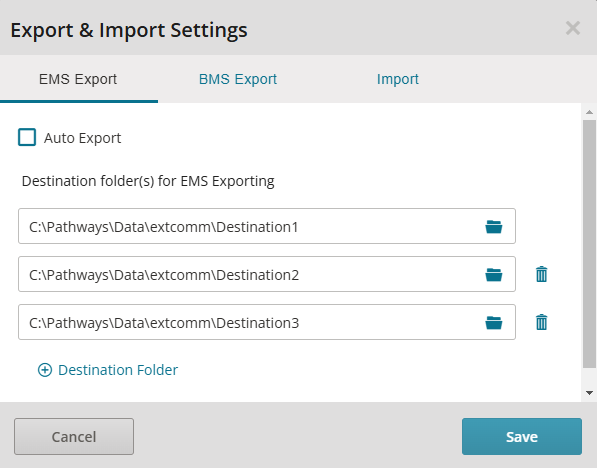
|
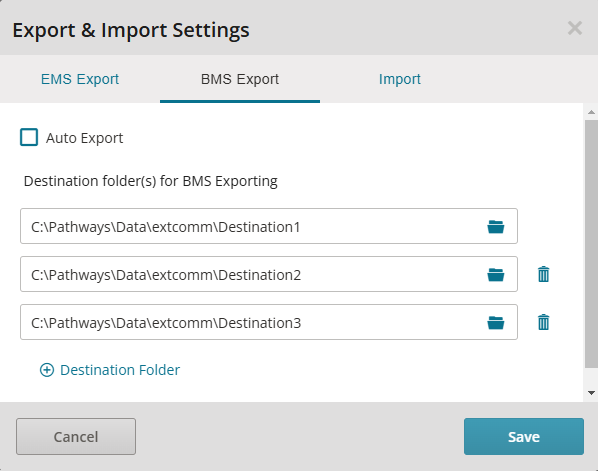
|
-
Click Done.
- Confirm that the export path is correct for any applications that may import the estimate data from this folder (e.g., management, paint, rental, etc.).