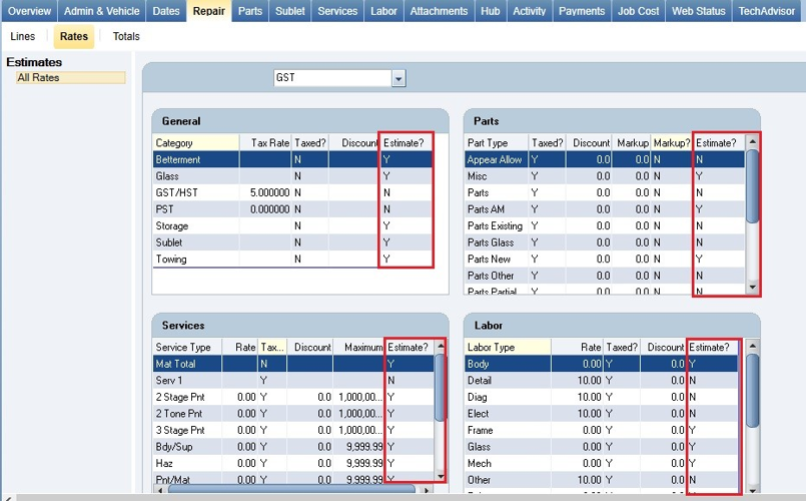Rates
Use the Repair > Rates tab in an open repair order to summarize Estimate and/or shop rates associated with the selected repair order. Rates are grouped together in four tables/windows:
- General
- Services
- Parts
- Labor
For every estimate, the rates are copied from the estimating system and used in RepairCenter for that repair order. These rates are shown on the Original Estimate tab and are read-only.
As the vehicle repair progresses through the shop, some rates may be changed. These are reflected in the Current Estimate tab and are read-only.
Shop Rates are set up in Configuration > Estimating > Shop Rates.
You can apply any Shop created Rate Set to any existing repair order. The Rate Set will apply only to non-estimate lines for profit centers that are not part of the original estimate.
- Open a repair order by double-clicking it on the Whiteboard. Click the Repair tab, then click the Rates tab.
- Select the appropriate Rate Set from the list above the four windows.
- On the confirmation message that appears, click Yes. The selected rate is applied to profit centers that are not associated with the estimate of record.
- Click Yes to complete the procedure.
Reference
Some repair orders may contain lines from the estimating system as well as internally-created lines. When calculating the rates for these repair orders, the rates from the estimating lines are applied to non-estimate lines that have the same labor type.
A column labeled Estimate? is available on all grids (General, Parts, Labor, and Services) on the Rates tab (Repair > Rates) on a repair order. This column helps identity the origin of each profit center rate and taxable settings.
The values on the Estimate? column include:
-
Y: The rate and taxable settings for the item was derived from the Estimate Profile.
-
N: The rate and taxable settings for the item was derived from the Default Shop Rate Profile.
Note: It is recommended to keep both the Estimate and Shop Rate Profile in sync.