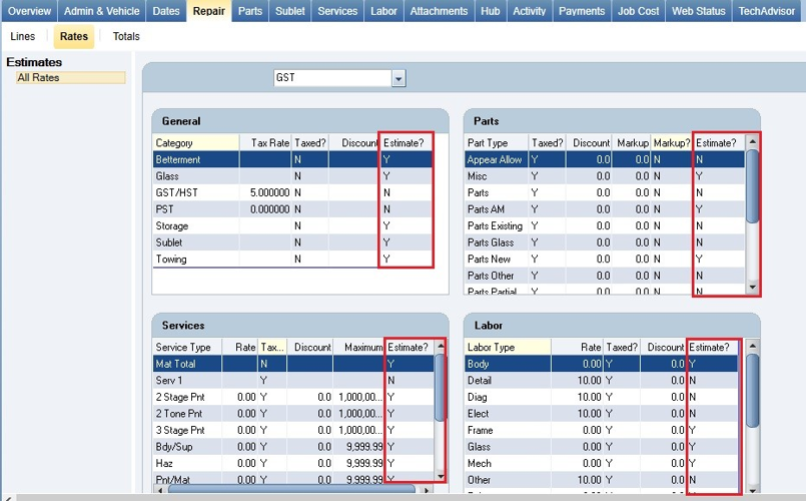Estimating – The Shop Rates Tab
Use the Shop Rates tab to configure rate schedules for your shop.
|
Note: You must have at least one set of shop rates in order to create a New Opportunity. |
You can apply any Shop -created Rate Set to any existing estimate or RO. This Rate Set will only apply to non-estimate lines for profit centers that are not on the original estimate.
![]() To apply a Shop Rate Set to an existing RO
To apply a Shop Rate Set to an existing RO
Rates Applied to Estimate and Non-Estimate Lines
Some Repair Orders may contain lines from the estimating system as well as internally-created lines. When calculating the rates for these ROs, the rates from the estimating lines are applied to non-estimate lines that have the same labor type.
A column labeled Estimate? is available on all grids (General, Parts, Labor, and Services) on the Rates tab (Repair > Rates) on a repair order. This column helps identity the origin of each profit center rate and taxable settings.
The values on the Estimate? column include:
-
Y: The rate and taxable settings for the item was derived from the Estimate Profile.
-
N: The rate and taxable settings for the item was derived from the Default Shop Rate Profile.
Note: It is recommended to keep both the Estimate and Shop Rate Profile in sync.
See Also