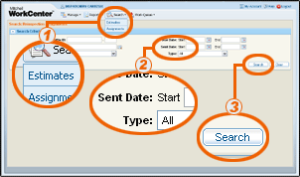Searching for Assignments
Using the Search menu, you can easily find specific assignments.
|
Note: The insured's name text box requires at least four characters and the claim number text box requires at least six characters. |
Reference
See also