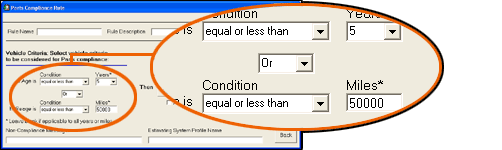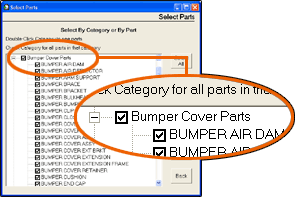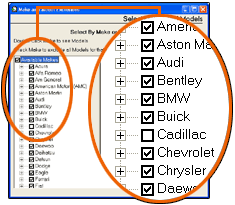Parts
The Parts tab allows you to create custom part substitution rules for Used, Aftermarket, and Remanufactured parts. This tab also allows you to specify that aftermarket sheet metal should never be used as a substitute. Although parts rules are usually created using Compliance Manager, users of Estimate Review can also create Parts Compliance Rules.
![]() To create a Part Compliance Rule
To create a Part Compliance Rule
The Manage Profiles window appears.
The Parts Compliance Rule window appears.
For example, to specify that the repair facility must use original equipment manufactured bumper cover parts on Cadillacs up to five years old or up to 50,000 miles, select the following criteria:
For this example, select OE.
For this example, click Select All, then clear the Cadillac check box.
When prompted to save changes, click Yes. Then, click OK to confirm and return to the Parts tab. |
Reference
|
List of Parts Compliance Rules |
||
|
Rule |
The name of the rule. |
|
|
Description |
A description of the rule. |
|
|
Rule Date |
The date the rule was created. |
|
|
Click to create a new rule. |
||
|
Click to change the selected rule. |
||
|
Click to duplicate the selected rule. |
||
|
Click to remove the selected rule. |
||
|
Non-OE Parts Target |
||
|
Use the settings below to measure the percentage of aftermarket, like-kind, and remanufactured parts used in the estimate. Set a target percentage below which the estimate will be out of compliance. |
||
|
Age & Older |
Specifies the age criteria for the rule. If the vehicle age exceeds this value, the alternate part type should be considered. Leave blank if the rule applies regardless of vehicle age. |
|
|
Condition |
Select the applicable operator. |
|
|
Mileage |
When the mileage exceeds this value, the alternate part type should be considered. Leave blank if applicable to any mileage. |
|
|
Target % |
Indicates the target percentage for all non-OE parts. |
|
|
Non-Compliance Message |
The message that appears when the estimate is out of compliance with the rule. |
|
|
Rqd |
Select if you want the estimate to fail compliance when the rule is met. Clear the check box if you want a compliance warning attached to the estimate. |
|
|
Prevents the substitution of aftermarket sheet metal. |
||
![]() Parts Compliance Rule Screen
Components
Parts Compliance Rule Screen
Components
|
Rule Name |
The name of the rule. |
|
|
Rule Description |
A description of the rule. |
|
|
Vehicle Criteria |
||
|
If age is: |
Condition Select less than, equal or less than, more than, equal or more than, equal to, or not equal to. Years Select then number of years. Leave blank to apply the rule to all model years. |
|
|
And/Or |
Select And or Or to determine the relationship between the age and mileage. |
|
|
If mileage is |
Condition Select less than, equal or less than, more than, equal or more than, equal to, or not equal to. Years Select then number of miles. Leave blank to apply the rule to any mileage. |
|
|
Parts Criteria |
||
|
Part Category |
|
|
|
Part Type |
Select the type of part you want to include in the rule. OE—Original Equipment LK—Like Kind quality AM—Aftermarket RM—Remanufactured |
|
|
Make/Model Exclusions |
|
|
|
At Least One Part |
Select to require at least one part meets the criteria. |
|
|
Rqd |
Select if you want the estimate to fail compliance when the rule is met. Clear the check box if you want a compliance warning attached to the estimate. |
|
|
Non-Compliance Message |
Enter the message you want to appear in the comments on the Compliance Report. |
|
|
Estimating System Profile Name |
Enter the name of the estimating program you use. This information will appear in the Compliance Report. |
|
|
Removes all settings. |
||
|
Removes all changes and closes the Parts Compliance Rule dialog box. |
||
|
Closes the Parts Compliance Rule dialog box and opens a confirmation message asking if you want to save your changes. |
||