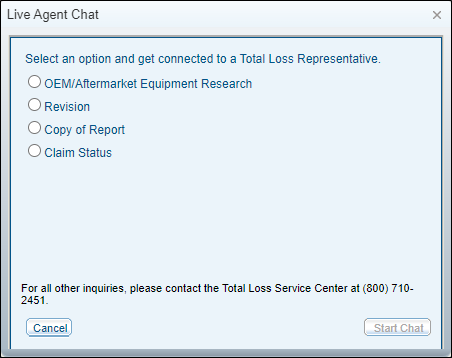Settlement Summary
The Settlement Summary replaces the Settlement Worksheet and appears in the left navigation pane following a valuation. The Settlement Summary provides a complete view of the information available for the valuation vehicle. The Settlement Summary includes more than information from the valuation. It includes additional fields for notes, adjustments,
fees, loan, salvage, and tax. The sales tax rate is determined by the vehicle ZIP Code
and is calculated automatically using the rates in the associated profile. Throughout the Settlement Summary, you can click underlined values to display a variety of worksheets related to the summary.
You can access the following worksheets from the Settlement Summary:
- Lienholder Worksheet
- Prior Damage Worksheet
- Fees Worksheet
- Tax Worksheet
- Salvage Worksheet
- Other Costs Worksheet
Note: Every time a request is made for custom taxes and fees in the state of California, new DMV documents are downloaded. These documents are accessible from the Settlement Summary page, View Documents link, and CAM. Report generated events also include Reg 65 and DMV information.
How to
 Display the Settlement Summary
Display the Settlement Summary
- In the navigation pane
under the most recent valuation (or revision), and under the appropriate
suffix, expand the following sections as necessary.
- Documents
- Total
Loss Valuations
- Version
- In the list of available
documents, click the Settlement Summary.
 Revise a Settlement Summary
Revise a Settlement Summary
- In the navigation pane
under Documents, click Settlement
Summary.
- From the Settlement Summary,
click Revise.
- Make the required changes
and click Save or Submit Request.
 Modify Taxes and Fees
Modify Taxes and Fees
-
From the Settlement Summary, go to the Tax section
-
Select Modify Custom Taxes & Fees.
-
Modify the custom taxes and fees as required (Custom Taxes and Fees/Generic State Tax).
-
When done modifying taxes and fees, select refresh, .
 Modify salvage options
Modify salvage options
-
From the Settlement Summary, go to the Salvage section
-
Select an applicable salvage option (Company Obtains/Owner Retains)
 Open a live agent chat window
Open a live agent chat window
-
On the button bar, click Live Agent.
-
From the Live Agent Chat window, select an option for live agent support.
Note: If an agent is not available, the Live Agent Chat window will show "Agent unavailable" next to that option.
-
Click Start Chat to connect with a Total Loss representative.
 Make a TrueCar Referral
Make a TrueCar Referral
-
On the button bar, click TrueCar Referral.
-
Complete the mandatory fields for the TrueCar referral.
-
Click Submit.
The recipient will receive an offer for services from TrueCar at the email address you provided.
 Print Preview
Print Preview
-
On the button bar, click Print Preview.
-
From the Print Settlement Summary window, click Print.
Reference
 Screen Components
Screen Components
|
Loan Information
|
|
|
Lien Holder Payoff
|
Provides the Lien Holder Payoff value. Click the underlined value to open the Lien Holder Information worksheet. |
|
Loan/Lease Payoff Coverage
|
Enter the payoff coverage for the loan/leas for the valuation vehicle. |
|
Payment Information
|
|
|
Lien Holder Payment(s)
|
Enter the amount of payment made by the lien holder. |
|
Net to Owner
|
Provides the net amount due the owner of the valuation vehicle. |
|
Settlement
|
|
|
Adjuster License #
|
Enter the adjuster's license used for the vehicle valuation. |
|
Comments
|
Enter a descriptive note to accompany the settlement. The note will
be saved as a Diary entry.
|
|
Stated Amount
|
Select to use the Stated Amount for the valuation vehicle. |
|
Actual Cash Value
|
Select to use the Actual Cash Value for the valuation vehicle. |
|
Loss Vehicle Adjustments
|
Lists adjustments to the loss vehicle, including:
- Base Value
- Title History Adjustment
- Refurbishment
Adjustment
- After market
Parts Adjustment
- Condition
Adjustment
- Settlement Adjustment
- Prior
Damage Adjustment Click theunderlined value to open Prior Damage Settlement Worksheet.
|
|
Settlement Adjustments
|
Lists settlement adjustments, including:
- Fees Click the underlined value to open Fees Worksheet.
- TaxesClick the underlined value to open Tax Worksheet.
- Company Obtains (from Salvage)
- Owner Retains (from Salvage) Click the underlined value to open Mitchell WorkCenter Salvage Summary.
- Net Settlement
- Settlement Adjustment (Post-Tax)
- Deductible
- Other Adjustments
Click the underlined value to open Other AdjustmentsWorksheet.
|
|
Total Settlement
|
The calculated amount to be paid.
|
| Command Buttons
|
|
|
Live Agent
|
Opens the Live Agent chat window to connect you with a live agent.
|
|
TrueCar Referral
|
Opens the TrueCar Referral window from which you can submit a TrueCar referral for an individual.
|
|
Reassign
|
Opens the Resource Lookup window from which you can choose a resource to reassign the valuation
|
|
Revise
|
Reopens the valuation work sheet allowing you to revise and to resubmit the request. Revisions
are numbered sequentially and appear before the original valuation in
the navigation bar.
|
|
Create Forms
|
Click to create a customized version of the Settlement Form (Bill of Sale),
Odometer Statement, and Power of Attorney.
|
| Print Preview |
Opens the Print Settlement Summary preview. |
|
Save Summary
|
Saves the summary
|
|
Settle & Close Suffix
|
Settles and closes the suffix.
|
|
Close W/O Payment
|
Closes the suffix without payment.
|