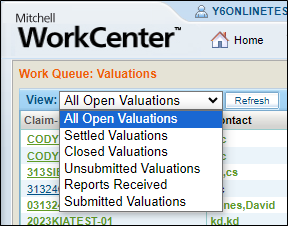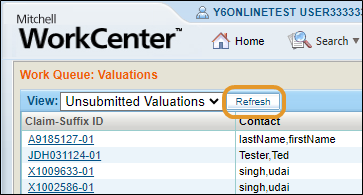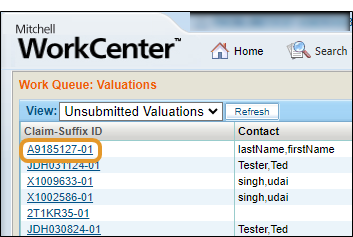Work Queue
The Work Queue lists the work items you want to view in the workspace. You can select a Work Queue by opening the Work Queue menu and selecting an available option. As a default setting, the Work Queue is set to Total Loss Valuations, and lists your work according to the current View setting. If desired, you can change this default setting to another page under your My Account settings. The Work Queue is the first page that appears after you log in to the program.
The Work Queue provides access to the following:
-
Total Loss Valuations
-
Specialty Valuations
-
Claims
-
Tasks
-
Assignments
|
The Work Queue Menu |
Total Loss Valuations Work Queue |
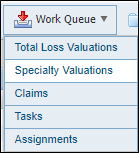
|
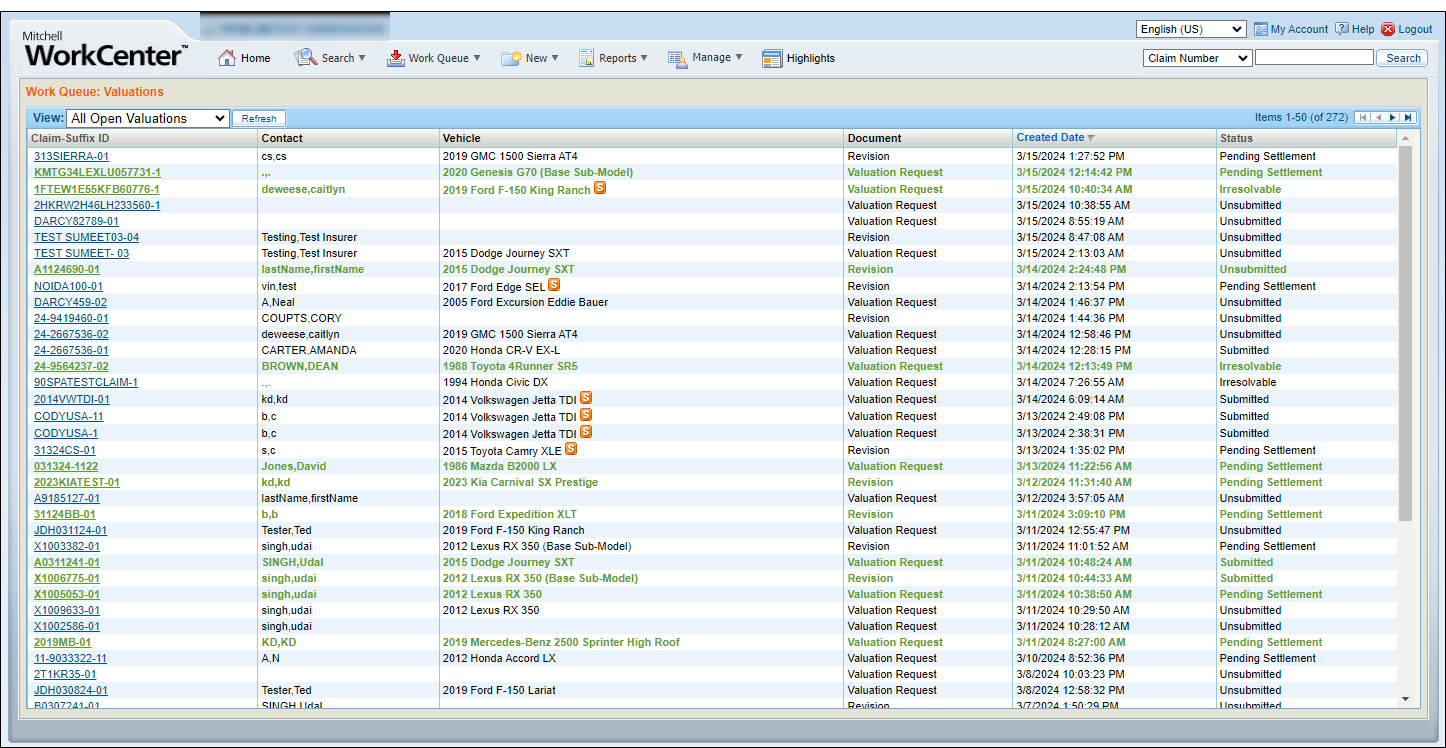
|
The Work Queue list shows up to twenty-five records per page and is initially sorted by Claim-Suffix ID. Use the list controls to change the sorting order, and to page through the list.
Note: Valuations that remain unopened since their most recent changes are highlighted in green.
How to
-
On the Work Queue menu, select an item from the Work Queue, e.g., Total Loss Valuations or Specialty Valuations.
|
List Controls |
Sorting Indicators |
|
Ascending Order
|
|
|
Descending Order
|
|
|
List Navigation |
|
|
First
|
|
|
Previous
|
|
|
Next
|
|
|
Last
|
In the Workspace list, the Status column indicates the current state, or disposition, of the valuation request. If the status of a valuation request changes after the Work Queue results are returned, the record is highlighted green to indicate the change. The updated status will be shown the next time the list is refreshed.