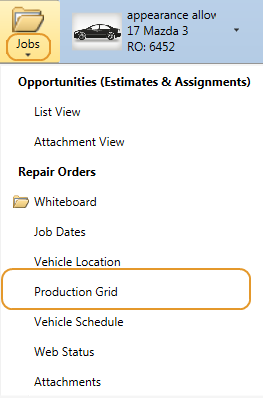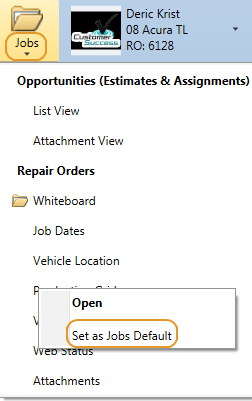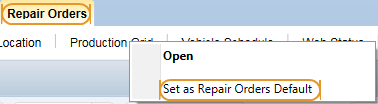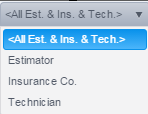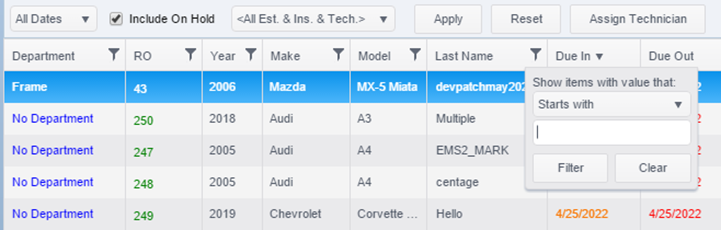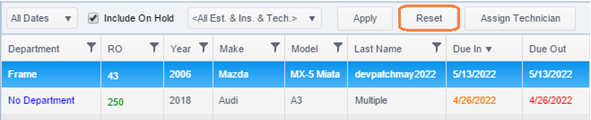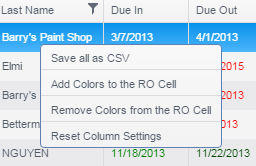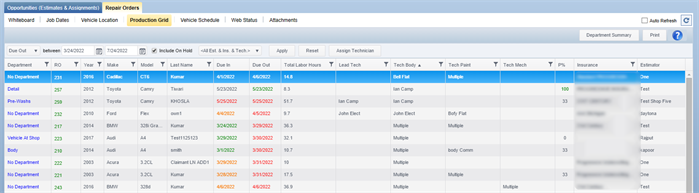View and Configure the Production Grid
Use the Production Grid to confirm that vehicles are moving through the repair process in a timely manner. Use the features below to view and configure the Production Grid.
How to
You can access the Production Grid from the Repair Orders tab or the Jobs folder.
Open the Production Grid from the Repair Orders tab.
- Click the Repair Orders tab.
- Click the Production Grid tab.
You can set the Production Grid as your default view from the Jobs folder or the Repair Orders tab.
You can filter or sort your production grid view to better find what you're looking for. The grid can be filtered by estimator, insurance company, or technician.
- On the Production Grid, click the <All Est & Ins & Tech> list (if the grid already has filters applied, select a new option in the list).
- Select one of the following:
- The Select list appears. In the Select list, select the estimator, insurance company, or technician name.
- Clear or select the Include On Hold check box if you want to include or exclude ROs on hold.
- Click Apply.
- Click Reset to clear the filters you applied.
Note: The selections you apply are saved for the next time you open the Production Grid.
Click the following check boxes to apply additional filters to the Production Grid:
- Include On Hold: Select this check box in include all jobs set to On Hold status. Clear the check box to exclude jobs on hold.
- Display Only "At Risk" Jobs: Select this check box to only show jobs labeled At Risk in the At Risk column. Clear this check box to show all jobs. Jobs are labeled At Risk If a job is in a department for a longer period than the thresholds you set (see Production Risk Alert to set thresholds).
-
Note: Only at risk jobs will print on the RO Status Report #86 if the At Risk filter is activated.
Each employee can customize the order of the columns that display form left to right. The Department column is the only column that must remain as the far left column.
- With your mouse, click and hold the column you want to move.
- Drag the column to the new position on the grid.
Note: The Department column cannot be moved from its default position. The column order you created is saved for the next time you log in to RepairCenter until you decide to reset column settings.
Add colors to the RO cell in the RO column on the grid to help categorize your work.
- Right-click the RO cell you want to color code.
- Click Add Colors to the RO Cell.
Reference
| Column | Description |
|---|---|
| Department | The Department the vehicle is currently in based on the Vehicle Location tab. Click this column to view the Mega Card. Jobs labeled At Risk are highlighted in yellow in this column. |
|
RO |
The repair order number. |
|
Last, First |
The primary contact person's name. |
|
Year, Make, Model |
The basic vehicle information. |
|
Due In |
The date and time the vehicle is scheduled to arrive at the shop for repair. |
|
Due Out |
Date and time the vehicle is scheduled to be returned to the customer. |
|
Total Labor Hours |
Total labor hours on the repair order including non-estimate lines. |
| Risk |
At Risk alert if the vehicle is in a department for longer than the threshold you set. Threshold is set in Configuration based on the percent of the estimate labor hours for the departments Due Out time. On Schedule: Within the percentage threshold you set. At Risk: At risk for being late. Outside the percentage threshold. Note: See Production Risk Alert to set thresholds. At Risk jobs are highlighted in yellow in the Department column as well. |
|
Lead Tech |
The technician that was configured in the Labor tab to be the Lead Tech. |
| Tech Body | The technician assigned to the Body lines in the estimate. If multiple technicians were assigned, the word Multiple appears in the column. |
| Tech Paint | The technician assigned to the Paint lines in the estimate. If multiple technicians were assigned, the word Multiple appears in the column. |
| Tech Mech | The technician assigned to the Mech (mechanic) lines in the estimate. If multiple technicians were assigned, the word Multiple appears in the column. |
|
Parts Ordered |
Parts Ordered. A Yes in this column means that all parts have been ordered, and a No means that they haven't. |
|
Insurance |
The insurance company handling the claim. |
|
Estimator |
The estimator's name. |
| On Hold | Indicates if the Repair Order is on hold. Yes if on hold, and No if not on hold. |
| Production Notes | Production notes entered, usually on the Internal Notes field on the Mega Card. |
|
Hat |
Identifier for the vehicle (often a magnetic, cone-shaped "hat" placed on the vehicle's roof). |