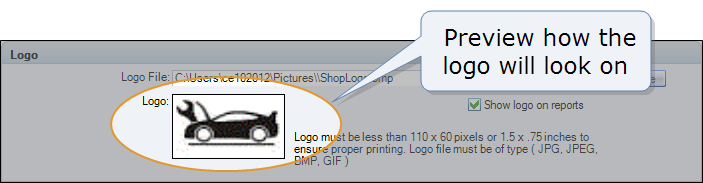Misc
Use the ![]() Records RepairCenter events, problems, failures, and warnings., the accounting log directory
Records RepairCenter events, problems, failures, and warnings., the accounting log directory![]() Records your accounting program's events, problems, failures, and warnings., and your shop's logo. When the logo path is configured, the shop logo appears on reports unless the setting is disabled.
Records your accounting program's events, problems, failures, and warnings., and your shop's logo. When the logo path is configured, the shop logo appears on reports unless the setting is disabled.
Tip: Log directories are a valuable troubleshooting resource.
How to
Windows 7 users must verify that the ProgramData folder's Hidden attribute is disabled before configuring this directory.
- On the toolbar, click the More menu list at the top right; then select Configuration.
- Click the File Directories tab, and then click Misc.
- Under System Log Directory, click the Change button next to the Log Directory box.
-
In the Select Folder dialog box, click the arrow
 to select a network drive.
to select a network drive.Note: Be sure to select a shared network drive.
- Browse to the appropriate folder, and then click to select it.
- Click OK. The dialog box closes and the path appears.
- Click the Update button to save your work.
Windows 7 users must verify that the ProgramData folder's Hidden attribute is disabled before configuring this directory.
- On the toolbar, click the More menu list at the top right; then select Configuration.
- Click the File Directories tab, and then click Misc.
- Under Accounting, click the Change button next to the Log Directory box.
- In the Select Folder dialog box, click the arrow
 to select a network drive.
to select a network drive. -
Browse to the appropriate folder, and then click to select it.
Note: Be sure to establish a path that exists on all RepairCenter workstations, even those without the accounting program.
- Click OK. The dialog box closes and the path appears.
- Click the Update button to save your work.
- On the toolbar, click the More menu list at the top right; then select Configuration.
- Click the File Directories tab, and then click Misc.
- Under Accounting, click the Change button next to the BWGAccess.exe Directory box.
- In the Select Folder dialog box, click the arrow
 to select a network drive.
to select a network drive. - Browse to folder containing the BWGAccess.exe file, and then click to select the folder.
- Click OK. The dialog box closes and the path appears.
- Click the Update button to save your work.
- On the toolbar, click the More menu list at the top right; then select Configuration.
- Click the File Directories tab, and then click Misc.
- On the toolbar, click the More menu list at the top right; then select Configuration.
- Click the File Directories tab, and then click Misc.
- Under Logo, click to clear the Show logo on reports check box.
- Click the Update button to save your work.
Reference
| Directory | Recommended path |
|---|---|
| System Log | C:\programdata\mitchell\RC Logs\System |
| Accounting Log | C:\programdata\mitchell\RC Logs\Acct |
| Logo File | Any shared network drive that's accessible to all RepairCenter workstations. |