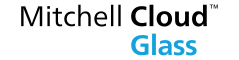User Management
You can see a list of Mitchell Cloud Glass users, add new users, and deactivate current users.
To view active and/or inactive users
- Click the Administration tab, and then select User Management.
- In the User Management screen, you can view:
- All Active Users only.
- Inactive Users only.
- Both Active and Inactive Users.
To add a new user
- Click the Administration tab, and then select User Management.
- Click Add New User.
- On the New User page, enter the new user's Login, Name, and EMail address.
- To save the new user information, click Save User. You are returned to the User Management screen, with the new user information added to the list.
Note: After creating a new user, a password reset message is sent to the new user's email address. The new user can then use the directions in the reset email to log in. The new user must have a license assigned to them before they can log in.
To deactivate a user
- Click the Administration tab, and then select User Management.
- In the User Login column, click the user's Login ID.
- Click Deactivate to change the selected user from Active to Inactive. You will still be able to see this user's name in the user list if the Inactive Users check box is selected.
See Also