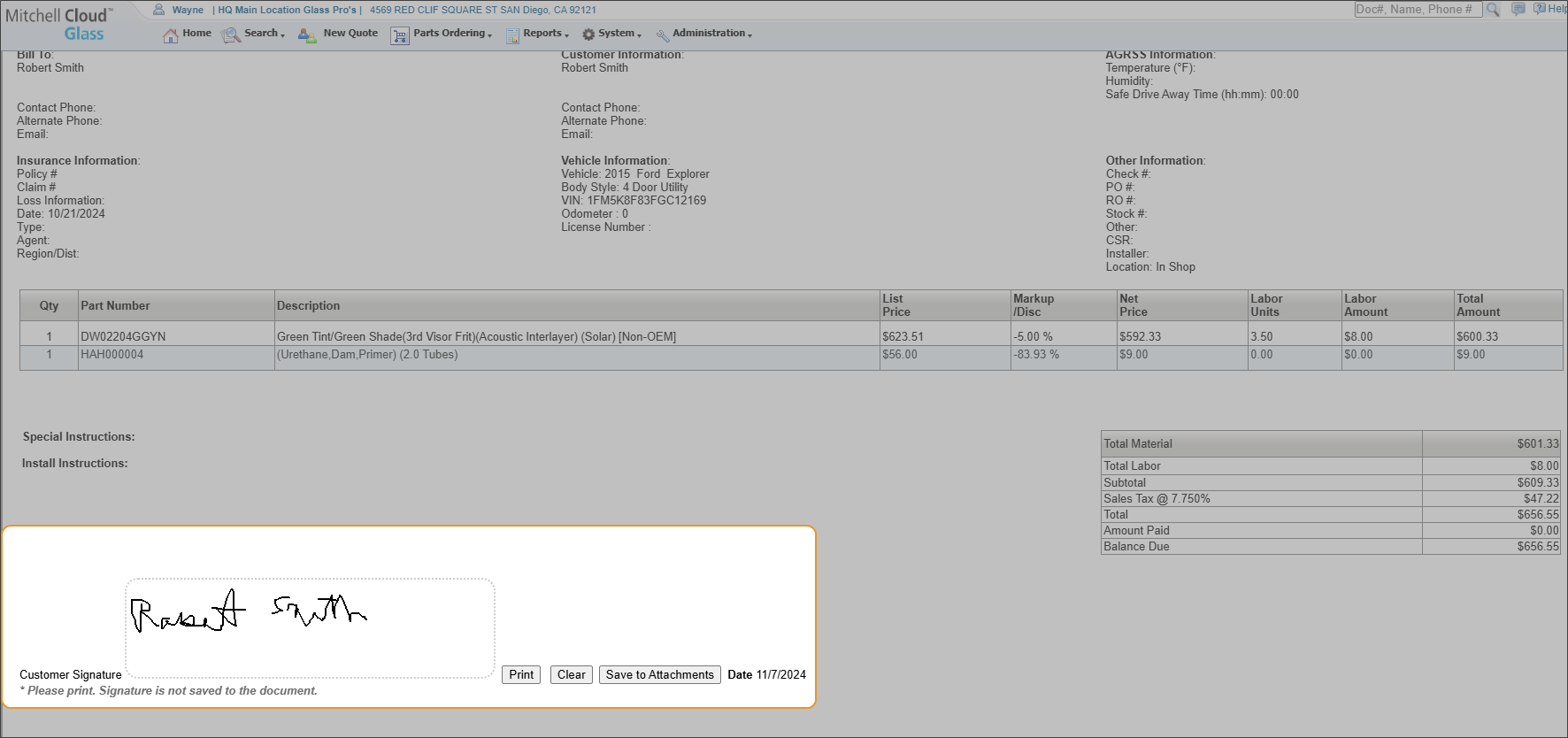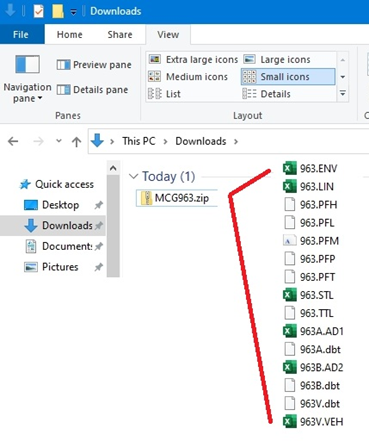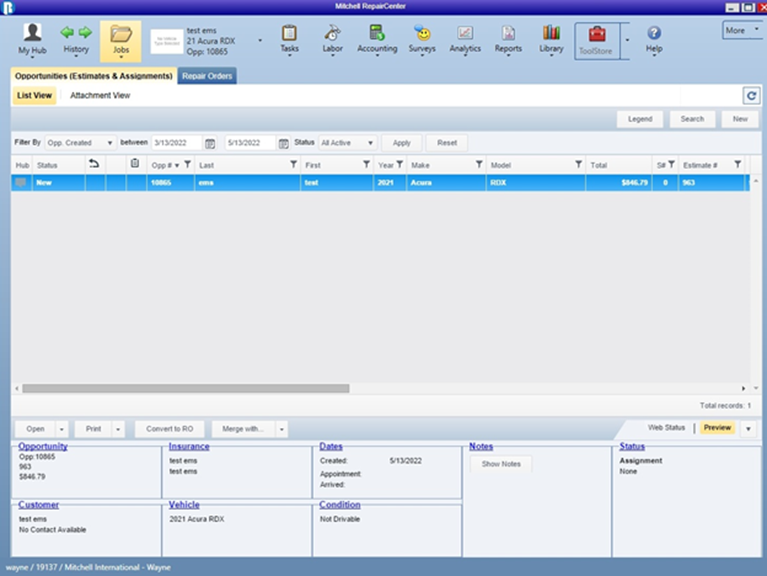Invoice Work Page
Use the invoice work page to view, print, or email your invoice.
You can view, print, or email two types of invoices:
- Standard Invoice
- Deductible Invoice
How to
-
Click Invoice in the Work Pages ribbon to view the Invoice for the claim.

-
Review the invoice.
-
Click Print Invoice to print the glass authorization for the customer to sign.
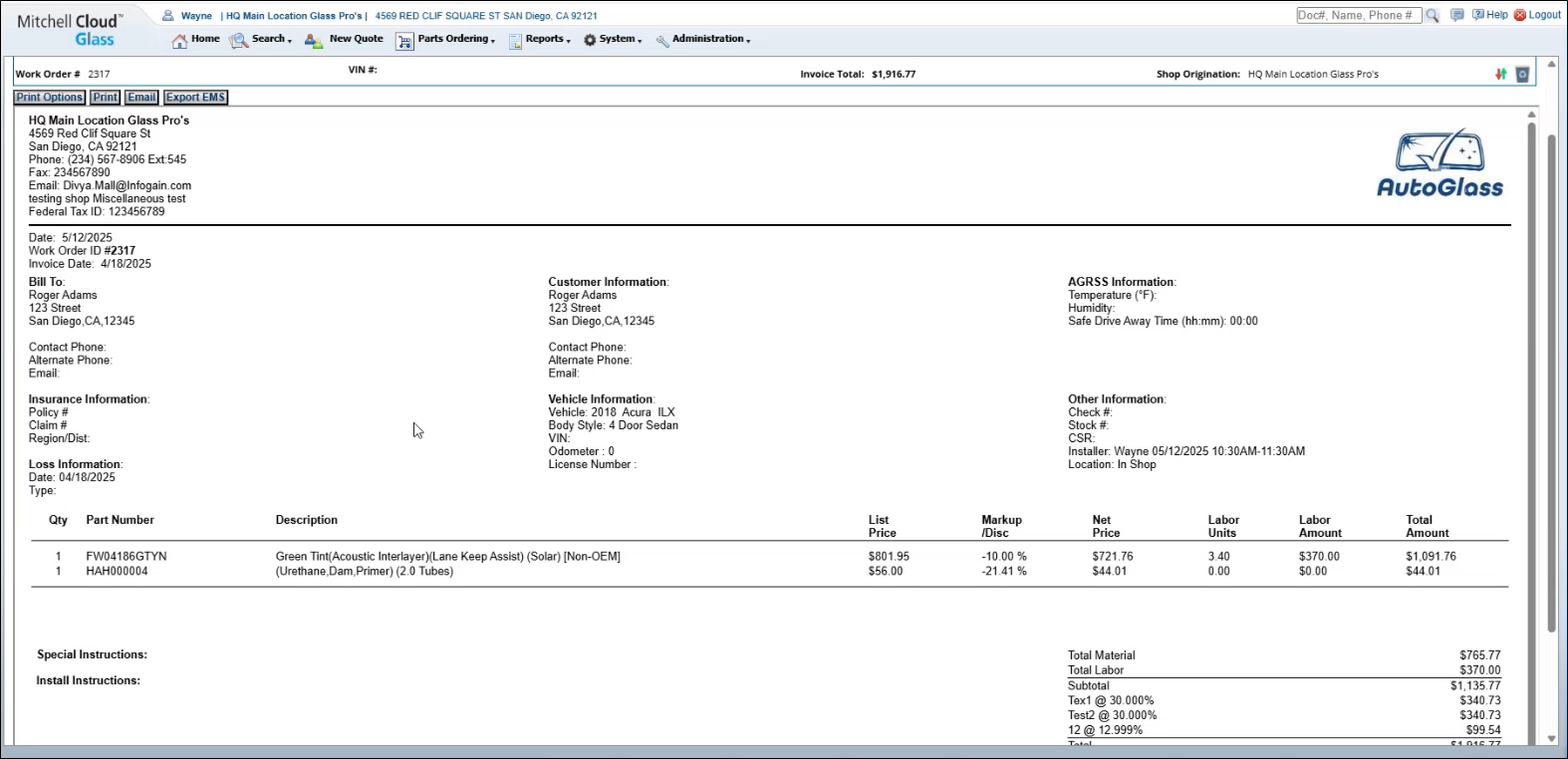
-
Have the customer sign and date the glass authorization.
-
Scan the glass authorization.
-
Click Attachments and then Upload Image.
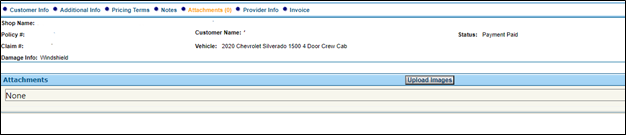
-
Click Choose File and browse to where you saved the signed glass authorization scan. Double click the file. Then click Upload.
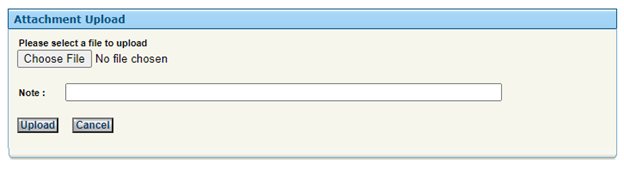
-
Click Submit in the Work Pages ribbon when you are ready to submit the invoice for payment.

With this feature you can save a copy of a signed invoice to the jobs Attachments tab for later review.
-
Press Print Options.
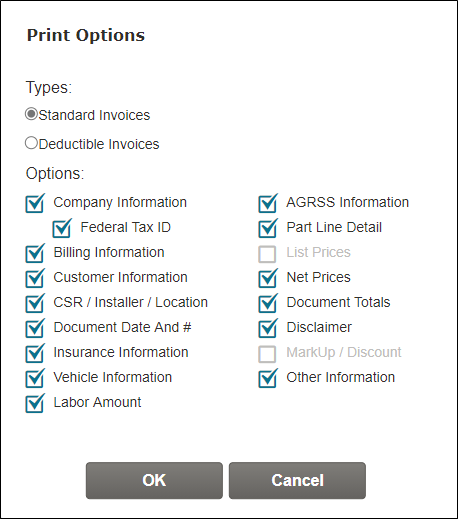
-
Review or change your print options and press OK.
NOTE: Available print options for invoices are set by opening the System menu and choosing the Invoice Print Options page.