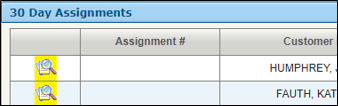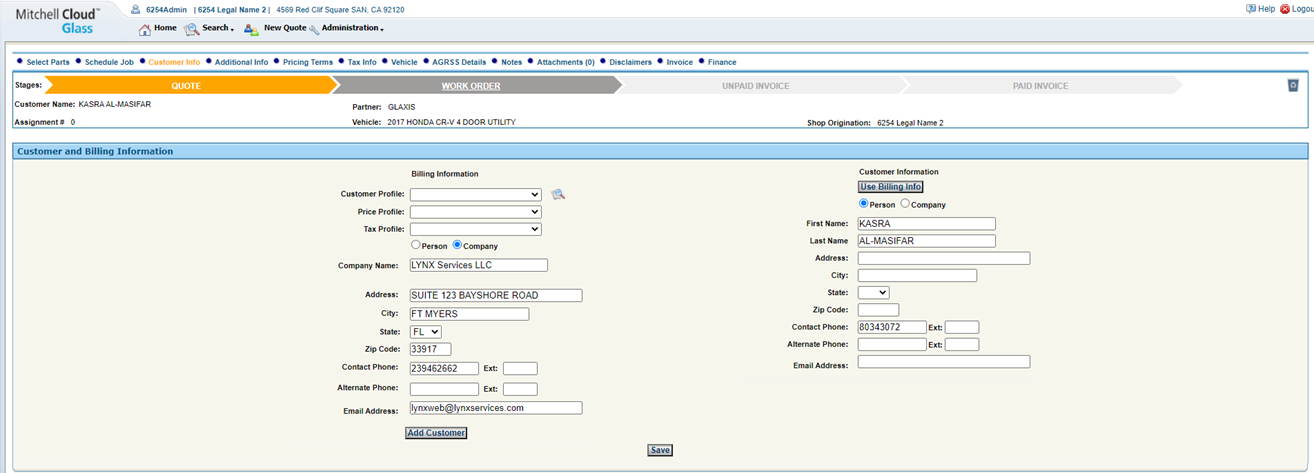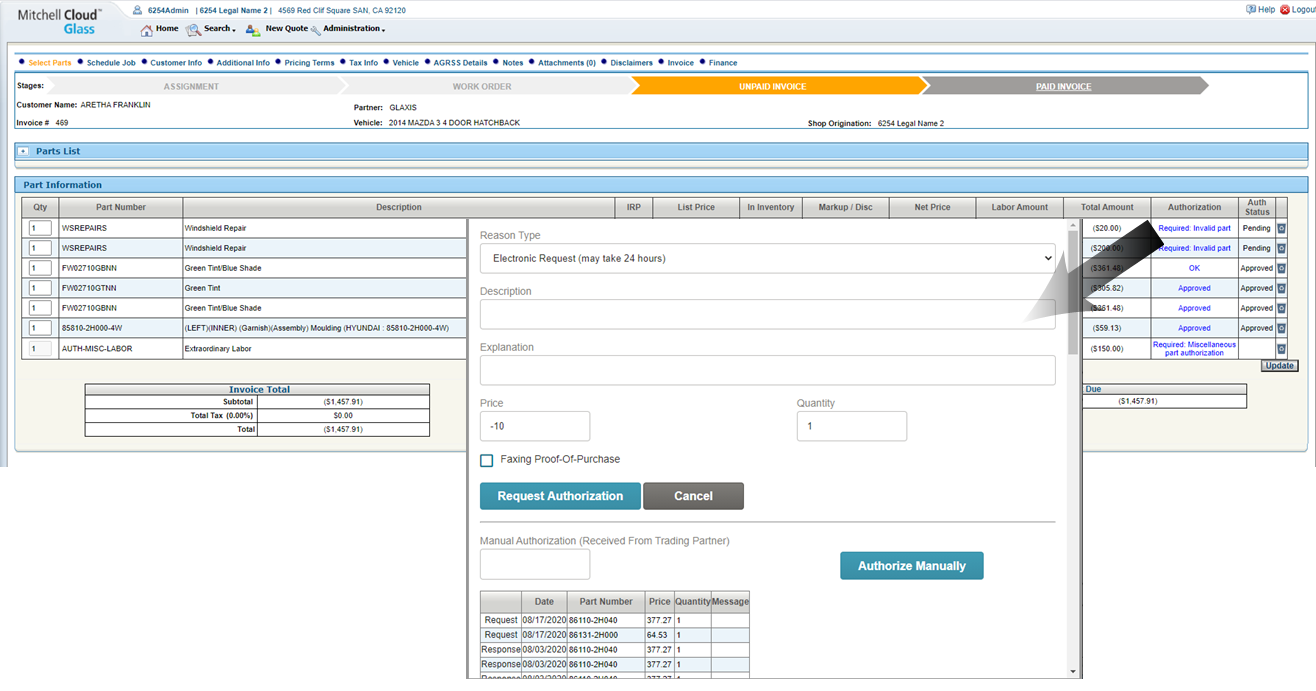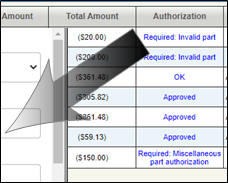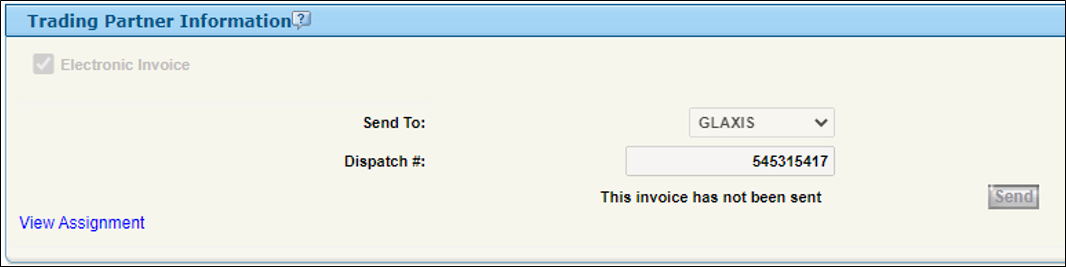EDI (Electronic Data Interchange)
When you receive an EDI assignment, enter the details in Cloud Glass as a new quote.
How to
Important Notice Regarding: EDI Capability for Safelite & Lynx
Please be advised that Mitchell Cloud Glass now supports sending invoices electronically to Lynx and Safelite and receiving Lynx assignments through Glaxis. If you are transitioning from GlassMate to Mitchell Cloud Glass your service be automatically activated and no action is necessary.
If you need to activate a new Safelite service on MCG you will need to obtain a Parent I.D. from Safelite. Once you have done this select the Mitchell Cloud Glass Administration dropdown, select Location Management, click Activate Trading Partner. The trading partner will be contacted to complete the integration.
For additional assistance please contact our Customer Service staff 1-800-448-4401 to have this added to our Mitchell EDI system. For Lynx / Glaxis activation please contact us directly and we will add your shop through our administrative portal.
Please Note: Mitchell Cloud Glass EDI transactions are billed quarterly, at $1 per transaction sending invoices to Lynx and Safelite and $2 per transaction for Glaxis.
If you have additional questions, please contact Product Support at 1-800-448-4401.
Thank you.
-
Enter the assignment details as a New Quote.
-
Enter the Customer Information and select the appropriate price and tax profiles.
-
Make a Vehicle Selection.
-
Select parts for the job.
-
Confirm that the parts are added to the quote under Part Information.
-
In the work pages ribbon, go to Additional Info to enter the Deductible.
-
Return to the Select Parts page to confirm the deductible amount.
-
In the work pages ribbon, go to Customer Info to enter all necessary customer and billing information.
-
Press Work Order to change the stage of the job to a work order.
-
In the work pages ribbon, go to the Schedule Job page to schedule the job.
-
When the work is complete, press Unpaid Invoice to update the job stage to Unpaid Invoice.
-
In the work pages ribbon, go to the Finance page and complete the Trading Partner information.
-
Click Save and Send to save your trading partner information and to send the invoice.
NOTE: You can return to the Home page to confirm the status of your EDI invoice (Accepted: Yes/No). If your invoice was not accepted by your trading partner, return to the Finance page to view the reason. Once you have corrected the reasons for the rejection, you can resubmit the invoice.
-
On the Home page, look for unopened assignments highlighted in yellow.
-
Click an assignment highlighted in yellow to view assignment details.
-
Review the assignment details.
GLAXIS assignments pre-populate the Customer Information page with job information.
-
Go to the Select Parts page to manage authorization for the job.
-
Click an Authorization link to request a part authorization
-
Go to the Finance page, Trading Partner Information section to confirm your Trading Partner Information and submit the GLAXIS assignment for payment.
- Part Number When providing a part for COVID Cleaning related fees, please do NOT mark this part as LABOR. This value has special meaning and logic which can result in auto declines of your invoice. To keep consistent, we are asking you to list this part as “CLEANUP”.
- Part Description Please provide anything meaning to help research or troubleshoot data in case of failure. This should be something like “Sanitation services during COVID”.
- Clean Line Item Ordering Please place the COVID line item as the last item in the invoice. This will allow systems to correctly process the amount
Additional Information for SafeLite and Lynx Services
The following required fields become available on the Finance page for EDI communication.
|
SafeLite |
|
|
Referral # |
The trading partner's unique identification number. |
|
Program ID# |
This field is only visible for trading partners requiring a Program ID. This number is unique and determined by the individual needs of the trading partner. |
|
Signed Invoice on File |
Select this option to indicate whether or not the customer's signature is on file. This field is only visible for trading partners that require acknowledgment of customer signature. |
|
LYNX Services |
|
|
Dispatch# |
The trading partner's unique number assigned to an invoice for billing purposes. |
 Demos
Demos
Lynx and Safelite EDI Transactions
NOTE: Mitchell Cloud Glass EDI transactions are billed quarterly, at $1 per transaction for sending invoices to Lynx and Safelite.