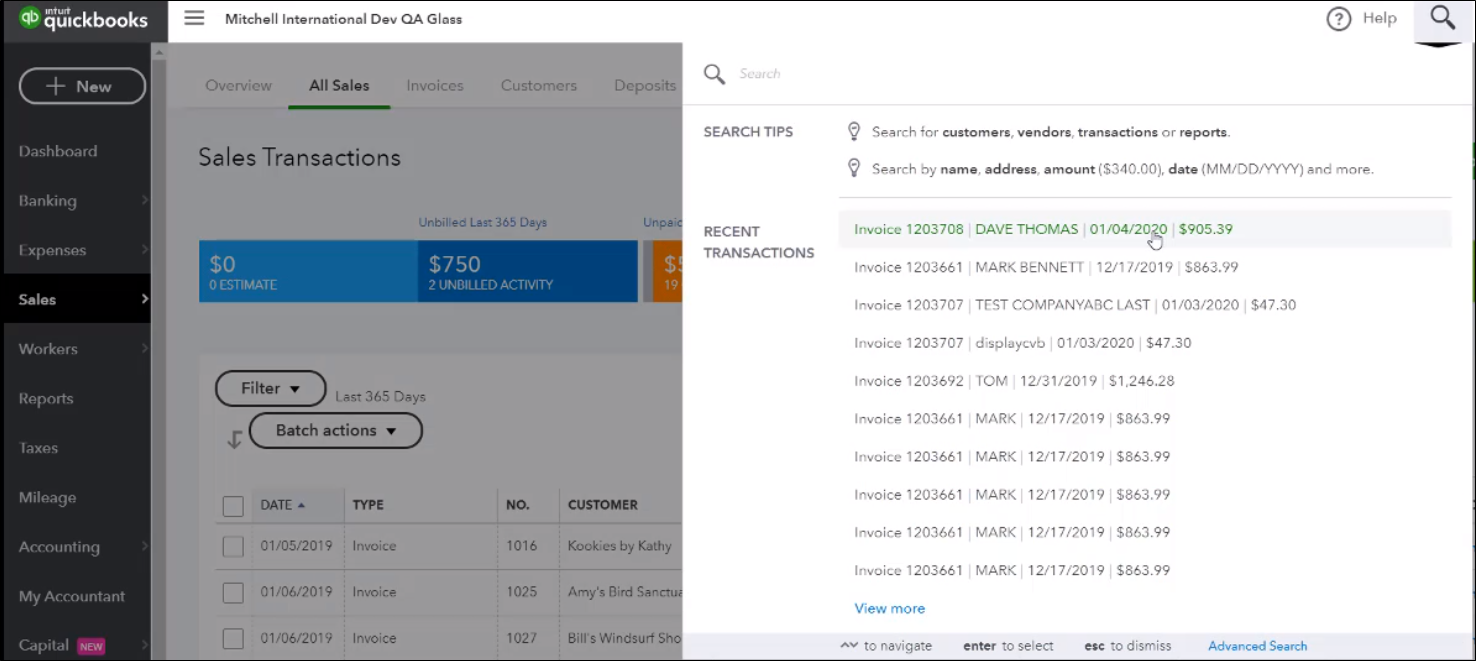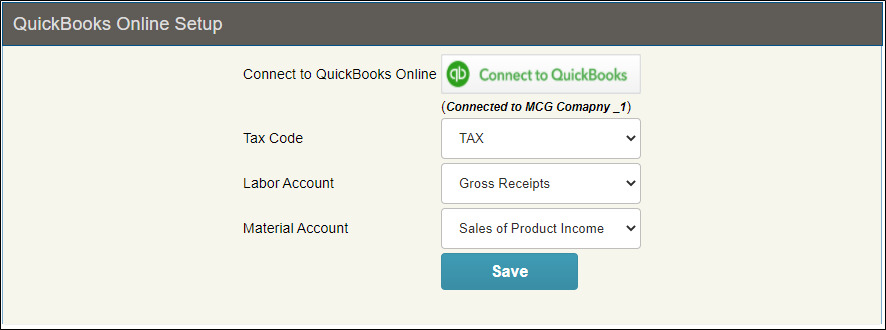QuickBooks Online Setup
If you have a QuickBooks Online account, use the QuickBooks Online Setup window to link Mitchell Cloud Glass to your QuickBooks account.
NOTE: Please view the following link for information on converting Quickbooks Desktop to Quickbooks Online. https://quickbooks.intuit.com/learn-support/getting-started-with-quickbooks/the-quickbooks-guide-to-converting-quickbooks-desktop-to/ta-p/170730
 Demos
Demos
Using QuickBooks Online with Mitchell Cloud Glass
How to
-
Go to https://quickbooks.intuit.com/partners/irp/?cid=irp-4499_mitchell.
-
If you do not have a QuickBooks Online Account, click or tap Try it free to choose a plan to try or buy.
-
If you would like to schedule a consultation to transfer data or to consult with a QuickBooks partner, contact Certum Solutions at contact@certumsolutions.com.
NOTE: Certum Solutions offers its services on a for fee basis.
- From the Administration menu and click or tap QuickBooks Online to open the QuickBooks Online Setup page.
-
Make or confirm your Tax Code, Labor Account, and Material Account selections.
- Press or click Save to save your setup information.
- Press or click Connect to QuickBooks to open the Intuit Sign In page.
-
Sign in with Google or enter your Intuit login credentials and click or tap Sign In to open the Connect to QuickBooks Online window.
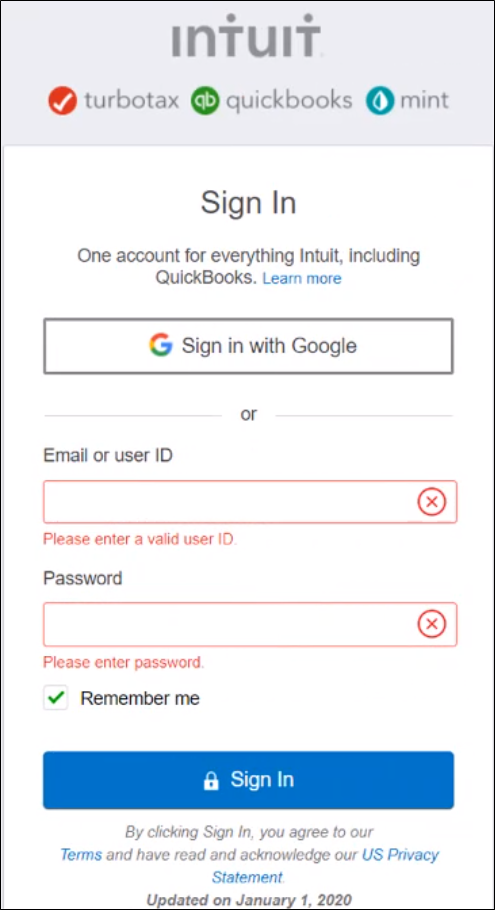
-
Select your Tax Code, Labor Account, and Material Account options and click or tap Save to complete the QuickBooks setup.
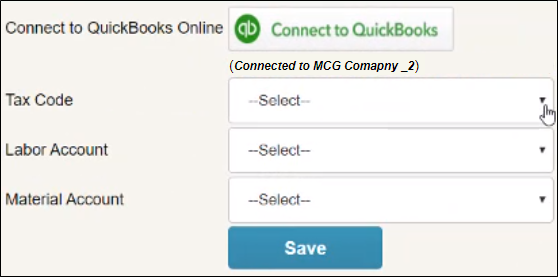
-
From Mitchell Cloud Glass home page, click or tap the magnifier icon next to an invoice to open an unpaid invoice.
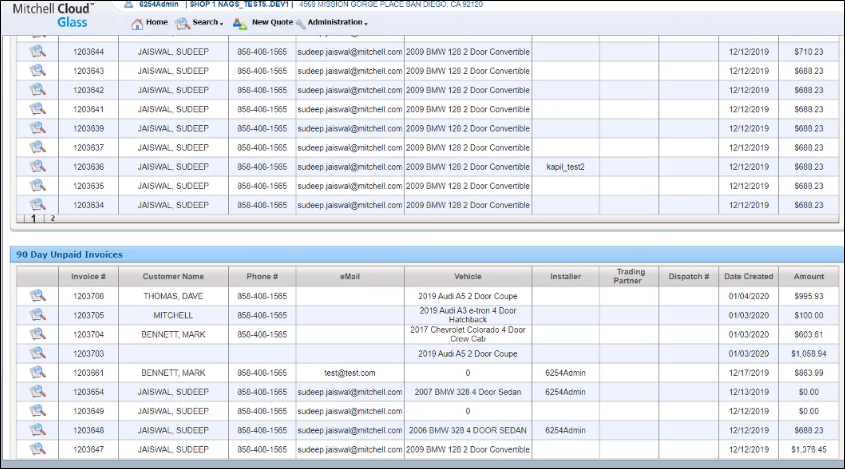
-
Click or tap Invoice in the invoice breadcrumbs above the invoice to open a printable invoice page.
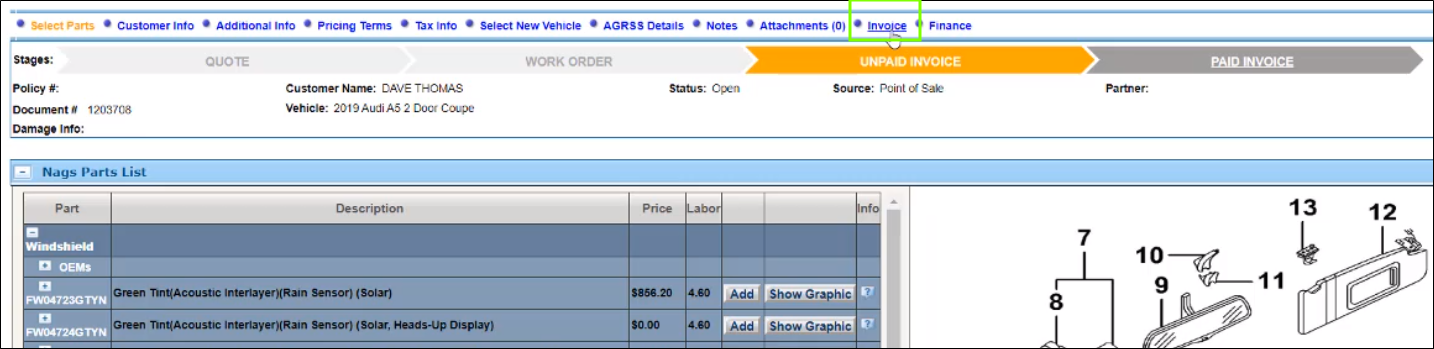
- Click or tap the Finance breadcrumb to begin the transfer to QuickBooks.
-
In the QuickBooks Online section of the finance page, click or tap to select QuickBooks Online.

-
Click or tap Send to transfer the invoice to QuickBooks Online.
-
Click OK to close the confirmation box.
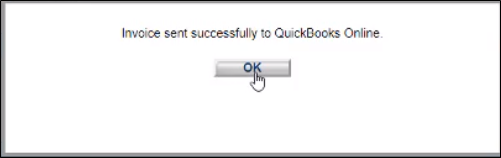
- Log in to your QuickBooks Online account.
- Click or tap the magnifier (Search) icon in the QuickBooks menu bar.
-
Under Recent Transactions, you should see your invoice. You can click or tap the invoice to view it in QuickBooks Online.