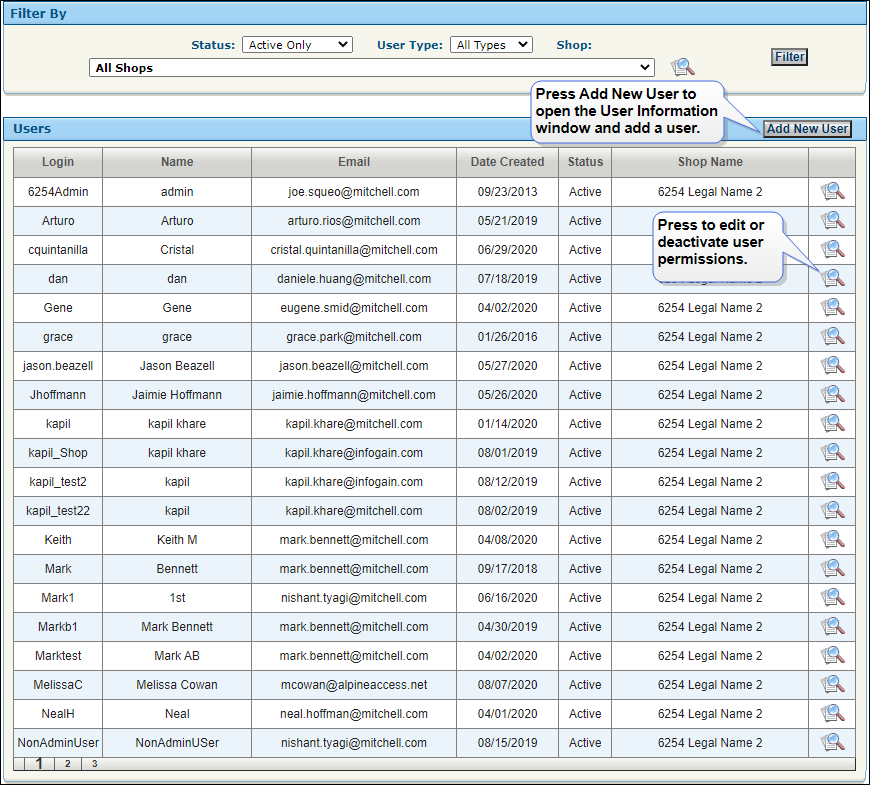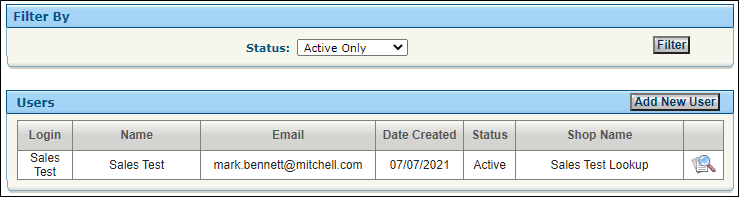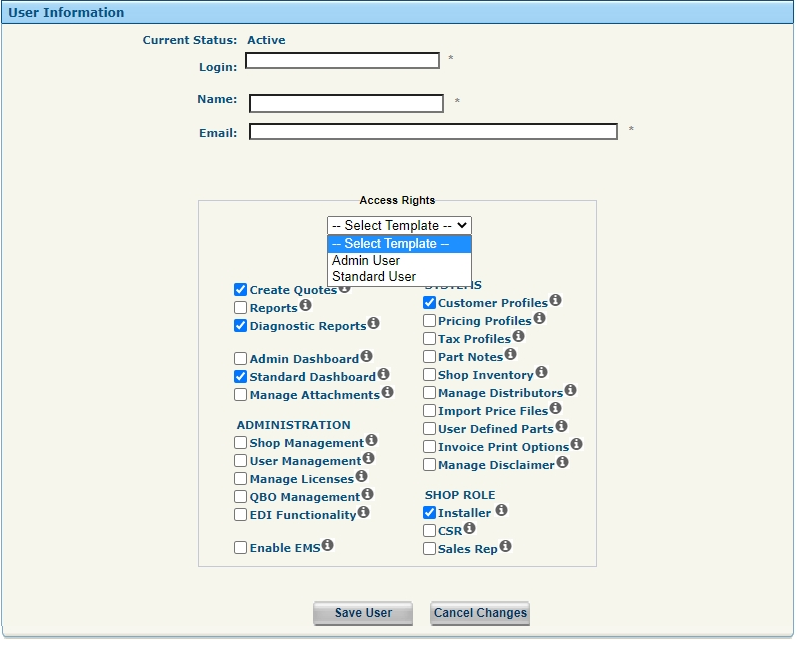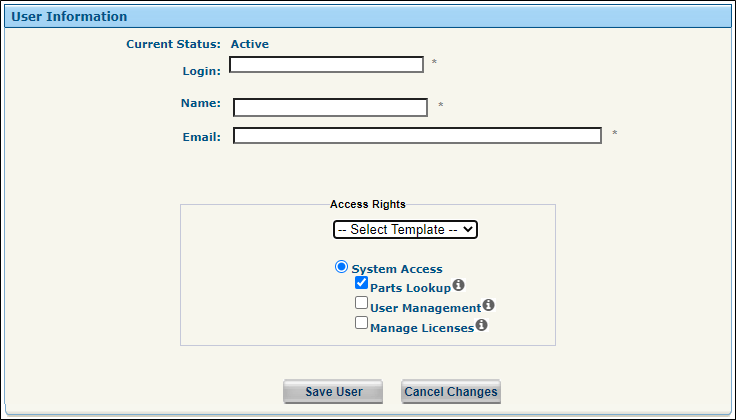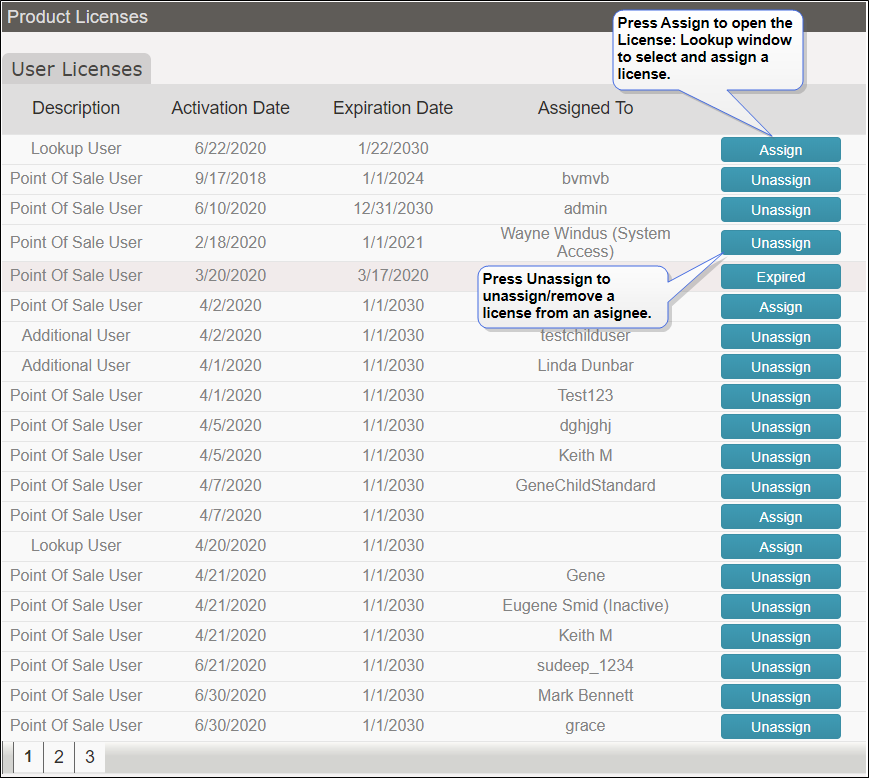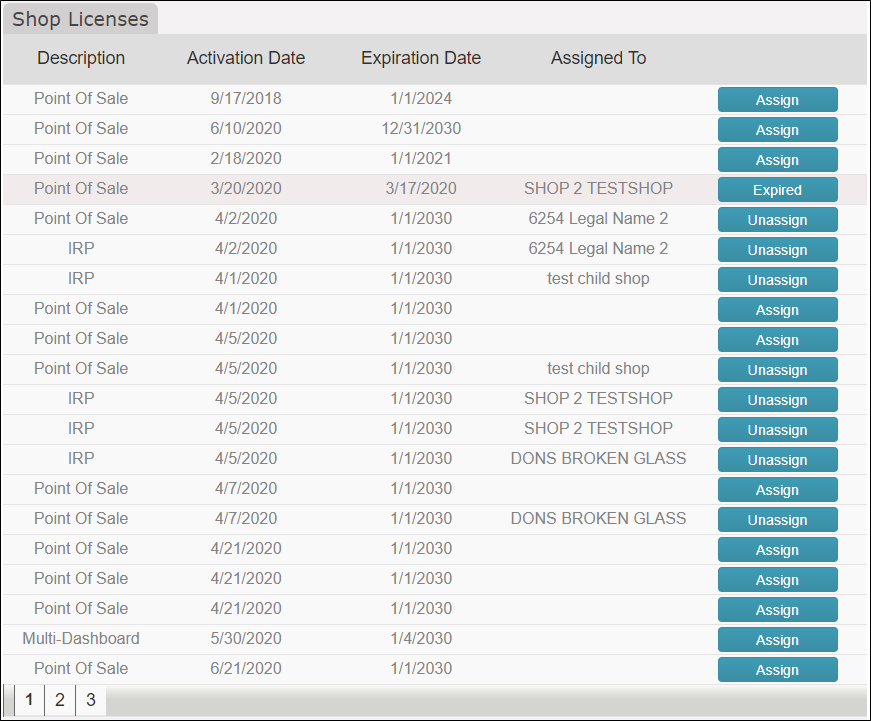User Management
Use User Management to search for, add, or edit user information. User Management also allows you to reset user passwords (via Edit User) and to deactivate users.
NOTE: If using Mitchell Cloud Glass in Parts Lookup Only mode, you may not see some features shown in the full product.
Mitchell Cloud Glass (Full Product)
Mitchell Cloud Glass (Parts Lookup Only)
How to
Create and assign a new user
NOTE: The following steps are required before a user can log on to Mitchell Cloud Glass Point of Sale as a full product or parts lookup only user.
-
From the User Management page, click or press Add New User to create a User.
Mitchell Cloud Glass (Full Product)
Mitchell Cloud Glass (Parts Lookup Only)
Note: After creating a new user, a password reset message is sent to the new user's email address. The new user can then use the directions in the reset email to log in. The new user must have a license assigned to them before they can log in.
-
Complete all required fields marked by an asterisk (*)
- Choose an Access Rights Template.
-
Click Save User to save and make this user available to Mitchell Cloud Glass.
-
After creating a user, assign the user a license from the Product Licenses page.
Note: After creating a new user, a password reset message is sent to the new user's email address. The new user can then use the directions in the reset email to log in. The new user must have a license assigned to them before they can log in.