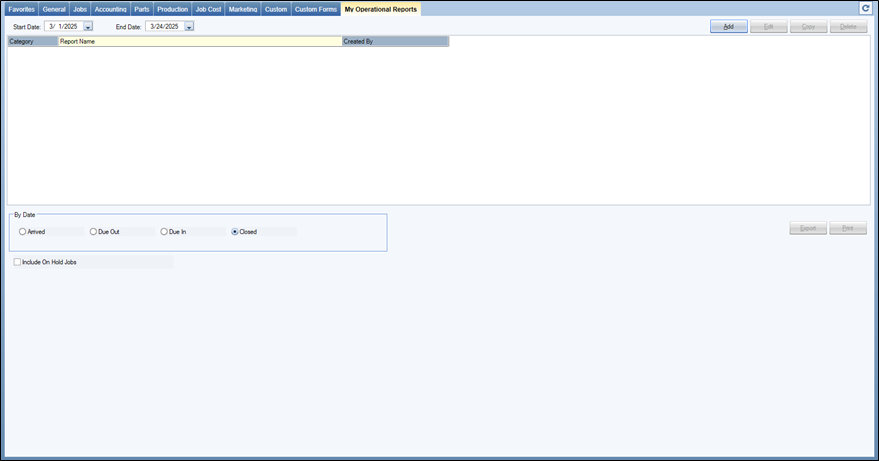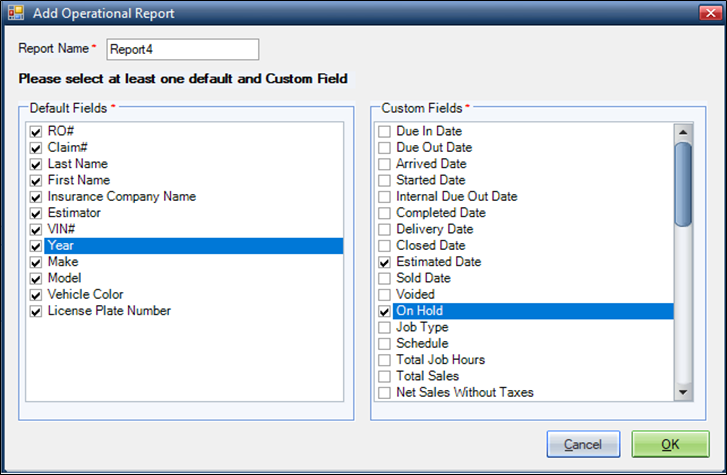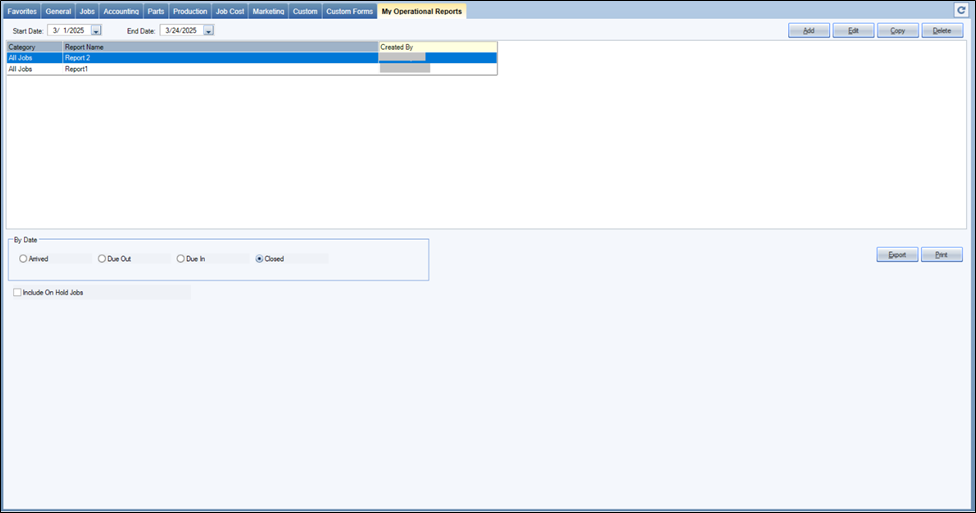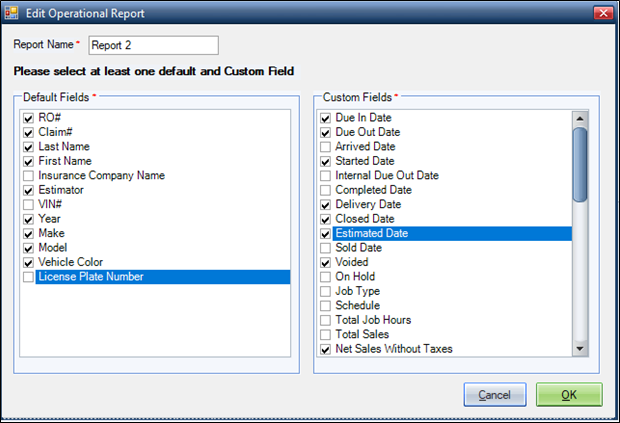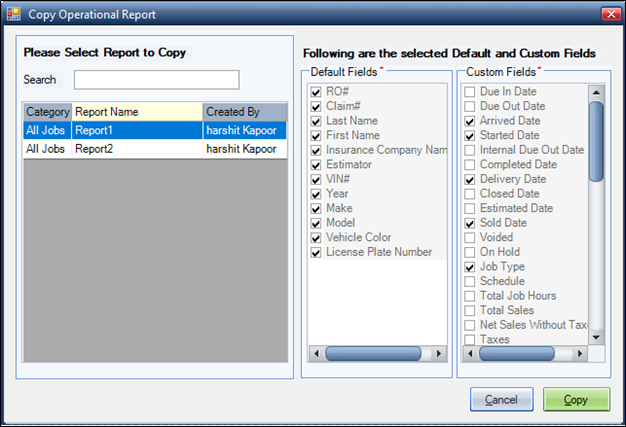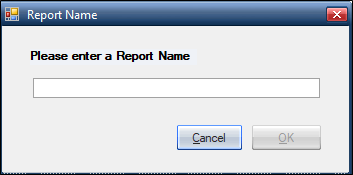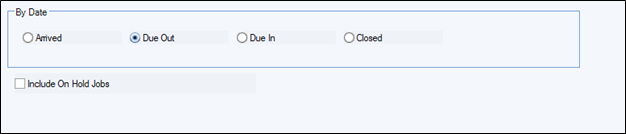My Operational Reports
The My Operational Reports feature enables you to create customized reports specific to your operational needs. This powerful tool allows you to generate real-time data for all repair orders, with information available for a period of up to one year. You have the flexibility to create entirely new reports or copy existing ones to modify as needed. These user-specific custom reports can be tailored to address your unique requirements, providing valuable insights to support your workflow and decision-making processes.
Access My Operational Reports on the Reports menu ![]() .
.
Note: My Operational Reports: Auto-access for Shop Admins/Managers w/ Reporting Module license; can extend to others via permission. Admins maintain oversight of all shop reports.
Note: Shop Administrators and Shop Managers have access to all reports created by shop users, ensuring oversight and collaboration.
How to
-
Select the My Operational Reports tab from the list.
-
Select Add.
-
In the Report Name box, enter a name for the report.
-
In the Add Operational Report window, select at least one Default and one Custom Field check box.
Note: All Default Fields are selected by default.
-
Select OK.
-
Select the My Operational Reports tab from the list.
-
Select Copy.
-
In the Copy Operational Report window, select the report you want to copy from the list. You can also search for the report name using the Search box.
-
Select Copy.
-
Enter the new report name in the Report Name window, and then select OK.
Note: You can copy reports created by any user.
-
Select any previously added report.
-
Select filtering options from By Date filters.
-
(Optional) Select the Include On Hold Jobs check box if you want to include On Hold Jobs in the report.
-
Select the Start and End Date.
Note: The maximum date range you can select is one year.
-
Select Export.
-
Select File name and Folder where you want to save the Report in Excel format.
-
Select Save.