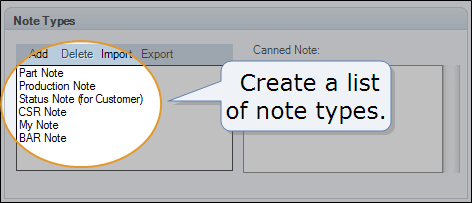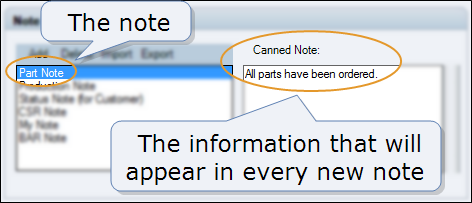Note Types
Use the
For each note type, you can set up a canned (predefined) note. Whenever a note is created in RepairCenter, the note automatically includes the "canned" information for that note type.
How to
- On the toolbar, click the More menu list at the top right; then select Configuration.
- Click the General tab.
- Under Note Types, click Add.
- In the ADD Note Type dialog box, type the note type.
- Click OK.
- On the toolbar, click the More menu list at the top right; then select Configuration.
- Click the General tab.
- Under Note Types, on the Note Types list, click to select the note you want to delete
- Click Delete.
- In the confirmation message, click Yes.
- On the toolbar, click the More menu list at the top right; then select Configuration.
- Click the General tab.
- Under Note Types, click to select the note type you want to create a canned note for.
- In the Canned Note box, type a note.
- Click Update.
Reference
| Name | Description |
|---|---|
|
Add |
Add a note type. |
|
Delete |
Delete a note type. |
|
Import |
Import a .csv file of note types, adding the imported types to the existing types on the Note Types list. |
|
Export |
Export a .csv file of the Note Types list. |
|
Note Types list |
The list of the types of notes that employees can create. |
|
Canned Note |
Enter a canned note for a selected note type. |