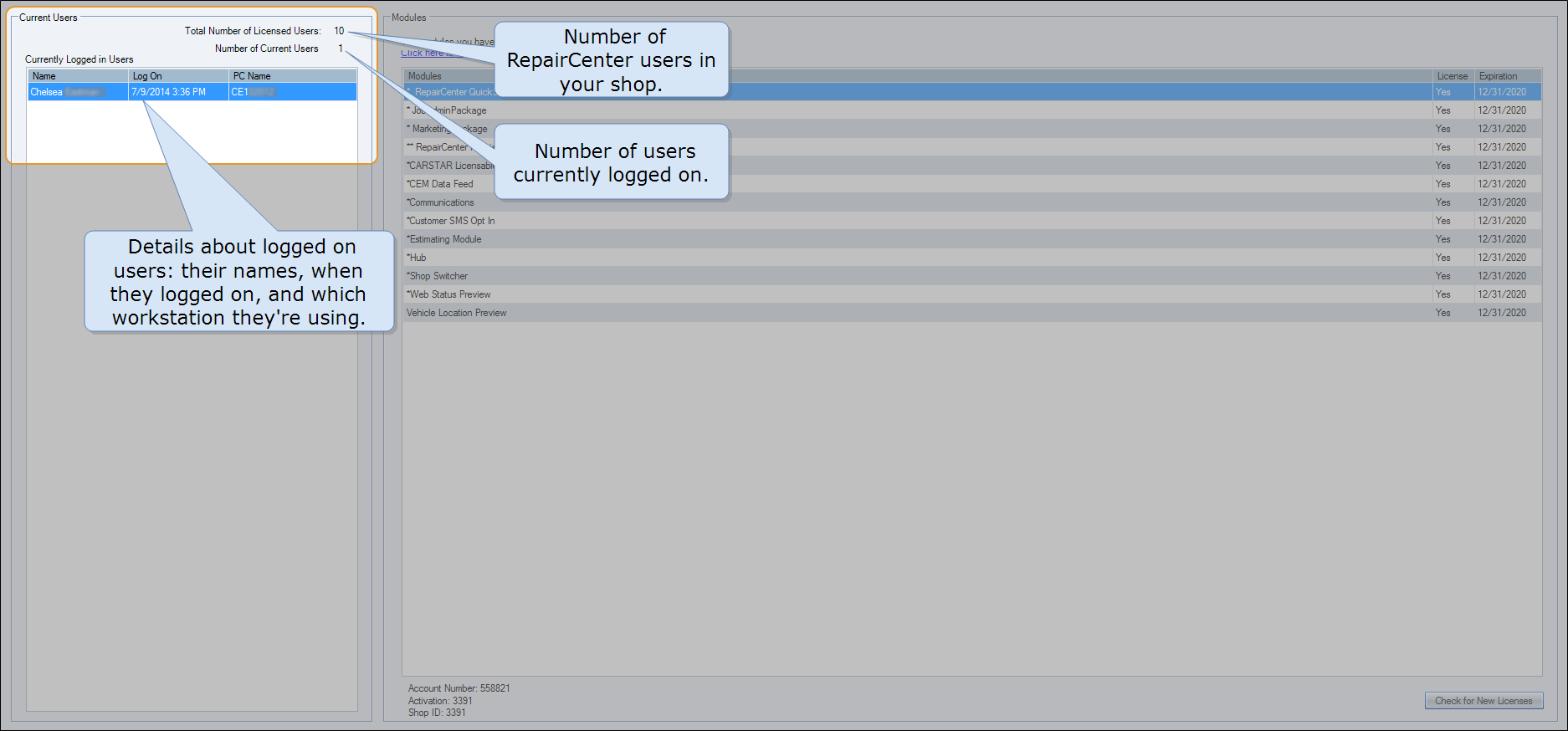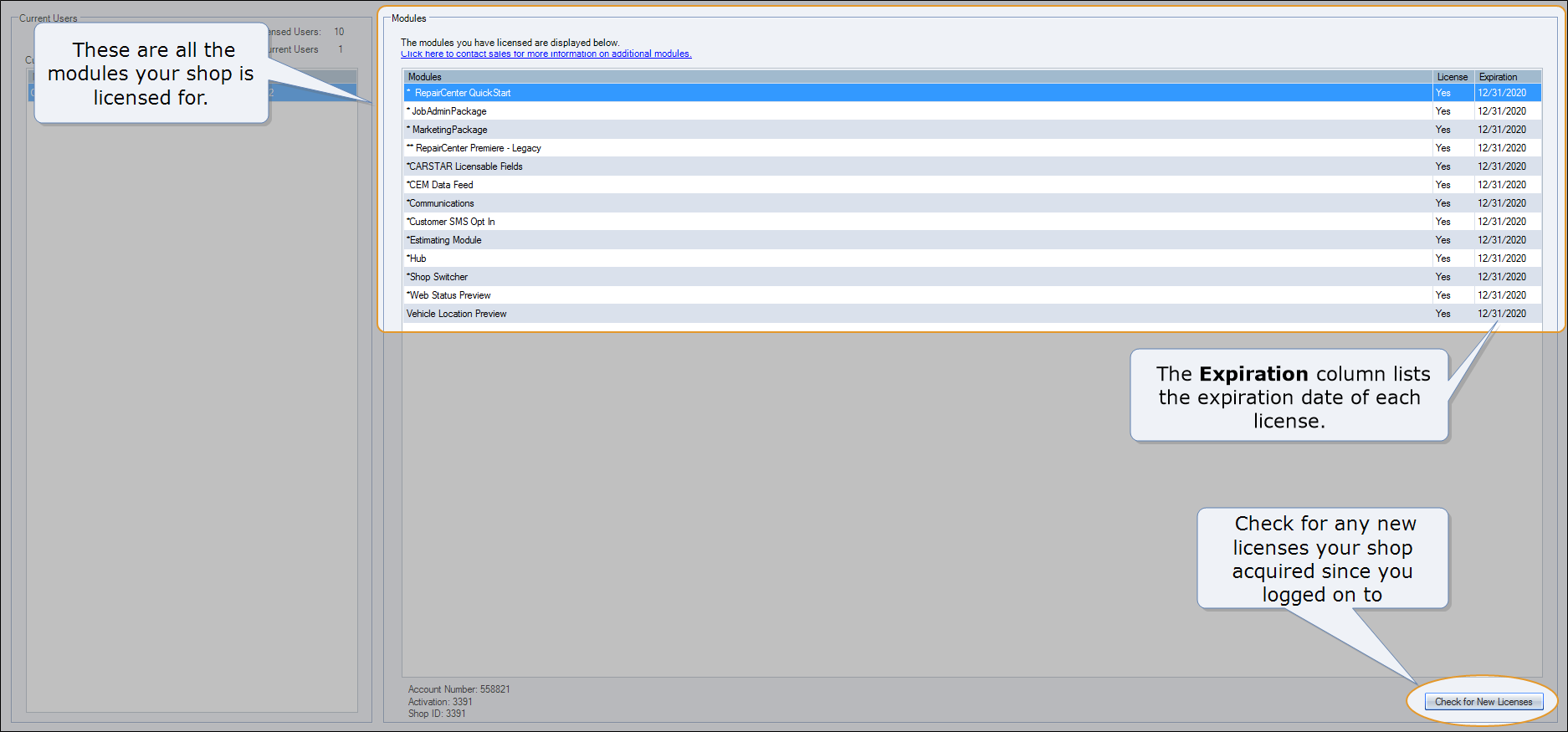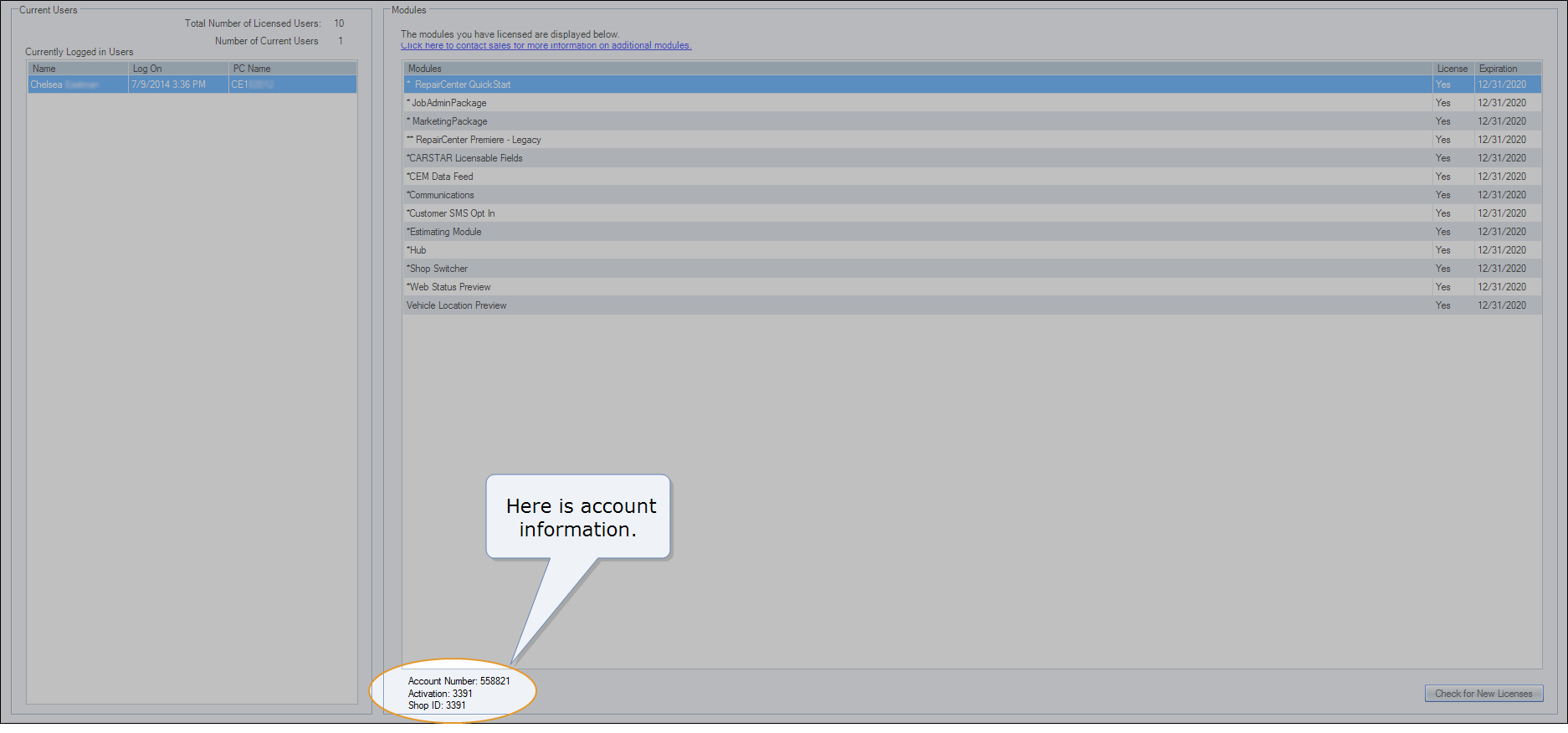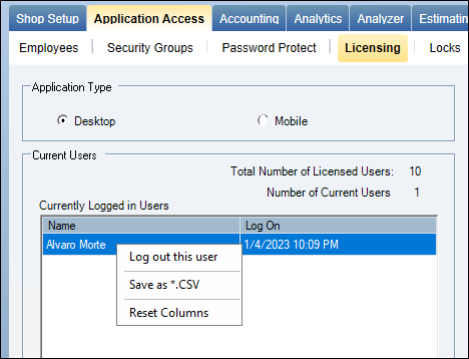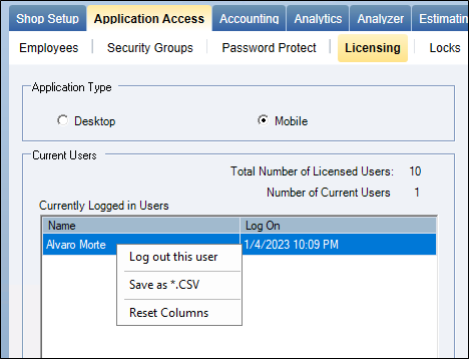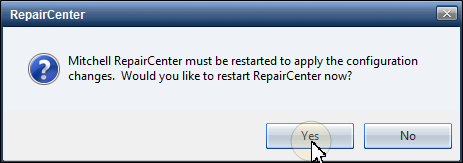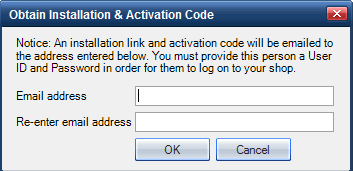Application Access – The Licensing Tab
Use the Licensing tab to manage your shop's licenses and view.
How to
- On the toolbar, click the More menu list at the top right; then select Configuration.
- Click the Application Access tab, and then click the Licensing tab.
- On the toolbar, click the More menu list at the top right; then select Configuration.
- Click the Application Access tab, and then click the Licensing tab.
- Click Desktop under Application Type.
- Under Currently Logged in Users, right-click the user you want to log out, and then click Log out this user.
Log out a user from Mobile Capabilities. When the user is logged out, a new user can log in to RepairCenter Mobile.
- On the toolbar, click the More menu list at the top right; then select Configuration.
- Click the Application Access tab, and then click the Licensing tab.
- In the bottom-right corner of the window, click Check for New Licenses.
-
In the restart message, click Yes.
RepairCenter closes and the Mitchell RepairCenter log on window appears.
- Type your Username and Password and then click Log In to log on to RepairCenter.
- On the toolbar, click the More menu list at the top right; then select Configuration.
- Click the Application Access tab, and then click the Licensing tab. Under Modules, the Licensing tab now lists any new licenses.
You do not need to contact Mitchell Technical Assistance Center to install RepairCenter on a new workstation. A RepairCenter Administrator can request an installation email to be sent to any email address. Here's how:
- In RepairCenter, click More, and then click Configuration.
- Click Application Access.
- Click Licensing.
- Click Obtain Installation and Activation Code at the bottom left of the screen. The Obtain Installation & Activation Code box appears.
- Enter the new user's email address in the corresponding fields, and then click OK.
An email is sent that provides a link to the installation and activation code for your RepairCenter. You will need to provide a user name and password to the person installing RepairCenter.
- On the toolbar, click the More menu list at the top right; then select Configuration.
- Click the Application Access tab, and then click the Licensing tab.
- Under Modules, click Click here to contact sales for more information on additional modules. The RepairCenter Modules Feature Comparison page opens in your web browser.