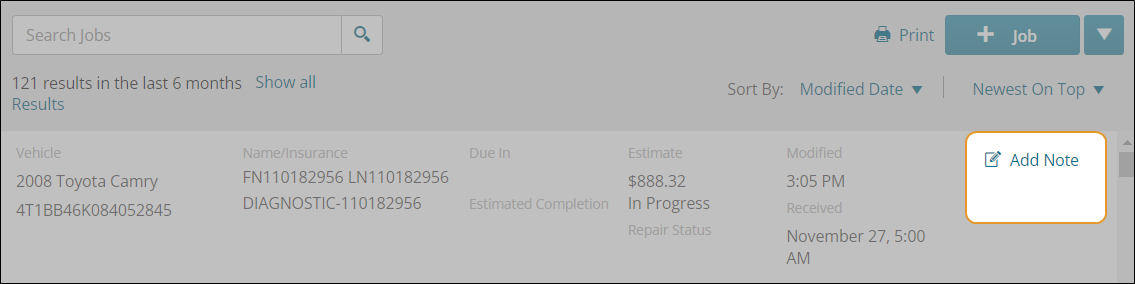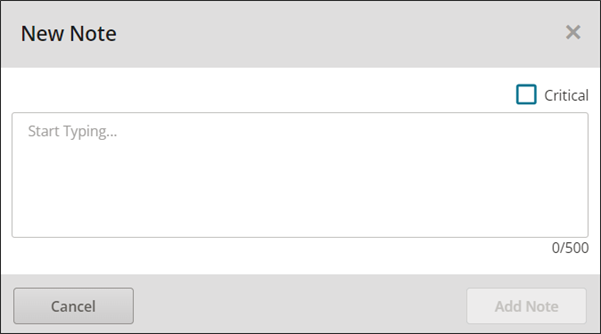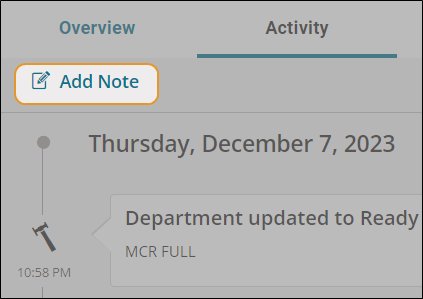Job Notes - Add Notes to a Job
Add notes to a job to reference at a later date. Job Notes appear in the Activity Log for the job. You can enter notes from the Jobs List or from the Activity Log.
Important: Job Notes cannot be deleted or modified once saved.
Note: These notes do not get sent to insurance company partners when you click Send on the Job Overview page.
How to
-
On the navigation pane, click Jobs.
-
Click Add Note on the job you want to add notes to.
- In the New Note window, enter your notes.
Important: Job Notes cannot be deleted or modified once saved.
-
Select the Critical check box if you want to add an alert flag to the note in the Activity Log (optional).
-
Click Add Note.
-
On the Job Overview page, click Activity.
-
On the Activity page, click Add Note.
- In the New Note window, enter your notes.
Important: Job Notes cannot be deleted or modified once saved.
-
Select the Critical check box if you want to add an alert flag to the note in the Activity Log (optional).
-
Click Add Note.
The Activity Page can be filtered by notes or system events. Notes can be manually entered on the Jobs list or in the Activity log. System events include events automatically recorded like a task being assigned or a journal being sent. You can filter the activity log to more easily see events or notes.
-
On the Job Overview page, select Activity.
-
On the Activity page, select one of the following in the Generated by list:
-
All - Shows notes and events.
-
System - Shows system events but not notes.
-
Manual - Shows notes and not system events.