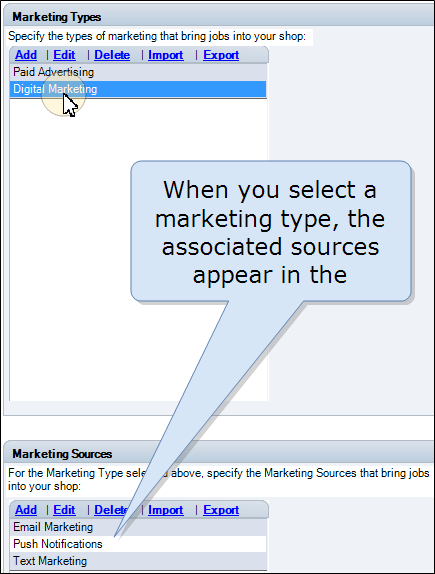Shop Setup – The Marketing Tab
Use the Marketing tab to configure the various types and sources of marketing that bring customers into your shop. Capture this marketing information with each repair order so that you can analyze the effectiveness and value of paid advertising and other marketing efforts.
Note: Marketing information is saved with each repair order only if force marketing is configured.
Marketing information consists of three types, each with its own section on the Marketing tab:
- Marketing Types. The type of advertising that brings a job to your shop.
- Marketing Sources. Each marketing type can be further broken down into marketing sources.
- Other. A marketing type without a source, such as repeat customer.
How to
- On the toolbar, click the More menu list at the top right; then select Configuration.
- Click the Marketing tab.
-
Under Marketing Types, add, edit or delete a type.
Add a marketing type Click Add.
In the Marketing Type dialog box, type a marketing type.
Click OK to add the type.
Edit a marketing type Click to select the type you want to edit.
Click Edit.
In the Marketing Type dialog box, edit the type as needed.
Click OK to save your changes.
Delete a marketing type Click to select the type you want to delete.
Click Delete.
In the confirmation message, click Yes to confirm the deletion.
- On the toolbar, click the More menu list at the top right; then select Configuration.
- Click the Marketing tab.
-
Under Marketing Types, click to select a type. The marketing sources associated with the selected type appear under Marketing Sources.
-
Under Marketing Sources, add, edit or delete a source for the selected type.
Add a marketing source Click Add.
In the Marketing Source dialog box, type a marketing source.
Click OK to add the source.
Edit a marketing source Click to select the source you want to edit.
Click Edit.
In the Marketing Source dialog box, edit the source as needed.
Click OK to save your changes.
Delete a marketing source Click to select the source you want to delete.
Click Delete.
In the confirmation message, click Yes to confirm the deletion.
- On the toolbar, click the More menu list at the top right; then select Configuration.
- Click the Marketing tab.
-
Under Marketing Other, add, edit or delete a type.
Add an alternative marketing category Click Add.
In the Marketing Other dialog box, type an alternative marketing category (one without a source).
Click OK to add the category.
Edit an alternative marketing category Click to select the category you want to edit.
Click Edit.
In the Marketing Other dialog box, edit the category as needed.
Click OK to save your changes.
Delete an alternative marketing category Click to select the type you want to delete.
Click Delete.
In the confirmation message, click Yes to confirm the deletion.